- 05 May 2023
- 1 Minute to read
- Print
- DarkLight
- PDF
Product Groups
- Updated on 05 May 2023
- 1 Minute to read
- Print
- DarkLight
- PDF
WineDirect Product Groups allows you to place products into groups and then place them onto pages as components or inside layouts using the Winedirect Product Group tag. For each Product Group, a title and description of the group will be displayed along with the list of products below.
1. Enabling Product Groups
Before you can set up Product Groups, you must have Products V3 turned on in your settings.

It would be best to ensure that the Product Groups are turned on.

2. Setting up and managing Product Groups
You should now have a new menu item called Products Groups.
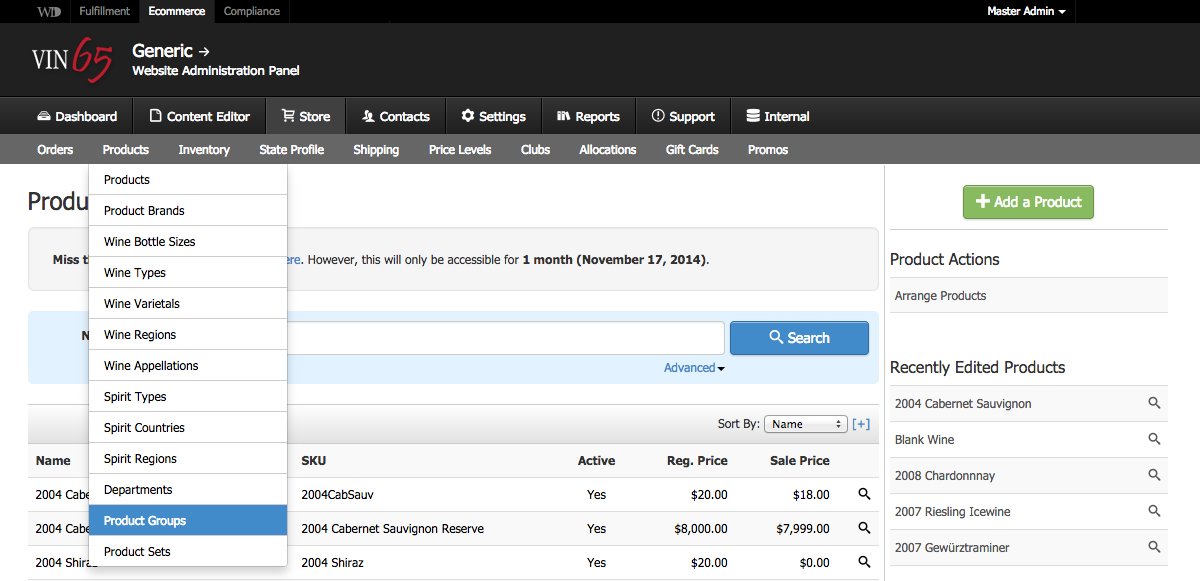
You will see a list of existing product groups in the Product Groups section. You can either click into a Product Group to edit or delete its information or add a new Product Group.

After clicking on a group, you can edit the title and teaser. If you plan to insert the Product Group into a layout, add a Code field. This will be used to pull that particular group onto the page. Learn more about how to do this here.
3. Adding products
Once your Product Groups are set up, you can add products by going to the specific product and scrolling down to the Categories section. Select any Product Groups that you would like the product to display in.

4. Adding Product Groups to pages
If you want to display the Product Group on the page without editing the layout files, you can enter it as a component in the Content Editor.
If you want to display the Product Group by inserting it into the layout file, use the Product Group tag and the Code field created above.




