Remote Form
- 31 Mar 2023
- 1 Minute to read
- Print
- DarkLight
- PDF
Remote Form
- Updated on 31 Mar 2023
- 1 Minute to read
- Print
- DarkLight
- PDF
Article summary
Did you find this summary helpful?
Thank you for your feedback!
The Remote Form widget allows you to display a form within the Vin65 platform on a site not hosted on Vin65. The results will then be submitted back to the platform.
Output:
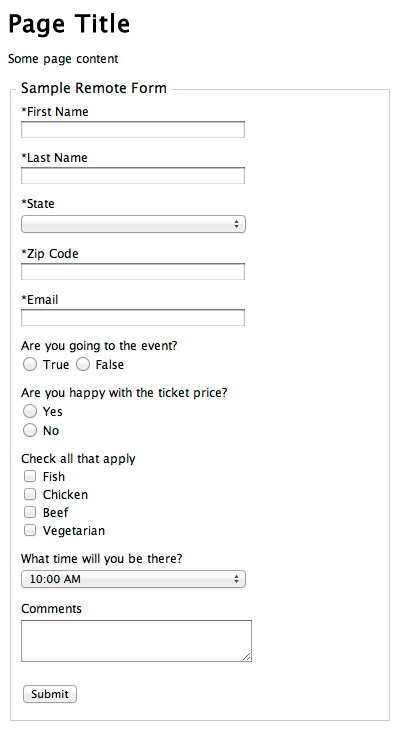
Please alter the bold text to make the code specific to your site
Remote Tools Install:
To get remote tools working, follow the steps below. If you already use remote tools for another widget, skip to the next set of instructions.
1. Call in jQuery at the top of your page if you are not already
<script src="https://ajax.googleapis.com/ajax/libs/jquery/2.2.4/jquery.min.js"></script>
2. Call in the Vin65 Remote Widget script at the bottom of your page.
<script type="text/javascript" src="https://assetss3.vin65.com/js/vin65remotetools.1.2.js"></script>
3. Call the Vin65 Cart Init function below the remotetools script to initialize and load the required libraries.
<script type="text/javascript">vin65remote.cart.init('https://generic.vin65.com',0);</script>Remote Form Install:
1. Add the Remote Form script underneath the Vin65 Remote Widget script. (This is important) Replace http://generic.vin65.com with the URL of your WineDirect and add in the Form's specific name.
<script type="text/javascript">vin65remote.form.form('https://generic.vin65.com','Sample Remote Form');</script>
2. Insert a special div on the page where you want the Remote Form to appear.
<div v65remotejs="form"> </div>
Was this article helpful?


