- 03 Apr 2023
- 2 Minutes to read
- Print
- DarkLight
- PDF
Apps
- Updated on 03 Apr 2023
- 2 Minutes to read
- Print
- DarkLight
- PDF
Apps are integrations that can be used to extend the core functionality of WineDirect. They can give you extra analytics, integrate with other platforms, help you run marketing, and various other features. The App Marketplace allows you to easily search for apps and install them with a single click. Each listing provides features to determine an app's suitability for your store. Although some apps may require a subscription, many will offer a free trial period or may be entirely free.
The App Marketplace
The App Marketplace is where you can browse or search for apps installed with a single click.
Did you know? Only the Store Owner can install, uninstall, or review apps. Once installed, some apps allow the Store Owner to give access to other user roles.
Installing an App
Are you having trouble with an app? The best way to resolve the issue is to go to the original app developer and contact them. The app developer is responsible for technical and billing support for their product. Our support team cannot access apps installed on your store to troubleshoot issues effectively.
You can browse apps using the category drop-down or search by keyword or the name of a specific app.
When you find an app you want to install, click on the app banner and then the Get This App button. You can also take a moment to read about the app, check out some screenshots and videos, or read some reviews.
You'll be taken to the login screen, where you will select the store that will install the app.
After logging in, you'll be taken to the app install page. Click Install.
This page outlines the data the app will access and the permissions the app needs before being installed. Click Confirm when you're ready to finalize the installation.
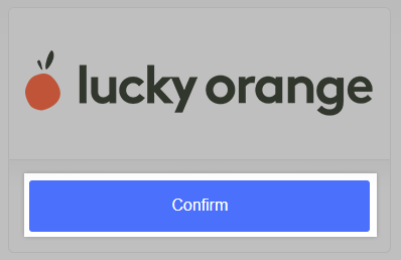
Depending on the app, you may need to fill out a form or connect an existing account. After the installation, you can view the app under My Apps in the control panel.
Rating and Reviewing
Help your fellow merchants by rating and reviewing apps you've tried. Note that an app must be installed in your store to leave a review or rating.
To leave a review, go to Apps › My Apps and click on the app you wish to review. Then click the Review this app link.
In the pop-up window, select a Rating. Fill out the review form and click Submit when finished. You can go back to edit your rating and Review at any time.

Uninstalling an App
To uninstall an app, go to Apps › My Apps and click Uninstall.
The app will be removed from your control panel's My Apps section and the Apps bar.
Are you having trouble with an app? The best way to resolve the issue is to go to the original app developer and contact them. The app developer is responsible for technical and billing support for their product. Our support team cannot access apps installed on your store to troubleshoot issues effectively.


