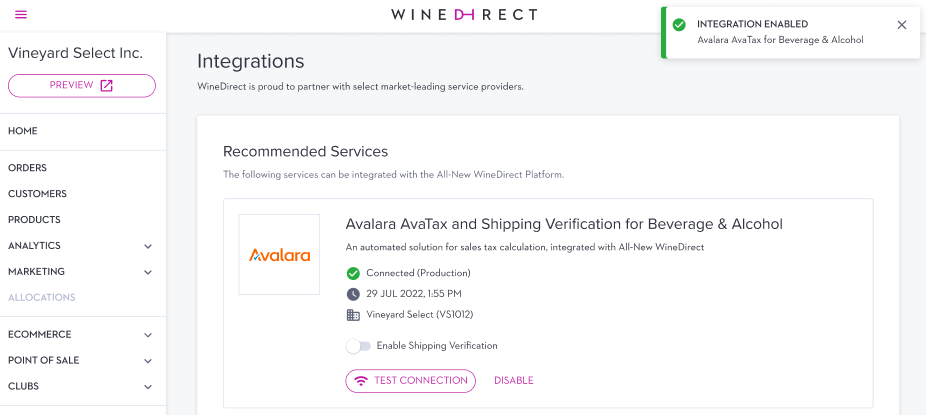- 27 Oct 2023
- 1 Minute to read
- Print
- DarkLight
- PDF
How to Configure Existing AvaTax Account in WineDirect
- Updated on 27 Oct 2023
- 1 Minute to read
- Print
- DarkLight
- PDF

Avalara AvaTax is a cloud-based solution that automates transaction tax calculations and tax filing. Avalara provides real-time tax calculation using tax content from more than 12,000 US taxing jurisdictions and over 200 countries, ensuring your transaction tax is calculated based on the most current tax rules.
Connect WineDirect to AvaTax
After installing the AvaTax Integration, you need to configure the Integration
1. Within Winedirect, Go to Settings > Integrations
2. Find the Avalara Integrations and click Learn More
3. Once on the WineDirect/Avalara information page, press Click Here to Login 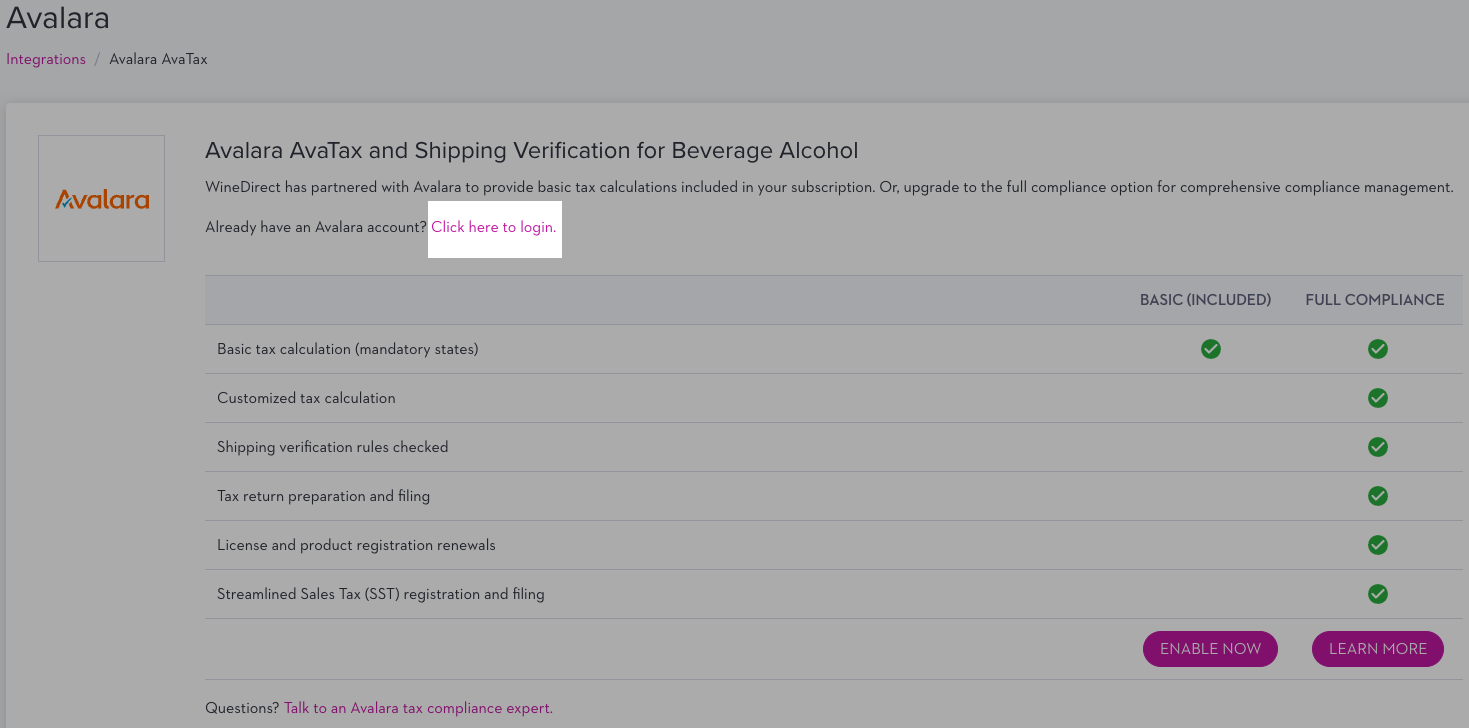 4. Read the disclaimer that will pop up and click Accept if you agree to the terms. The pressing decline will close the disclaimer window.
4. Read the disclaimer that will pop up and click Accept if you agree to the terms. The pressing decline will close the disclaimer window.
5. Enter your Avalara AvaTax Credentials:
Software License Key: Provided during your AvaTax account activation process [LINK TO AVALARA DOC] - shopify doc
Account ID: Provided during your AvaTax account activation process [LINK TO AVALARA DOC] - shopify doc
Production: When setting up the integration, always select Production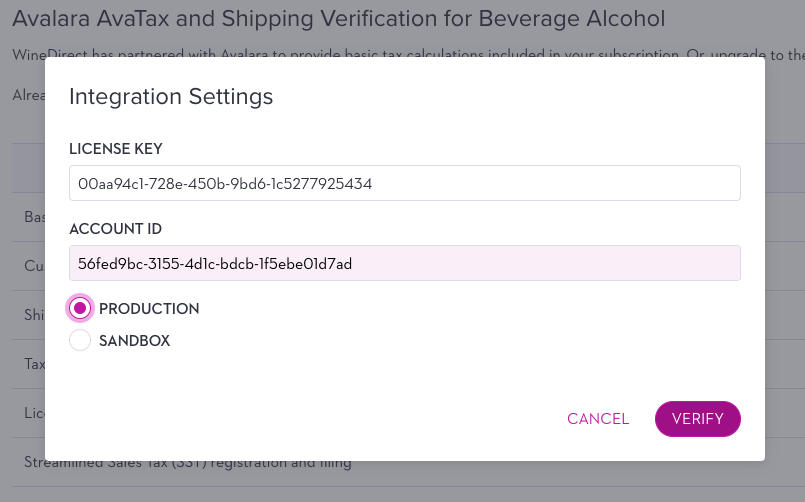 6. Click the Verify Button
6. Click the Verify Button
7. Enter the Company Code (Your company profile identifier in the AvaTax Admin Console) and click Submit.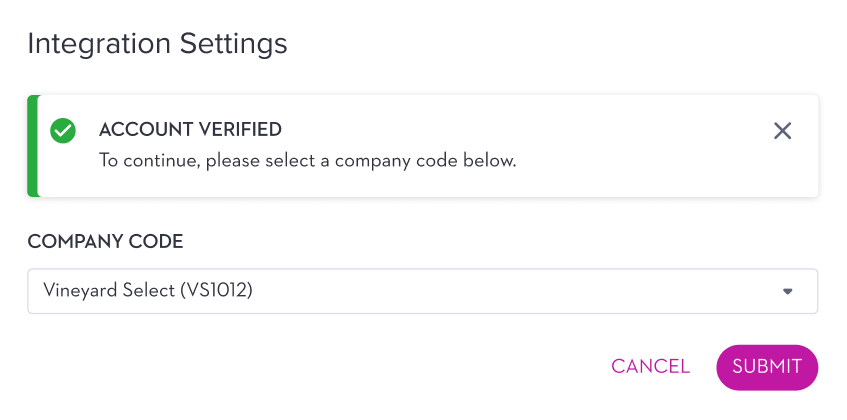 8. If all information were entered properly, you would see an Integration Enabled notification in the top right of your screen and configuration options next to the Avalara branding.
8. If all information were entered properly, you would see an Integration Enabled notification in the top right of your screen and configuration options next to the Avalara branding.
Enable Shipping Verification
Once connected, you will have the ability to enable shipping verification.
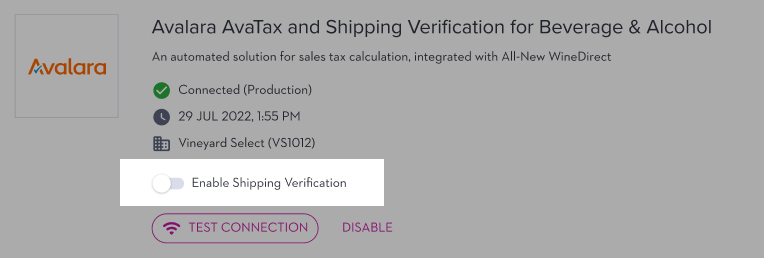
If you enable this, an Important Note pop-up will open, describing what turning on shipping verification encompasses. If you would like to proceed, you will have to click Accept.
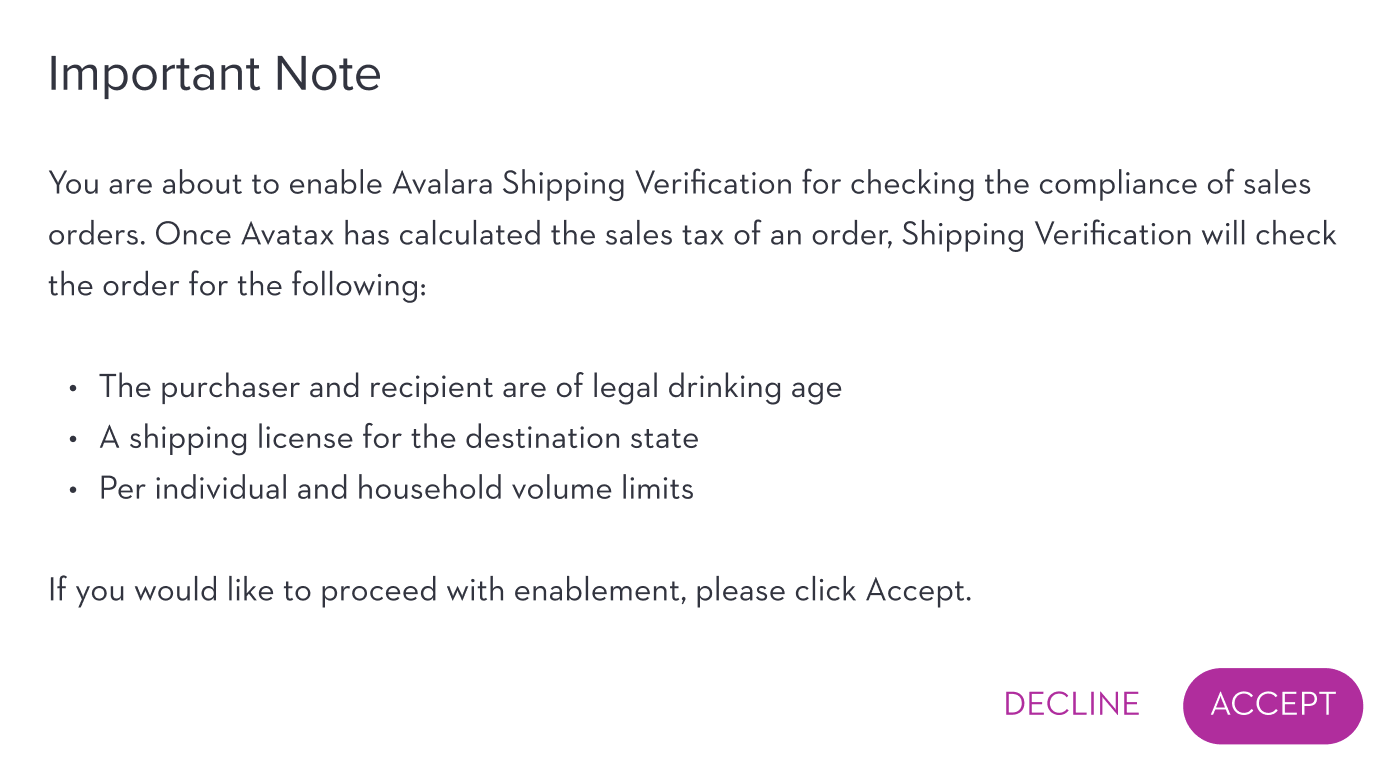
Assigning an AvaTax System Tax Code to Products
Tax codes are required to calculate sales tax during the checkout process. These codes can be found within Avalara by following these steps:
1. In WineDirect, go to Products > Select the Product you need to add the tax code for.
2. Scroll down to Pricing, find the Tax Code field, and click the Avalara Tax Codes redirect link. [hyperlink to tax code search page]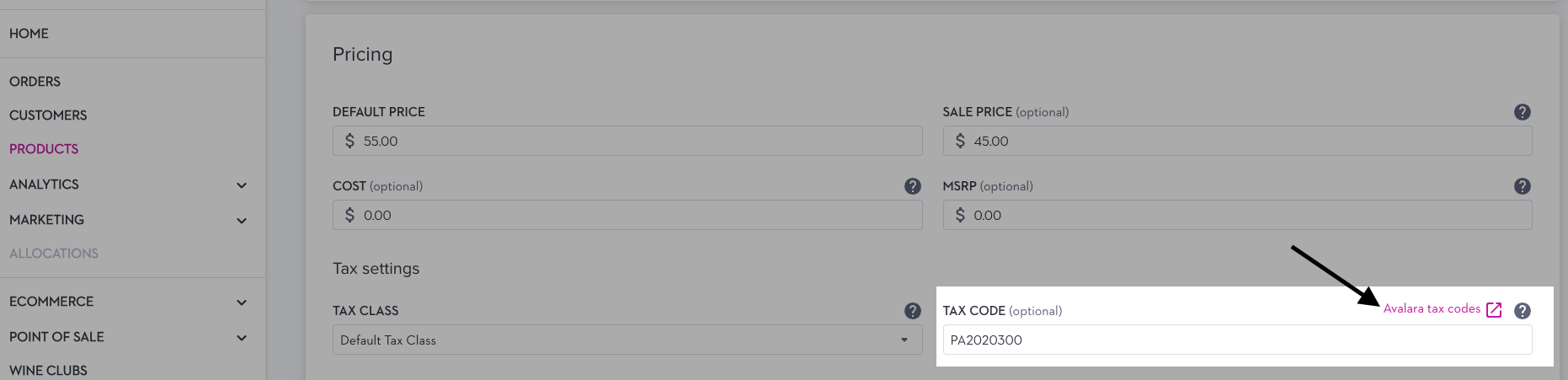 3. A new tab will open. Search for the tax code you are looking for in the Search Goods/Services Description field.
3. A new tab will open. Search for the tax code you are looking for in the Search Goods/Services Description field.
4. Copy the tax code and enter it into the Products Tax Code Field within WineDirect.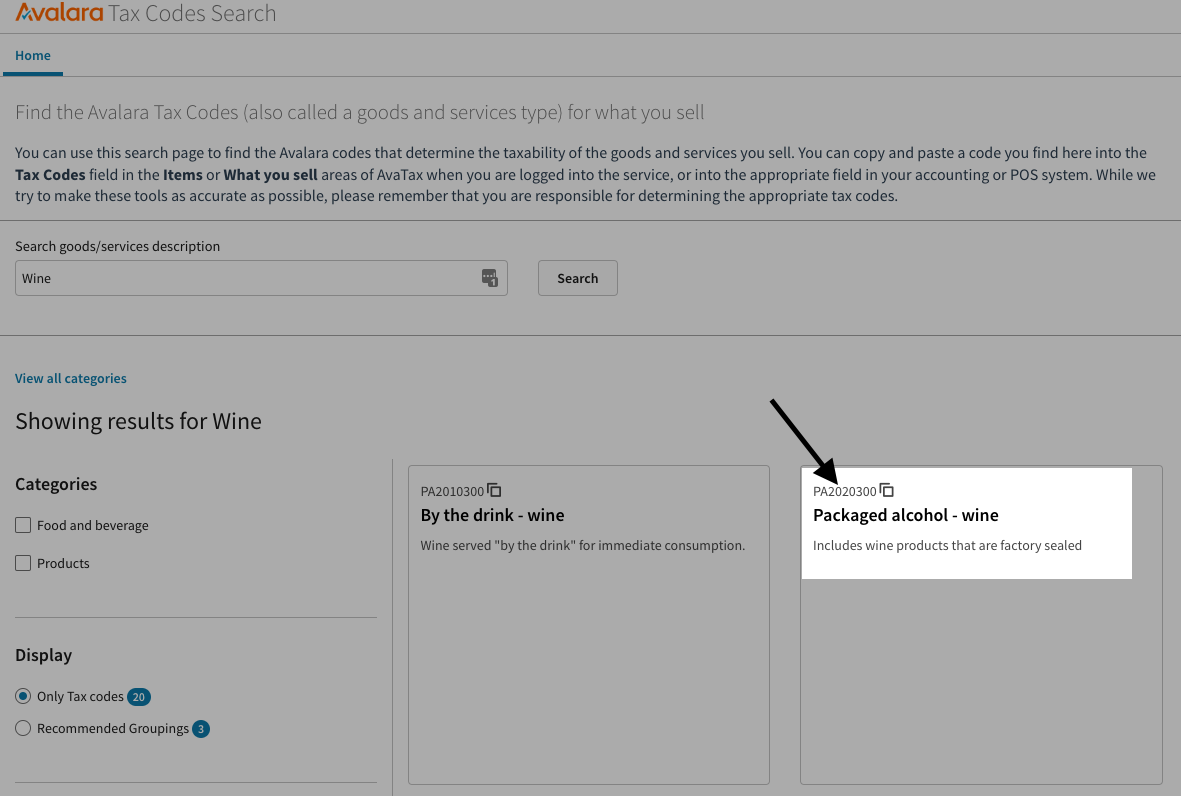
5. Once you add the Tax Code and make any other changes to the product, click submit, and your product will be updated and saved.