- 03 Apr 2023
- 2 Minutes to read
- Print
- DarkLight
- PDF
Channel Manager
- Updated on 03 Apr 2023
- 2 Minutes to read
- Print
- DarkLight
- PDF
Channel Manager is where you can discover, connect to, and manage all the different sales channels available for your store, like marketplaces, point of sale (POS) integrations, marketing channels, including ads and social, and headless/third-party storefronts. Extending your reach beyond your WineDirect storefront can create new sales opportunities and help promote your brand.
Channel Manager provides a centralized area in your control panel where you can:
- Discover new channels. The partners and solutions featured in Channel Manager all represented best-in-class functionality. They worked closely with BigCommerce to ensure you receive all the Channel's benefits and functionality without ever leaving your control panel. Channels/channel providers sometimes offer unique benefits or promotions for signing up in Channel Manager.
- Manage channel status. Check the status of all connected channels in one place. Turn off existing channels and enable new ones.
- Configure channel settings. Set up or change channel-specific settings like catalog syncing, account details, and preferences.
Channel Manager offers free* BigCommerce-built integrations for Amazon, Facebook, and Instagram and supports third-party providers to enable even more sales channels, including Walmart, Wish, eBay, Clover, and Google. See the complete list below.
*No additional cost from WineDirect. Individual marketplaces have their fees.

Channel types
There are four channel types:
- Storefronts — This channel type is for storefronts separate from your native WineDirect storefront. Suppose you're using WineDirect as part of a headless setup (your store uses the BigCommerce for WordPress app, other third-party services like Deity Falcon, or API-created channels). In that case, those storefront channels will appear here.
- Marketplaces — This Channel makes your product available on a different platform. Orders from marketplace channels come into your control panel the same way storefront orders do.
- Point of Sale — These apps connect and sync your store with popular third-party POS systems. Stock numbers are synchronized between the two systems.
- Ads and Social — This Channel is used for advertising your brand and products on different platforms. Unlike marketplaces, marketing feeds are not a direct order source but drive awareness, traffic, and sales via promotion and advertising on other platforms.
Channel Availability
The channels you see available in Channel Manager are based on your store's country and currency settings.
- It could be unavailable in your country or your store's default currency if you don't see a particular channel.
- If your store isn't eligible for any offerings of a particular channel category, that category panel won't appear in your control panel.
- Some channels are installed as apps in the App Marketplace. For this reason, you should be logged in as the store owner. Only the store owner can install apps.
Requirements
By default, only the Store Owner user has the Create Channels, Edit Channels, and Delete Channels permissions necessary to use Channel Manager. The Store Owner can assign these permissions to other users.
Creating and Managing Channels
Go to Channel Manager, then click + Create Channel. Click + Add New in a category panel to jump to that section.
Next, click Connect to the Channel you want to set up.
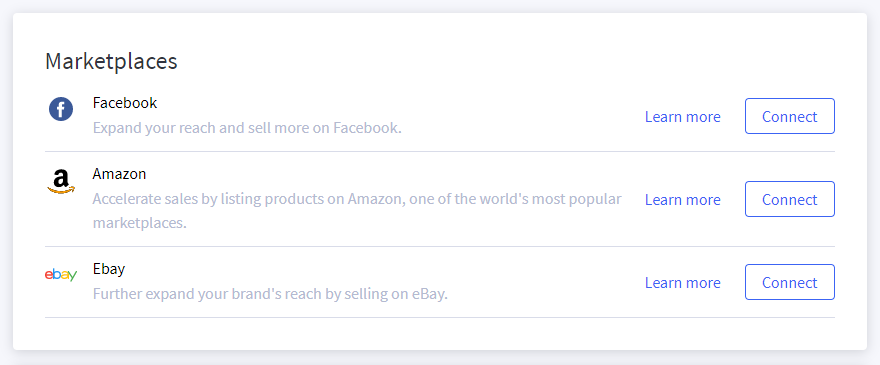
The individual requirements and setup processes are different for each Channel. Some channels are set up by installing an app from the App Marketplace, while others are native, built-in integrations.
Note: While sales and marketing channel apps with similar functionality are available in the App Marketplace, they are not represented or managed in Channel Manager.


