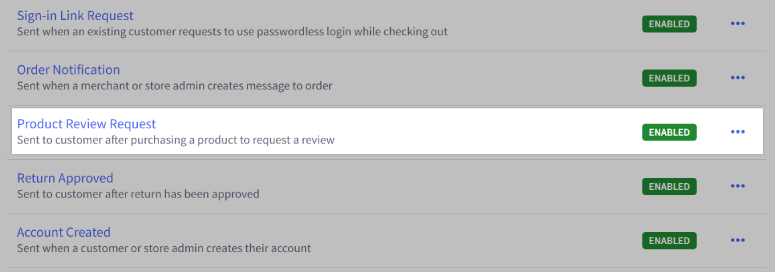- 03 Apr 2023
- 3 Minutes to read
- Print
- DarkLight
- PDF
Managing Product Reviews
- Updated on 03 Apr 2023
- 3 Minutes to read
- Print
- DarkLight
- PDF
Product reviews are comments submitted by customers or viewers of your site directly onto the product page. You can manage product reviews using the built-in comment system or install a third-party app in our App Marketplace. This tutorial covers the built-in WineDirect review system to collect reviews and send review requests to your customers.
Enabling and Disabling Product Reviews
Product reviews can be enabled and disabled within Settings in the control panel.
1. Go to Settings › Comments.
2. Click the Built-in tab at the top of the page.
3. Check the box next to Product Reviews to enable the built-in system. To disable it, uncheck the box.
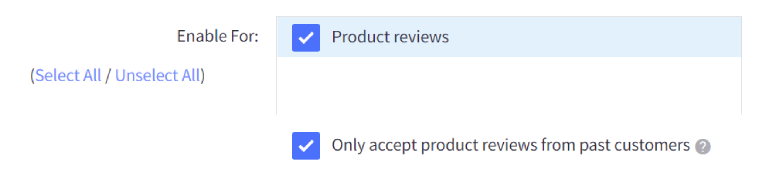
- Only accept product reviews from past customers — Customers leaving a review must enter the email address they used when purchasing from the store, or the review will not be processed. The customer must have an order with a status of Completed or Shipped to leave a review. Use this to help reduce spam, along with reCAPTCHA. See Enabling reCAPTCHA for more information on using that feature.
4. Save your changes.
Managing Product Reviews
Only approved reviews will appear on your store, although you can approve your reviews automatically. Product reviews are managed under Products › Product Reviews. You can approve, disapprove, and delete reviews in bulk from here. You can also edit the content of individual reviews if desired.
Localized Store Experiences: Customer-facing pending approval and review error messages are available for all our supported languages. For more information on the default language store setting, see Store Profile Settings.
APPROVING, DISAPPROVING, AND DELETING REVIEWS
Reviews in Pending status have not been approved or disapproved yet. Check the box to the left of the reviews you would like to act on.
- Click Approve Selected for the selected reviews to appear on your product page.
- Click Disapprove Selected for the selected reviews not to appear.
- Click Delete Selected for the reviews to be deleted from the system entirely.

Did you know? You can email a reviewer by clicking their name under the Posted By column. This can help understand why the reviewer left the review. The link will not appear unless you enable the Only accept product reviews from past customers option. See our FAQ for more information on controlling who can do product reviews on your store.
Additional Settings
Additional settings for product reviews are located in Settings › General. These include various display settings and setting throttler limits.
DISPLAY SETTINGS
The following settings are in Settings › General, under the Display tab.
- Auto Approve Reviews? — New reviews will be approved and displayed automatically.
- Show Product's Rating? — The product's rating will be visible on the product page.
THROTTLING REVIEWS
You can enable the review throttler and edit its threshold to limit how many reviews are placed on your site within a given time frame. This can decrease the number of potential spam reviews placed on your store if you choose not to limit reviews to verified customers when enabling product reviews.
Go to Settings › General and click on the Miscellaneous tab, then check the Enable Throttler box to enable the throttler, then enter your preferred review throttle settings below.
Product Review Email Settings
Product review emails are invitations to your customers to review the product(s) they purchased from you. This email is automatically sent a certain number of days after the order is marked as Shipped or Completed and includes links to the product pages of the items they purchased.

To disable review emails or to change how long after the order's status change the email is sent out, use the following steps.
Go to Settings › General and click on the Miscellaneous tab.
Uncheck Product Review Emails to change the number of how many days after the order is completed that the email should be sent out or to disable product review emails altogether.

One day is the minimum setting for when to send out the product review email. We recommend seven days since, ideally, you want to ensure that the customer has received their order and had some time to examine and use the product before being asked to review it.
CUSTOMIZING THE PRODUCT REVIEW EMAIL
To customize this email, you can edit Product Review Email under Marketing › Transactional Emails. For more information on editing email templates, see Customizing Emails.