- 03 Apr 2023
- 1 Minute to read
- Print
- DarkLight
- PDF
Order Notifications
- Updated on 03 Apr 2023
- 1 Minute to read
- Print
- DarkLight
- PDF
Order notifications are brief messages informing you (the merchant) that an order has been placed or an order message has been created. They are an excellent way to monitor your business and customer concerns.
For information on notifications your customer receives when placing a new order or when the status of their order changes, see Customer Order Notifications.
Order Notifications
Order notifications are delivered by email. Notifications will include order details and a link to your store to view the order. If the notification is for an order message, you will be provided with the customer name, order ID, message, and a link to view the message within your store.
Localized Store Experiences: This feature is available for all our supported languages. For more information on the default language store setting, see Store Profile Settings.
Enabling Notifications
To set up email notifications, go to Settings › Order notifications, and check Email Message. Then click Save.
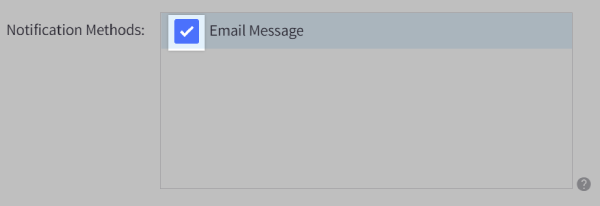
When the page refreshes, click the Email Message tab to the right of General Settings. In the Email Address field, enter the email address(es) you want to receive notifications. If entering multiple addresses, separate them with a comma, and Save your changes.
The Test Notification Method link can send a sample order notification to the email address or addresses you entered.
Forwarding Invoices
You can also have customers' order invoices forwarded to one or more email addresses. The invoice includes the items ordered and the customer's shipping address. To set this up, go to Settings › General, then click the Miscellaneous tab.
Locate and check the Forward Order Invoices setting, and enter the email address or addresses you would like to receive the forwarded invoice emails. Separate multiple email addresses with a comma, then Save your changes.
Text via Email
Most major cellular providers allow you to send a text message via email using a unique email address. You can use this to receive notifications on your phone by entering your phone number's email address in the field described above.
For example, if your number is 555-123-6789, and AT&T is your cellular provider, your email address would be 5551236789@txt.att.net.
CELLULAR PROVIDER EMAIL DOMAINS
If your provider is not listed here, inquire with your cellular company if you can send text messages via email.
- Alltel: number@message.alltel.com
- AT&T: number@txt.att.net
- Boost Mobile: number@myboostmobile.com
- Cricket: number@sms.mycricket.com
- Metro PCS: number@mymetropcs.com
- Nextel: number@messaging.nextel.com
- Ptel: number@ptel.com
- Qwest: number@qwestmp.com
- Sprint: number@messaging.sprintpcs.com or number@pm.sprint.com
- Suncom: number@tms.suncom.com
- T-Mobile: number@tmomail.net
- Tracfone: number@mmst5.tracfone.com
- U.S. Cellular: number@email.uscc.net
- Verizon: number@vtext.com
- Virgin Mobile: number@vmobl.com


