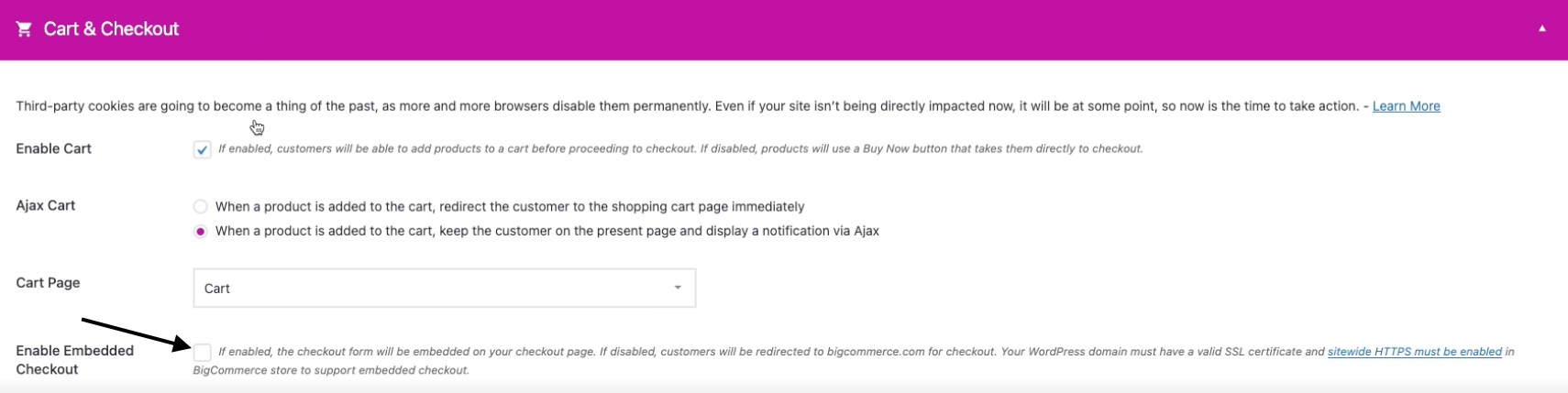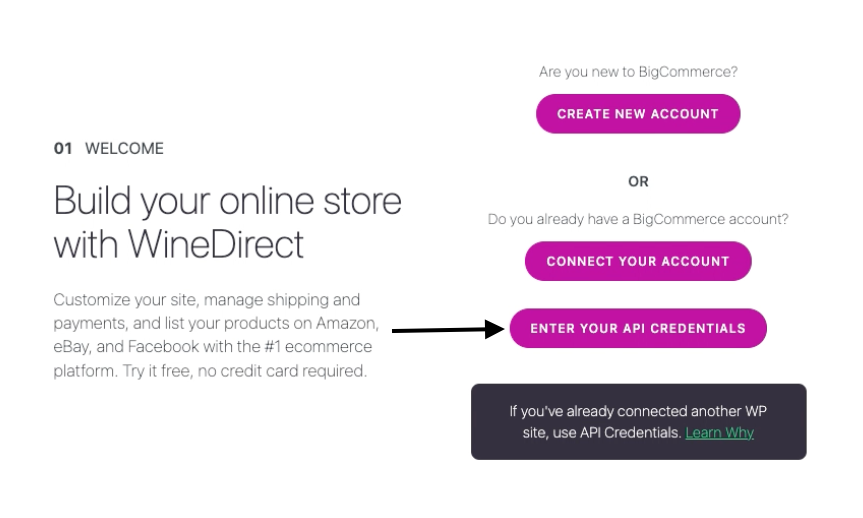- 10 Oct 2024
- 3 Minutes to read
- Print
- DarkLight
- PDF
WineDirect for WordPress Plugin Setup
- Updated on 10 Oct 2024
- 3 Minutes to read
- Print
- DarkLight
- PDF
WineDirect has created a custom Plugin within WordPress for users to take advantage of building their website on the WordPress platform.
IMPORTANT NOTE: This document is intended for developers. Attempting to self-serve this process may result in the breaking of your website.
IMPORTANT NOTE: The WordPress Plugin is ONLY available for the All-New WineDirect. If you want to use WordPress with your Classic WineDirect site, please visit our remote widgets documentation or contact support.
Creating API Credentials in the All-New WineDirect
Use the following steps to create API Credentials within WineDirect to be used when connecting your WordPress website
1. Login to the All-New WineDirect
2. Click Ecommerce
3. Once in the Ecommerce portal, click Settings
4. Go to the bottom of settings and click Store-level API Accounts
5. Select Create API Account
6. Name the credentials and ensure the token type is V2/V3 API Token
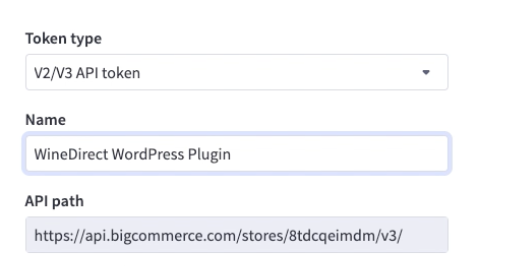
7. Set the following OAuth Scopes (REQUIRED):
Content = None
Checkout = None
Customers = Modify
Customers Login = Login
Info & Settings = Modify
Marketing = Read-Only
Orders = Read-Only
Order Transactions = Read-Only
Create Payments = None
Get Payment methods = Read-Only
Stored Payment Methods = None
Products = Read-Only
Themes = None
Carts = Modify
Checkouts = Modify
Sites & Routes = Modify
Channel Settings = Modify
Channel Listings = Modify
Storefront API Tokens = None
Storefront API Customer Impersonation Tokens = None
Store Logs = None
Store Locations = None
Store Inventory = None
Fulfillment Methods = None
Order Fulfillment = None
8. A window will open with the API credentials.
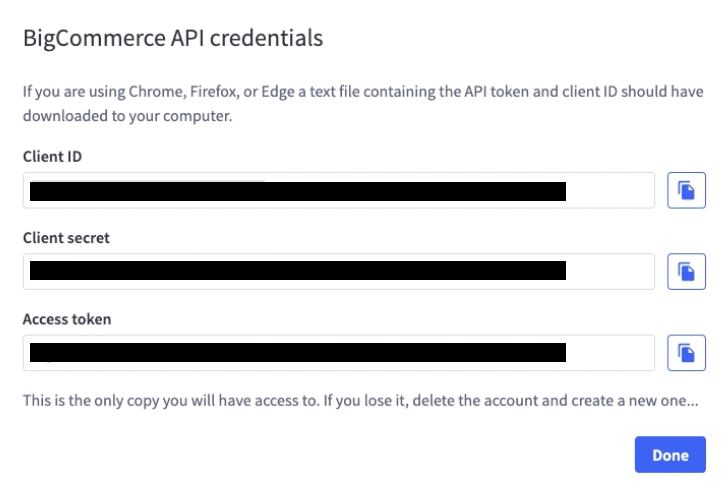
IMPORTANT NOTE:A text file will be created with these credentials. Save this text file somewhere secure, as the credentials will not be accessible through WineDirect.
Download All-New WineDirect in WordPress
1. To download the WineDirect plugin, Log into WordPress > Select Plugins > Add New.
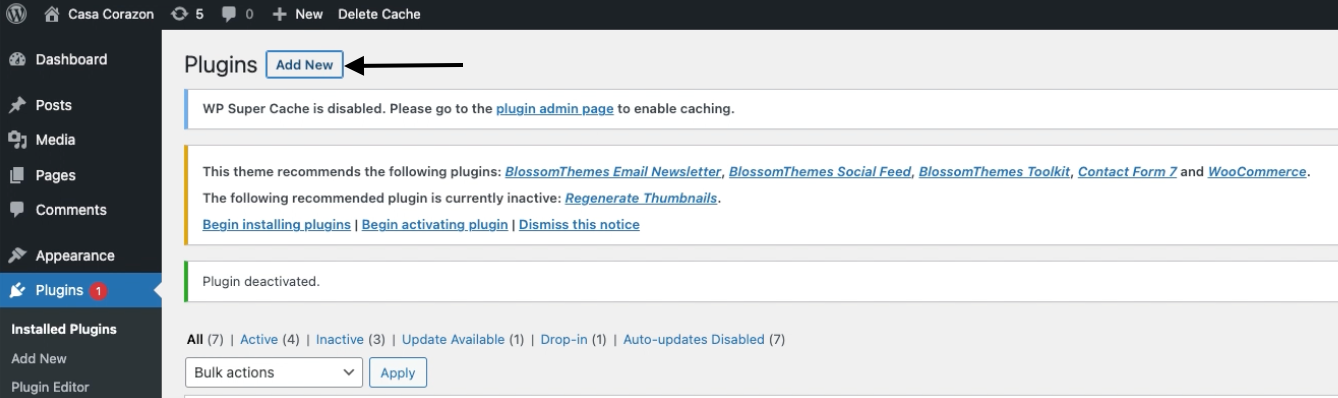
IMPORTANT NOTE: The plugin will be available for direct download soon.
2. On the 'Add Plugins' page, select Upload Plugin> Choose File > WineDirect Zip File > Open > Install Now.
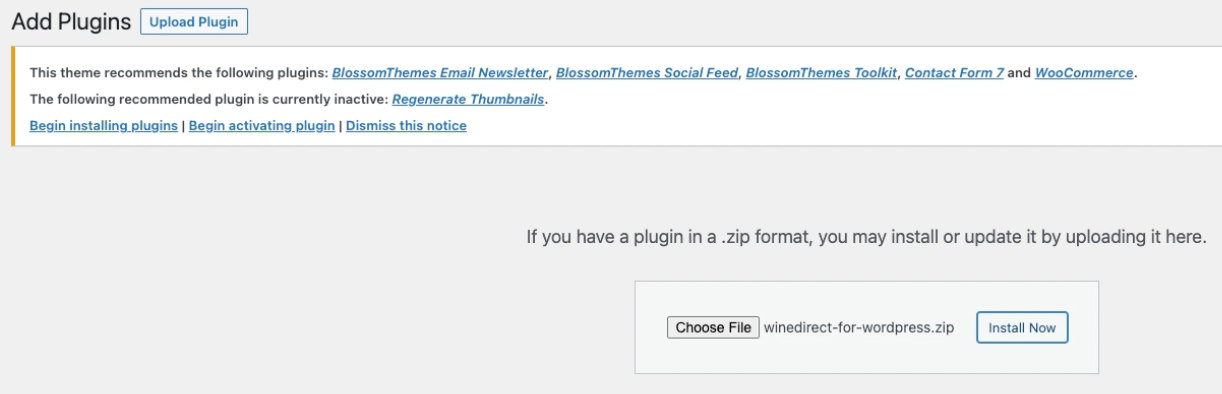
The installation of the Plugin may take a moment. Once completed, a new page will load. Select Activate Plugin here.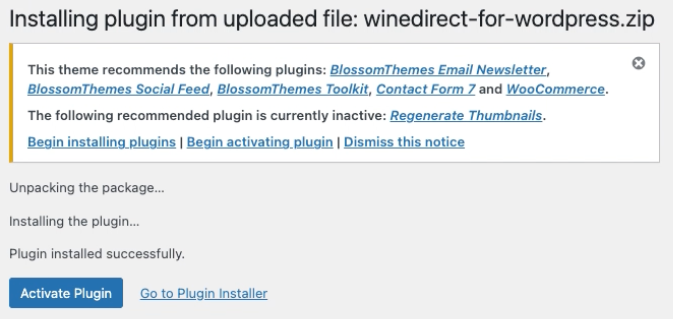
4. The welcome screen will open. To continue the WineDirect and WordPress sync and setup, select ENTER YOUR API CREDENTIALS.
Creating a WordPress Site Using API Credentials
1. Select ENTER YOUR API CREDENTIALS on the welcome screen of the WineDirect Plugin. Enter the API credentials and click the arrow at the bottom of the page to continue.
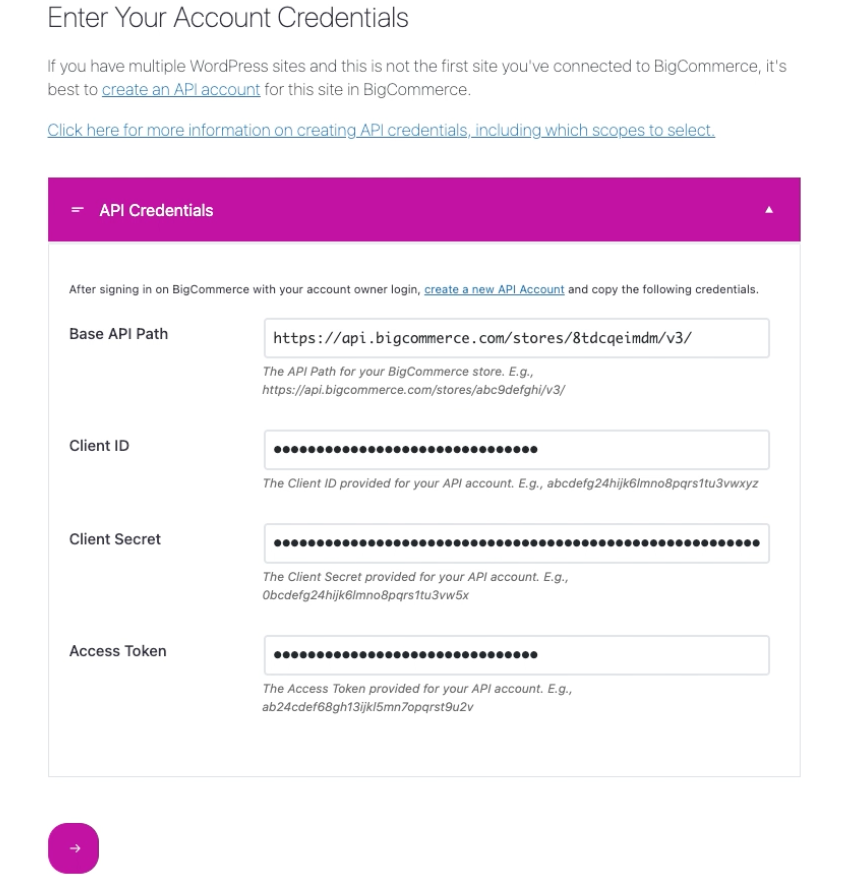
3. On the next page, select:
Select Channel = Create A New Channel.
Automatic Listing = Yes, automatically list new BigCommerce products on this Channel.
IMPORTANT NOTE: If you select No, you cannot manage your products within your WordPress Channel. If you accidentally select No, uninstall and reinstall the WineDirect plugin to select the Yes option.
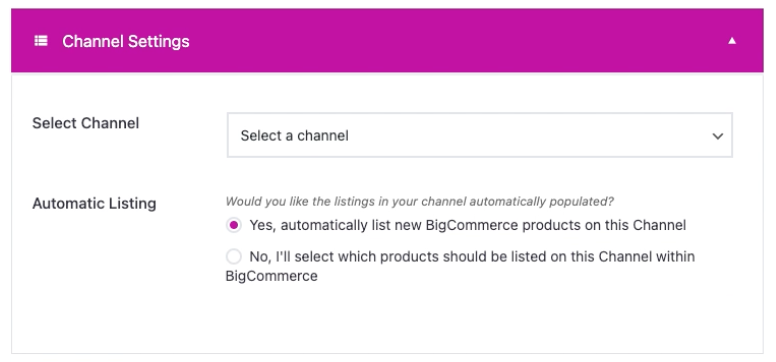
4. The following Import Settings is what WineDirect suggests as the defaults:
Enable Traditional Product Import = Full - Import and store product data in WP Database (Default)
Enable Products Webhooks = No, Please turn off webhooks
Image Imports = Full images import
Enable Customers Webhooks = No, please turn off webhooks
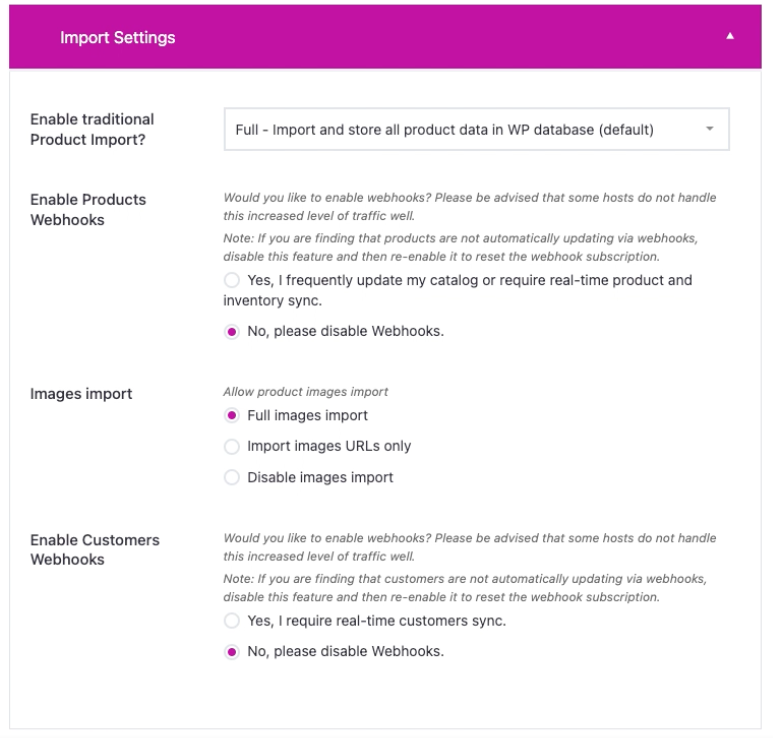
5. (OPTIONAL) The next page will be to Setup the Navigations Menu. Here, you can choose to customize your menu navigation structure. To skip this, do not change anything on the page and select the arrow or click SKIP MENU SETUP at the bottom.
6. The initial setup for the WineDirect Plugin for WordPress is now complete. Next, Change the Permalink Structure to /%postname%/, and Disable the Embedded Checkout.
Change Permalink Structure
A mandatory step when setting up a WordPress website is to change the Permalink Structure to 'post name' within the WordPress settings.
To do this, Login to WordPress > Settings > PermaLink Structure > Custom Structure > select Post name.
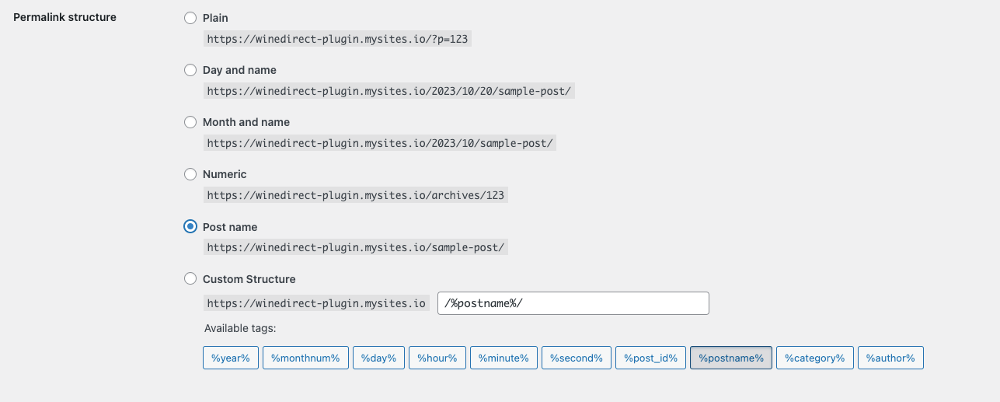
If the Permalink Structure has not been changed properly, under Settings in the WineDirect Plugin, a banner will be present announcing the issue.
Disabling the Embedded Checkout
When the WineDirect Plugin is initially setup within WordPress, an Embedded Checkout is automatically enabled. This needs to be disabled so that customers will be made to use the WineDirect checkout.
When logged into WordPress, select WineDirect > Settings > Cart & Checkout > Unselect Enable Embedded Checkout.