- 29 Mar 2023
- 4 Minutes to read
- Print
- DarkLight
- PDF
Action Email Queue
- Updated on 29 Mar 2023
- 4 Minutes to read
- Print
- DarkLight
- PDF
You will be taken to your Action Email Queue when you click the Action Email tab. The Action Email Queue will display all the email documents in your queue waiting to be sent, those previously sent, or those not being sent for a given reason. Emails in your line ready to be shipped will be automatically sent, or you can send individual emails manually.
Searching Your Queue
Within the search parameters on your left, you're able to search for documents within your queue using the following search parameters:
| Send From/To | This is a date range search (MM/DD/YYYY). Enter the range you wish to search for or select a date from the modal calendar pop-up. |
|---|---|
| Action | This is the title/name of the action you created to generate your emails. For more information, please see the Action Email Setup Documentation. |
| First/Last Name | Search by the first and last name of the email recipient. |
| Status | Every email that enters your queue is assigned a send status. The status parameter allows you to search by the send status assigned to an email document: To Be Sent, Sent, Not Sending (No Product Link), Not Sending (Over Sent), Not Sending (Do Not Send List), Not Sending (Other). Please see the Action Email Status Documentation for a complete list of status definitions, |
Managing/Modifying Documents in Queue
The Action Email Queue allows you to view, manage and customize individual action emails within your queue. The main queue page will display the essential information for each email, including the end date, the action email to be shipped, the recipient contact, and the send status. You can edit individual documents by clicking the pencil icon and deleting personal emails by clicking the red [X] icon.
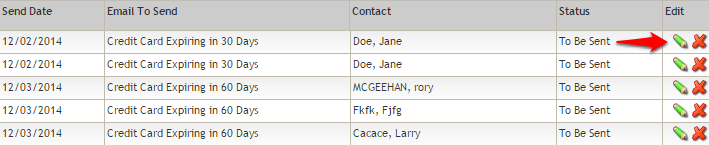
When you open up a given email document, you can personalize the content within the email for that single document and manually adjust the send status of an email.
Action Email Status
Every action email within your email queue will be assigned an email status. Email statuses fall into three categories: To Be Sent, Sent, and Not Sent (for a given reason).
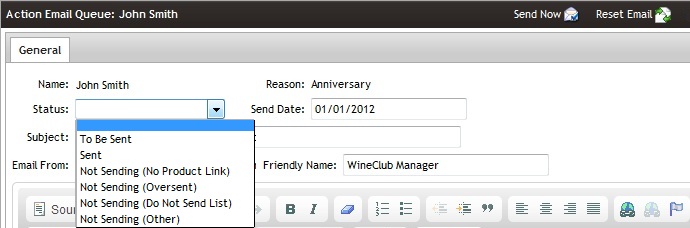
List of the Email Action Statuses:
| To Be Sent | Emails with this status are waiting in your queue to be sent. This email has no issues and will be sent out on the scheduled date. |
|---|---|
| Sent | Emails with this status have already been sent. These are historic records. |
| Not Sending (No Product Link) | Emails with this status are on hold and will not be sent out. Order action emails such as the 'Abandoned Cart' and 'New Order' actions pull order information to display to a customer. If a product within the order has been marked as inactive or removed from your site since the order was placed, action emails containing this product will be held with a No Product Link status. |
| Not Sending (Over Sent) | Emails with this status are on hold and will not be sent out. To help prevent your contacts from being spammed with several action emails, the WineDirect platform is set only to allow the same action email to be sent once within 30 days. For example, if you have an order action email for online purchasers, they will only receive one email, even if they place multiple online orders within 30 days. A contact can still receive several action emails within 30 days. For example, you could receive an order action email, a new membership email, and a birthday email within 30 days. You can have these email documents as To Be Sent and manually send the email or delete it. |
| Not Sending (Do Not Send List) | Emails with this status are on hold and will not be sent out. The contact assigned to the email is part of a contact type marked as do not send. You can keep the email as 'To Be Sent' or manually send the email. Please see the Do Not Send List Documentation for more information on adding a contact type to the do not send list. |
| Not Sending (Other) | Emails with this status are on hold and will not be sent out. This manual option allows you to mark a document as do not send. This can be done for any reason you do not wish to send the email out. |
Options to help you manage statuses:
- By updating all products in the email to active status, you can regenerate the content in the email document to pull an updated link by clicking the Reset Email option in the top right of the document window. If you have several email documents to update, you may want to recreate your entire queue for that action rather than addressing each email. Please see the Queue tab for the action email document to do this.
- If you do not want to update the product links but still want to send the email out, you can manually change the email status to To Be Sent or send the document from the Send Now option in the top right of the document window.
- Leave the action email marked as Do Not Send or delete the document.


