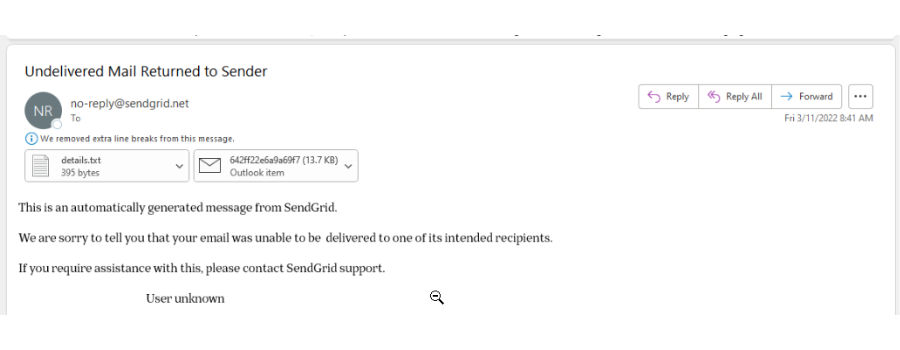- 15 Nov 2024
- 1 Minute to read
- Print
- DarkLight
- PDF
Adding DMARC Domain Authentication
- Updated on 15 Nov 2024
- 1 Minute to read
- Print
- DarkLight
- PDF
Getting your emails into your customers' inboxes has never been more critical. We're excited to share how you can improve email deliverability and enhance security. By adding DMARC domain authentication, you will instantly increase the likelihood that your emails will hit your customer's inboxes and not be reported as SPAM.
To get started, please follow these steps:
1. Confirm an existing vin65.com SPF record on your DNS server.
Email services that receive email will usually check for this record, and your DNS administrator can confirm if it is already available. You can use a site like this to look up the SPF record. To confirm if this record is already present, look for the 'include:' section to ensure '_spf.vin65.com' is included.

2. Click the WineDirect Support bubble in the bottom right corner of your Admin Panel.
.png)
3. Click ‘Ask a Question’ > ‘Get Support'.
.png)
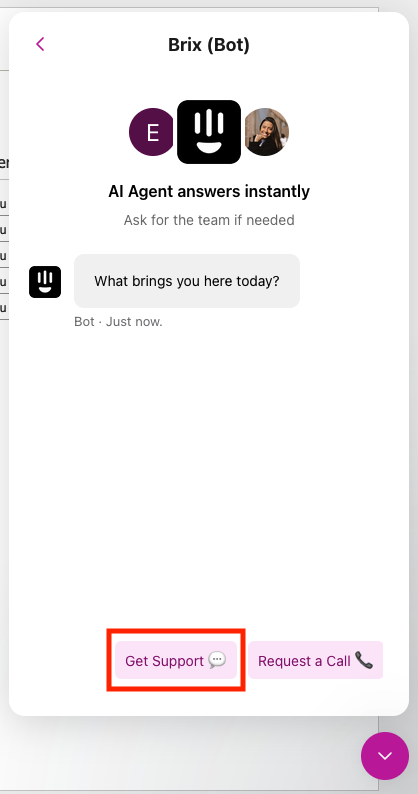
4. Click on "Chat with an Agent" and send a message to our support team.
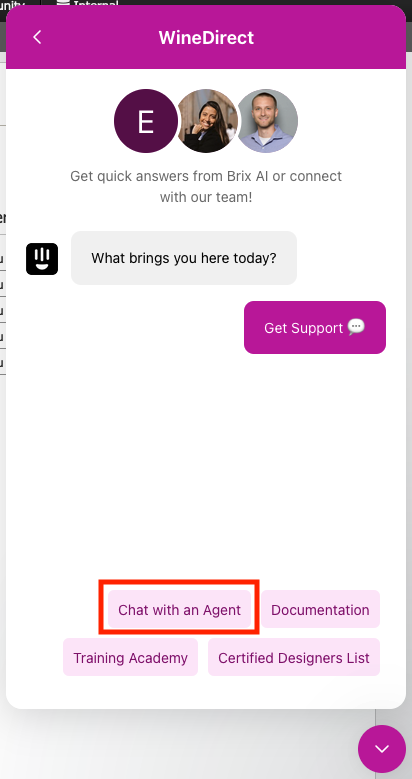
5. In your message to our support team, add the following information:
- Confirm that your SPF Record already includes the following? _spf.vin65.com
- Send the email address for your DNS Administrator, the person who can update your CNAME records, once we generate them. This is the person on your IT team who we will contact so that they can update your DNS records with the special CNAME records we will provide.
- Send our support team the domain of your 'send from' email addresses. For example, if you send system emails from info@abcwinery.com, your domain is @abcwinery.com.
6. WineDirect Ecommerce support team will take the following steps to complete the DMARC:
The information must be sent to the WineDirect Support team, who will generate the SendGrid DMARC records for your email domain. Those records will be sent to your DNS administrator’s email address provided in the support email or chat (if different from yours), who will then add those records to your DNS.
Finally, once the DMARC records have been added to your DNS, please reply to the DMARC Support ticket, letting our Support team know. WineDirect Support will then finalize your setup with SendGrid. After that, your emails should now more reliably reach your customers’ inboxes.
Undelivered Email Notifications
When DMARC is enabled, if an email cannot be sent, the WIneDirect user will receive an email notification indicating that the email failed to be sent to the recipient.