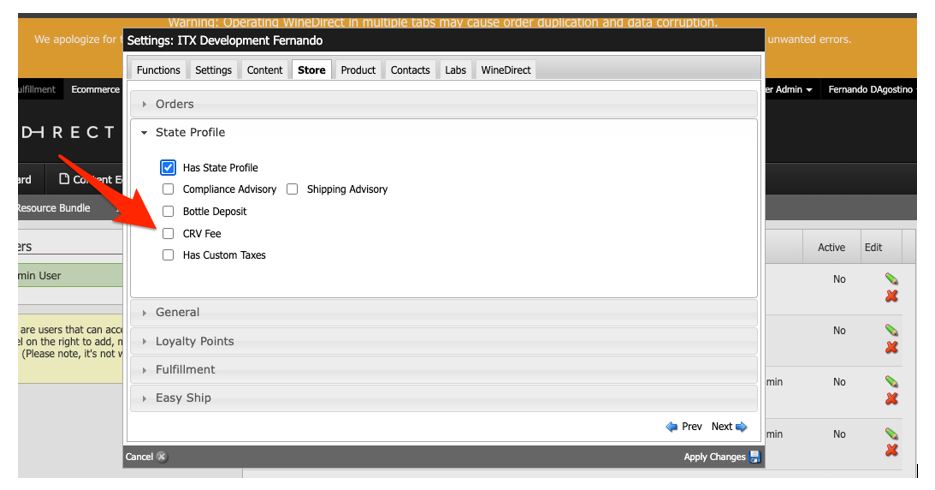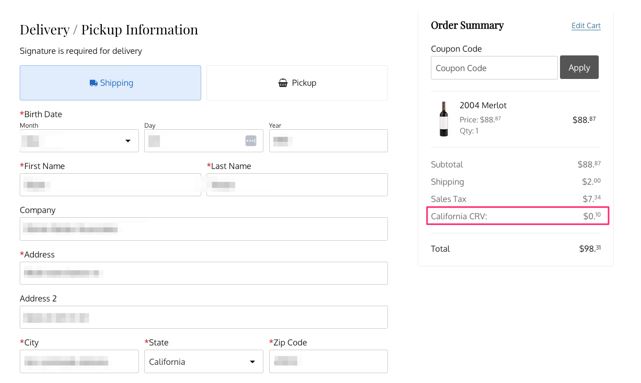- 25 Feb 2025
- 5 Minutes to read
- Print
- DarkLight
- PDF
California Refund Value (CRV) Fee
- Updated on 25 Feb 2025
- 5 Minutes to read
- Print
- DarkLight
- PDF
Please Note:
January 24th, 2024 - Due to caching there may be a delay the display of CRV fees on the website for up to 24 hours. Our team is actively investigating this matter. If, even after 24 hours, you don't see the CRV fee, please get in touch with support for assistance.
January 8th, 2024 - If you have enabled CRV, but it is not appearing on the website, please follow the following steps to disable it and then re-enable it:
Login to your WineDirect admin panel. Then go to Settings > Website Settings > Store > State Profile and uncheck the CRV Fee. Make sure to click ‘Apply Changes’ in the bottom right. Then re-open the Settings > Website Settings > Store > State Profile and check the CRV Fee. Make sure to click ‘Apply Changes’ in the bottom right.
You can confirm if the CRV has been enabled or disabled by viewing your website with an incognito window. You can do this by opening your browser settings, clicking ‘New Incognito Window’, and then going to your website.
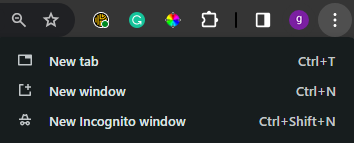
Starting January 1, 2024, California Refund Value (CRV) will apply to wine products sold in and shipped to California. This includes products that were bottled before January 1, 2024. Read more in the FAQ here.
IMPORTANT NOTE: The CRV fee is not enabled by default. Learn how through the initial setup steps.
WineDirect’s CRV fee functionality will automatically apply the appropriate fee to a customer’s order based on their location and the size of the bottle in milliliters (mL).
If the "Wine" product type is included in your order's SKU, our system will charge the appropriate CRV fee based on two factors:
- If the customer’s shipping address is in California, or it is a pickup order, and the pickup location is in California
- The size of the bottle in mL
The rates for CRV are as follows:
- For bottle sizes 1-749 mL, the rate is $0.05
- For bottle sizes of 750 mL and larger, the rate is $0.10
Initial Setup
IMPORTANT NOTE: Do not make any other changes in this section, other than CRV settings, unless you are working with a WineDirect specialist. Any change here may alter the system in ways that can affect day-to-day operations, and it may take some time to troubleshoot properly.
By default, CRV fees are disabled for a winery. To start, the winery can enable CRV from website settings. To do so, they will click Settings > Website Settings > Store > State Profile to access the following section:
IMPORTANT NOTE: If you do not see website settings in your admin panel, you must be logged into an account with developer access enabled. To grant developer access, go to Settings > Users > click into a user > check Is Developer.
IMPORTANT NOTE: If you are currently logged into the POS and are in the process of enabling CRV, please make sure to close the POS, restart it, and re-log in after it has been enabled.
The next step is to ensure that your system has the appropriate Bottle Sizes setup. To do so, click on Store > Products > Wine Bottle Sizes to access the following screen:
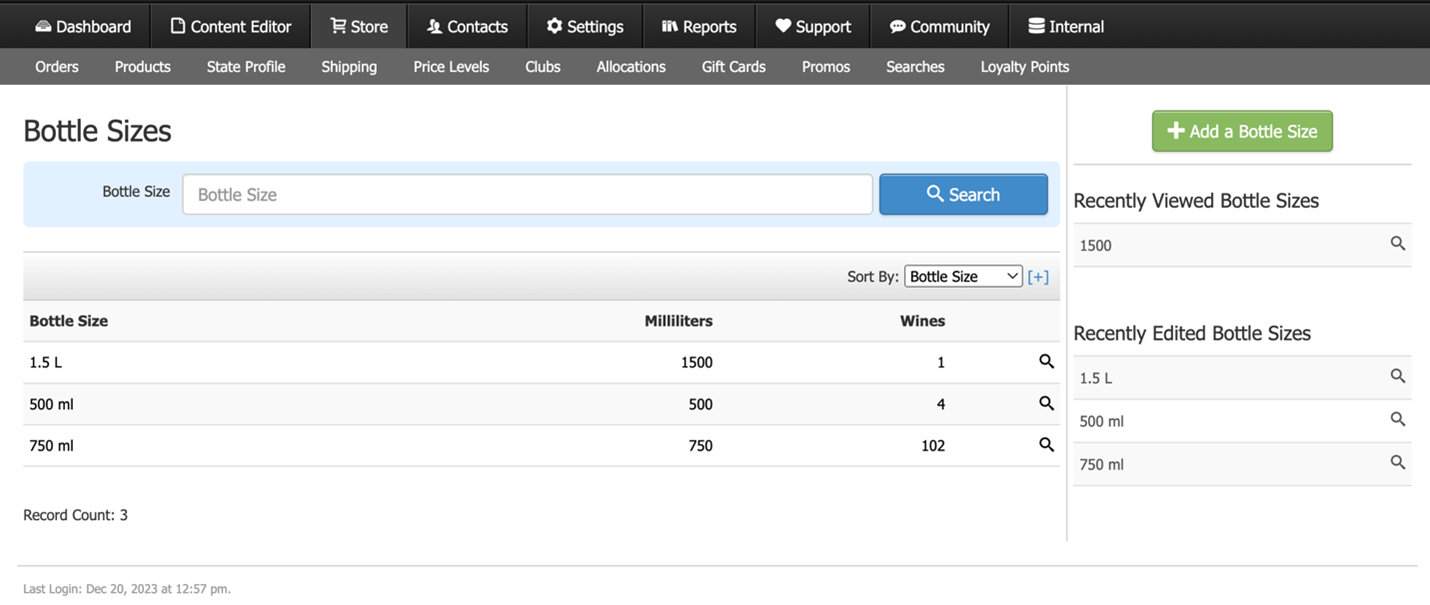
On this screen, ensure that your bottle sizes have the correct volume assigned to it.
To ensure that your SKUs have the correct bottle size, click on Store > Products. Click on a SKU, and in the “General Information” section, you will see a field for Bottle Size. You can click Edit to change the bottle size.
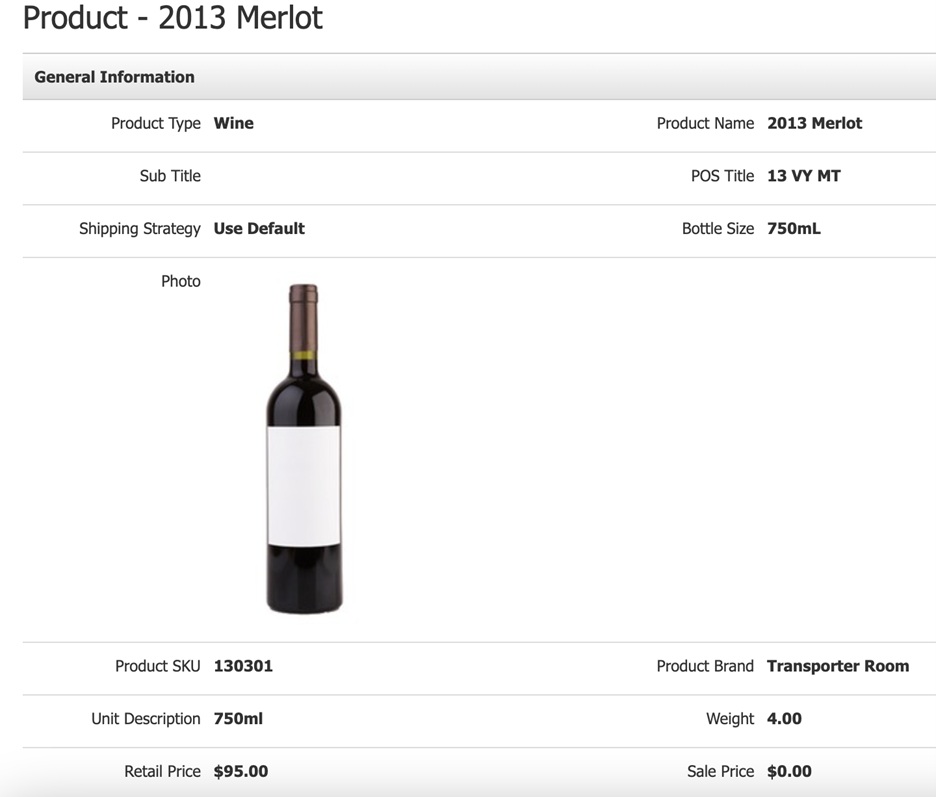
Alternatively, you can click on Settings > Import/Export > Product Exporter to review the bottle size for all your SKUs. You can generate the output file, and you can review the column “BottleSizeInmL”
Charging the CRV Fee
Upon activating CRV in website settings and ensuring the correct bottle size is applied to your wine SKUs, the system will charge the fee for the website, admin panel, POS, and club orders. Please note that WineProduct Type has a different setup via Manual CRV - click here to read more about that.
For tastings/pourings: Those products are exempt from the CRV fee if any wines or spirits are sold for on-site consumption in a tasting room. To not charge a CRV fee for tastings, you can override the price to $0.00 or use a coupon. Any product sold at $0.00 will not charge the CRV fee. Learn more with our FAQ.
You can see how the CRV will be displayed in each type of order below:
Website Orders:
POS Orders:
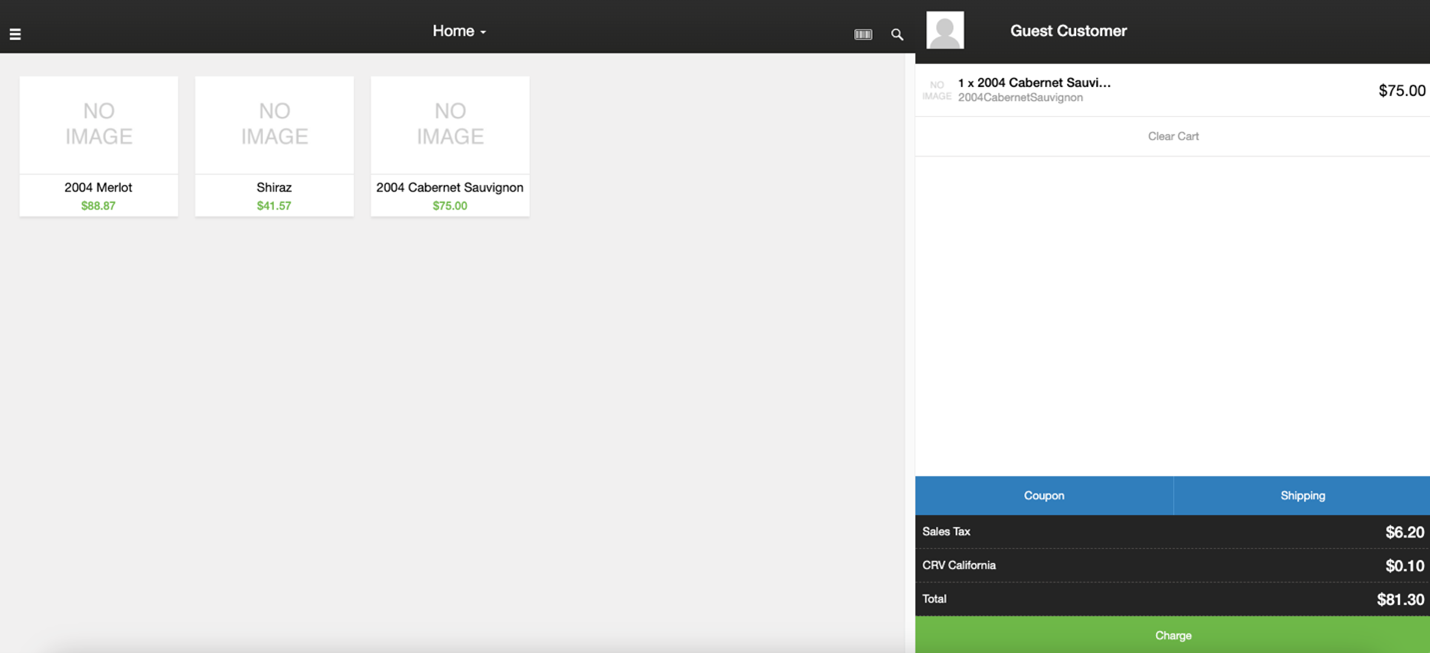
Reporting on CRV
Below are the following reports that CRV is now available:
- QuickBooks V.2
- Orders by Numbers
- Orders by Customers
- Orders by Ship/Pickup Date
- Order Detail Report
- There is now an extended CRV Amount column in the Order Detail report.
IMPORTANT: When pulling the Order Detail Report you need to select CRV AMOUNT as a column for the CRV fees to show. Go to Reports > Sales > Scroll down to find ORDER DETAIL report > when the order detail is showing click on MANAGE REPORT COLUMNS.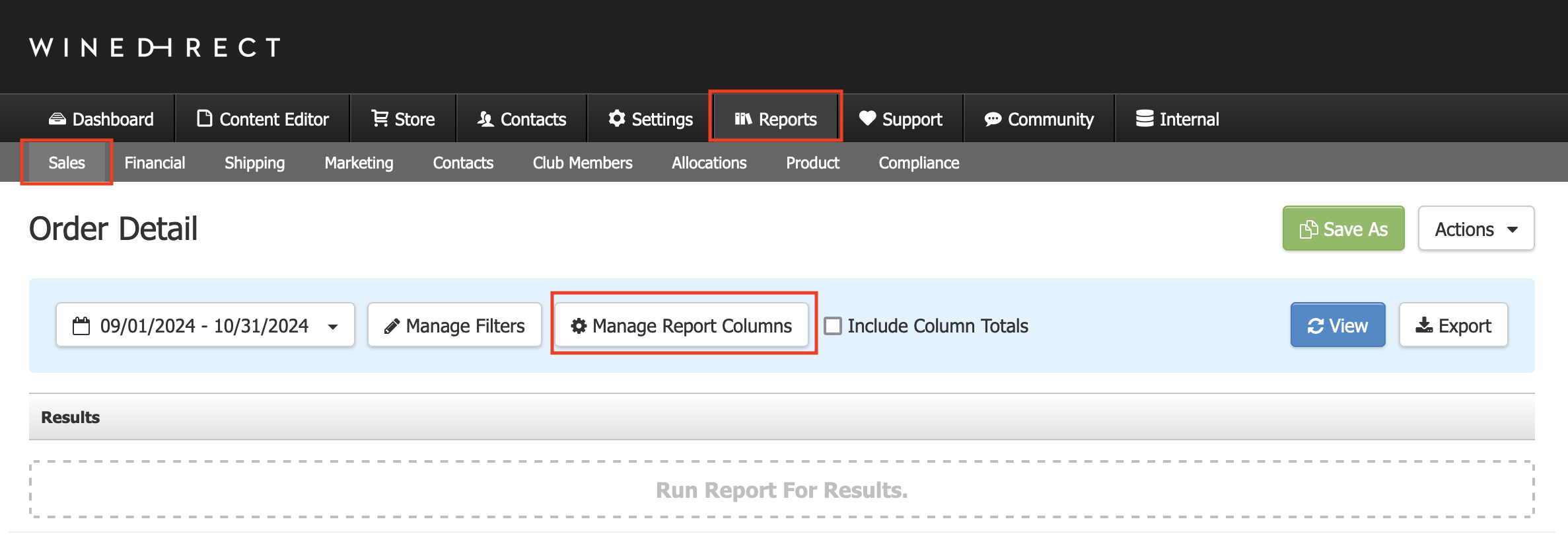
In the columns window, search for CRV > click on the CRV AMOUNT box > Click on Save changes > Generate the report (view or export) and you will have the CRV amounts in your order detail report. We recommend opening the Manage Reports Columns window to see if all the columns you need are checked for this and all other reports you might need.
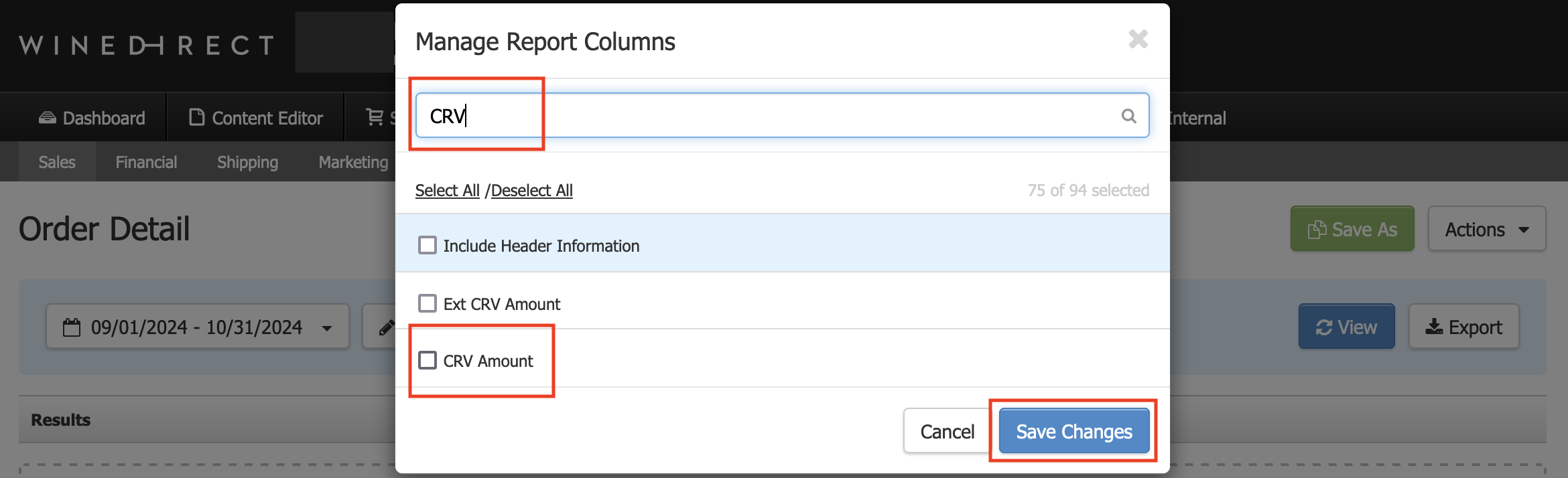
CRV Fee - FAQ
- Does CRV work with loyalty points, refunds, and exchanges?
- The CRV functionality is designed to function with all three of the above scenarios.
- The CRV functionality is designed to function with all three of the above scenarios.
- Is the CRV fee collected on an SKU where the price has been reduced to $0.00?
- If a SKU has its price overridden to $0.00 or discounted to $0.00, the CRV fee will not be collected on that SKU.
- If a SKU has its price overridden to $0.00 or discounted to $0.00, the CRV fee will not be collected on that SKU.
- Is the CRV fee charged on bundled wine?
- If a SKU has the product type of “Product Bundle/Set” the CRV fee will apply to that SKU, if it has a wine SKU within it.
- If a SKU has the product type of “Product Bundle/Set” the CRV fee will apply to that SKU, if it has a wine SKU within it.
- How are webservices affected by CRV?
- In the response parameter for the method GetOrderDetail, the <Deposits> parameter will also now report the CRV fee charged for an order. More information here.
- In the response parameter for the method GetOrderDetail, the <Deposits> parameter will also now report the CRV fee charged for an order. More information here.
- Is there a Report that shows CRV fees?
- The CRV fees information is available in all our Order Reports now, but because the CRV fee doesn't apply to all WD clients, the column is not added to the reports by default. All you need to do is click on the Manage Report Columns button and search for the CRV column filter.
- Does the CRV fee need to be applied to wine bottled before January 1, 2024?
- Yes, the CRV still applies to wine bottled before January 1, 2024. According to the Wine Institute, "wine and spirits containers filled and labeled by January 1, 2024 – all sizes – are permanently exempt from CRV labeling requirements."