- 29 Mar 2023
- 5 Minutes to read
- Print
- DarkLight
- PDF
Cold Shipping Options
- Updated on 29 Mar 2023
- 5 Minutes to read
- Print
- DarkLight
- PDF
In those hot summer months, you need some alternatives to get wine to your customers without spoiling. Below are a few options we have for you to get your wine to your customers in the summer.
WineDirect Cold Packs
If you are fulfilling with WineDirect, you can enable the Cold Pack shipping option to add a COLD PACK SKU automatically (see step 2 below) to your order when a shipping type with the ICE prefix is selected either by the winery or the customer on the website. Please follow the steps outlined below to use the WineDirect Cold Pack tool:
1. Contact support@winedirect.com to have the Cold Packs setting enabled for your account.
2. Contact your WineDirect fulfillment rep or contact CSOperations@winedirect.com to have the COLDPACK SKU added to your fulfillment account.
3. Select a strategy from your Shipping Strategy (Store > Shipping). Next, click on Manage Shipping Types.
4. Either Add a Shipping Type to create a new shipping type or edit an existing type and ensure that the code you entered has the code prefix ICE- before the type.
- Example: ICE-GROUND, ICE-UPS, ICE-FEX
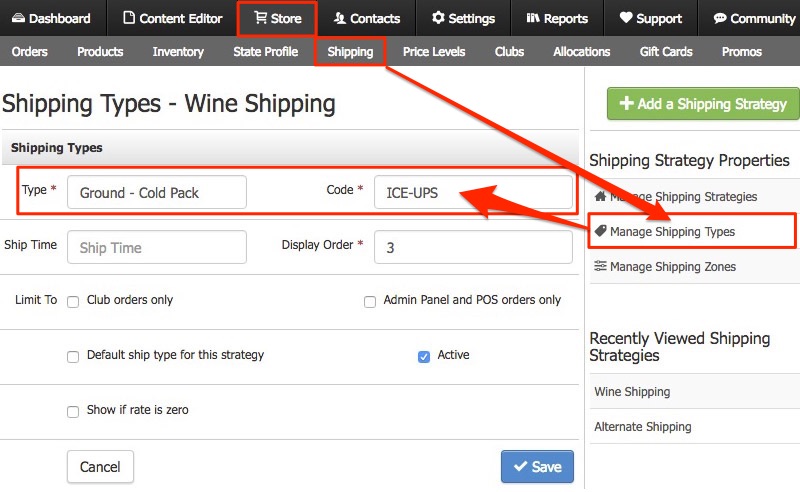
5. Contact your WineDirect fulfillment rep or CSOperations@winedirect.com to confirm that the shipping type code you set up in WineDirect is correctly mapped to a shipping service in your fulfillment account.
Note: When an order is sent to WineDirect (either directly or through ShipCompliant), the ICE- prefix is removed from the shipping type. So ICE-UPS would go over as UPS, so you only need to map the code UPS in your WineDirect Fulfillment Account.
Shipping Type Codes
One option is using either new or altered shipping codes. You should first talk with all of your vendors that get your orders to see if this is possible and their requirements.
- If you are using a fulfillment center, please contact them to see what option they provide for either temperature-controlled trucks or ice pack add-ins. Once you have that Shipping Type Code, follow the steps below to set up a new Strategy for Summer Shipping.
- If you are using ShipCompliant, you may be able to use the existing Shipping Type codes for ShipCompliant and add ICE- before the shipping type code. This will allow you to add an Ice Pack to any shipping option with ShipCompliant. Just add ICE- before the code [example: ICE-FEX]. You'll want to ensure that this would work if you use a fulfillment center Access the list of ShipCompliant shipping type codes here.
- If you are using WineDirect Fulfillment, we have a built-in integration that allows you to add ICE- before your existing WineDirect Fulfillment Shipping Type codes. This will allow you to add an Ice Pack to any shipping option with WineDirect Fulfillment. Please see the WineDirect Cold Packs Documentation above for setup.
You could add these shipping type codes in place, perhaps on existing shipping types, or add these codes to a new strategy. More information on setting up a new shipping strategy can be found below.
New Shipping Strategy
Another option is to add a brand-new Shipping Strategy to the Shipping section. The goal and purpose are for you to have two main strategies—one for summer and one for the rest of the year. Two strategies like this will allow you to easily switch between your default shipping strategies when the weather is too hot to ship normally.
You must build this strategy to include shipping options for your other shipping methods, such as UPS Ground, UPS 2 Day, and FedEx Ground. This new strategy is built to accommodate your summer shipping and still provide the standard options on your other faster shipping methods. When summertime comes around, you will switch your default strategy to this new Summer Shipping Strategy.
Please follow the steps below to set up your new strategy:
1. Navigate to Store > Shipping > Add a Shipping Strategy [+]
2. Name your strategy something like "Summer Shipping" and base it off of units or weight or dollar amount (usually the same format as your default strategy) > Save.
3. Now, on the right-hand side, choose to Manage Shipping Types > Add a Shipping Type > Name it so that your customers understand it's in a Temperature Controlled Truck or is using Cold Chain shipping. More instructions on how to add shipping types can be found on our Shipping Type Documentation page.
4. Now click on Manage Shipping Strategies > Add a Shipping Rate [+]. More information on setting up your Shipping Rates can be found on our Shipping Rate Documentation page.
5. Add the rates for your temperature-controlled truck or cold chain shipping method.
6. Assign the shipping types to zones. More information on how to set up your Shipping Zones can be found on our Shipping Zones Documentation page.
WineDirect Fulfillment and ShipCompliant
The process below is only for clients who use WineDirect Fulfillment and ShipCompliant. This process allows for the automatic addition of COLDPACK SKUs when the orders reach ShipCompliant and does not require the COLDPACK to be SKU'd in e-commerce.
1. Contact support@winedirect.com to have the Cold Packs setting enabled for your account.
2. Make sure to add the ICE prefix to the applicable shipping types you would like to have as options for your customers on the website or in other parts of the system.
3. Set up the COLDPACK SKU in ShipCompliant. This will ensure the SKU will be added to orders that come to ShipCompliant before they are transmitted via API to WineDirect Fulfillment.
4. Ensure the COLDPACK SKU is properly set up in Fulfillment or mapped. This will ensure orders transmitted from ShipCompliant with the COLDPACK SKUs don't go into Needing Action when they reach WineDirect Fulfillment because the COLDPACK SKU is unrecognized.
If you do not currently use ShipCompliant, but have WineDirect Fulfillment, or if you have ShipCompliant, but use a different fulfillment provider than WineDirect Fulfillment, the COLDPACK SKU would need to be SKU'd on order in e-commerce at the time the order was processed there for it to be included.


