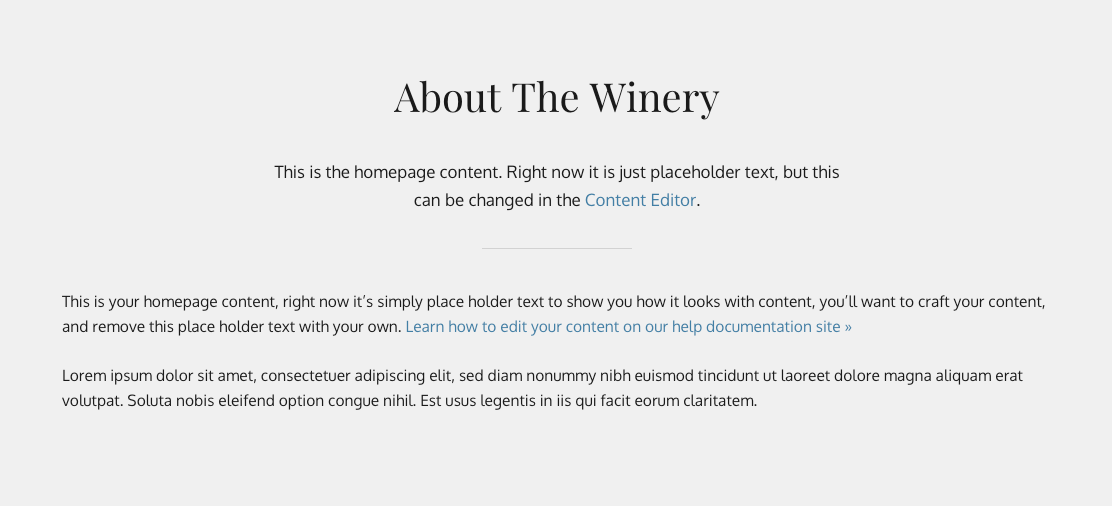- 29 Mar 2023
- 2 Minutes to read
- Print
- DarkLight
- PDF
Dave
- Updated on 29 Mar 2023
- 2 Minutes to read
- Print
- DarkLight
- PDF
ABOUT THIS TEMPLATE
Dave is your best friend. He emphasizes your winery's best with clear photography and direct calls to action, allowing you to show off your brand.
Some of the features include:
- Large feature image with a call-to-action button and description
- Feature products right on the Homepage
- Recent blog post display
IN THIS ARTICLE:
- Header- Homepage
- Footer
- Custom Page Contents
Header

Logo
This can be edited under Settings > Website Editor > Header & Footer.
If you signed up before January 31, 2019, the feature to upload your logo will not be available in your admin panel. Please send your logo to your project manager to update.
Main Menu
To add a page to the main menu, in the admin panel, navigate to Content Editor > General Pages. Select the page you want to add and click Page Properties > Main Menu > Yes. To remove a page, click Main Menu > No.
Homepage
Banner
The main homepage banner is a content block and can be edited under Content Editor > Content Blocks > Homepage Banner. The background image, title, button text, and link can be changed.
Image Links
Content blocks manage the two homepage links under the homepage banner and can be edited under Content Editor > Content Blocks > Homepage Links. The background image, title, button text, and link can all be altered.
Content
The main homepage content is being pulled from Homepage in the Content Editor. The subtitle uses a blockquote.
Featured Wines
This is a product group. You can add products to this by going to Store > Products > Click on the product > Categories > Product Groups > and select Featured Wines and then 'Save.'
Blog Section
The blog title and subtitle are managed through pods and can be edited under Content Editor > Pods > Blog Posts. The two latest blog posts beneath it are being dynamically pulled in.
Footer

Newsletter Sign Up
This is connected to the Contact Type 'Newsletter.' The title can be edited under Content Editor > Pods > Footer Sign Up Title.
Social Media
The social media icons available are Facebook, Twitter, Instagram, Yelp, Trip Advisor, Youtube, Vimeo, and Pinterest can be edited under Settings > Website Editor > Social Media Links.
If you signed up before January 31, 2019, the feature to upload your logo will not be available in your admin panel. Please send your logo to your project manager to update.
Footer Pages
The Content Editor manages the pages in the footer. To add or remove a page from the footer, select the page, click Page Properties, and for Footer Menu, select Yes or No.
Custom
Layouts
If you want to eliminate the sub-navigation on a page like Wine Clubs, go to Content Editor > select the page > Page Properties > Layout > Wide Page.

Custom Page

The top content is being pulled in through the Content Editor. The image links below are managed through Content Blocks. To add an image block go to Content Editor > Content Block > Add a Content Block and select Page Link as the group. You can enter the title, background image, button text, link, and whether you want it to be an entire span. The last step is specifying which page you would like it to display on.