DreamHost Update Procedure
- 05 May 2023
- 1 Minute to read
- Print
- DarkLight
- PDF
DreamHost Update Procedure
- Updated on 05 May 2023
- 1 Minute to read
- Print
- DarkLight
- PDF
Article summary
Did you find this summary helpful?
Thank you for your feedback!
These instructions will guide you through updating your domain's DNS record to work with WineDirect's new redirector.
DNS Management
First, log in to the DreamHost dashboard (opens in a new tab).
Once you log in, expand the Domains menu on the left and click Manage Domains.

Click DNS under your domain name.
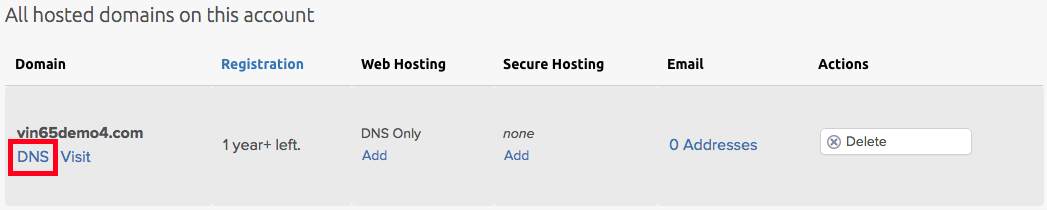
Scroll down to your custom DNS records section, locate the A-type record currently pointing to 69.90.107.101 (WineDirect's old redirector), and click Edit.
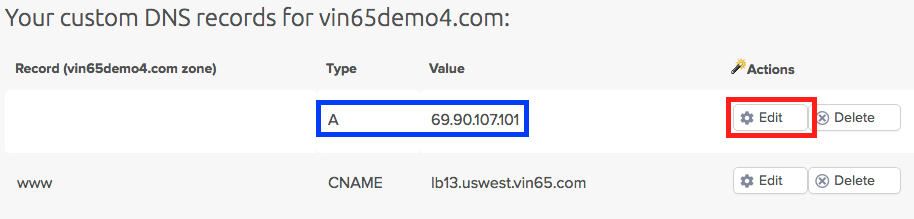
Enter 52.41.61.31 as the new Value. This is the IP of WineDirect's new redirector. Click Edit Record Now.
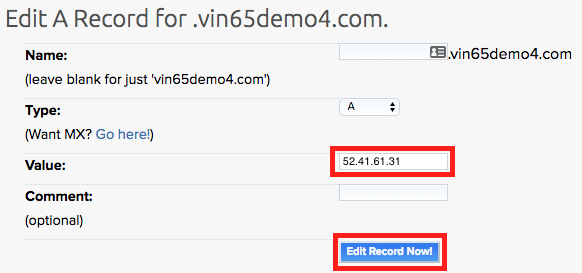
Was this article helpful?


