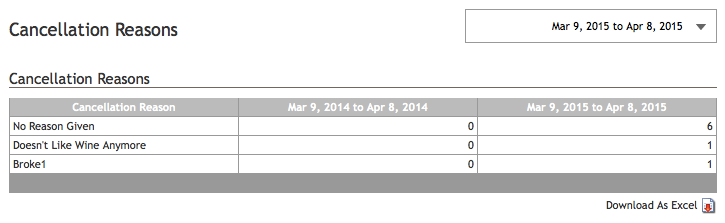- 10 Jun 2024
- 2 Minutes to read
- Print
- DarkLight
- PDF
Club Dashboard
- Updated on 10 Jun 2024
- 2 Minutes to read
- Print
- DarkLight
- PDF
The Club Dashboard has five views: General, By Club, By State, By Anniversary, By Cancellation Reason. You can view your club analytics anddrill down to precisely what analytics you are looking for by choosing one of them.

General
On the general area of the dashboard (this is the page you'll land on coming to the Club Dashboard), you'll find graphs to display your club memberships, memberships by the club, memberships by state, club anniversaries, and top 10 cancelation reasons. You may click the spyglass icons that say View Details below the box for a more detailed view.
You may also use the date range area in the top right of the page to select the date range for the data at which you are viewing. If you click on the arrow next to the date range in the box at the top right corner, you can select whether you see club membership stats data for each of your clubs individually or all. You can also choose to compare date ranges for this data. When finished, click the Go button to reload the page with new data.
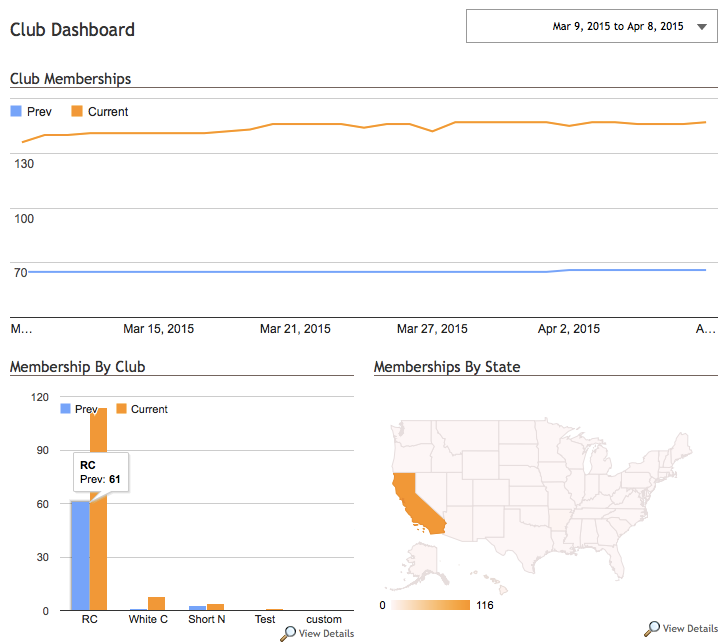
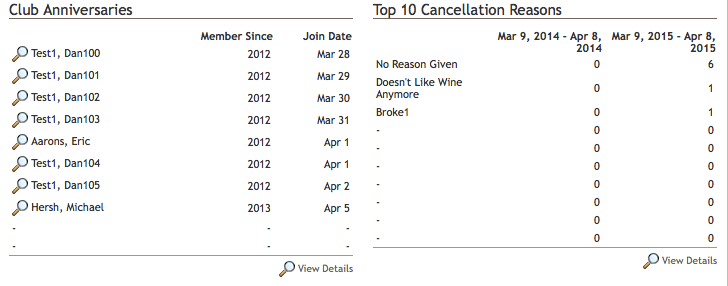
By Club
In this area of the Club Dashboard, you can look through the data based on specific clubs. The top spot will show you a bar graph of memberships by club through date and the number of members in that date range. You may change the date range by using the date range area in the top right of the page. The bottom site will give you a data table of each club's solid numbers and membership numbers in your selected date range.
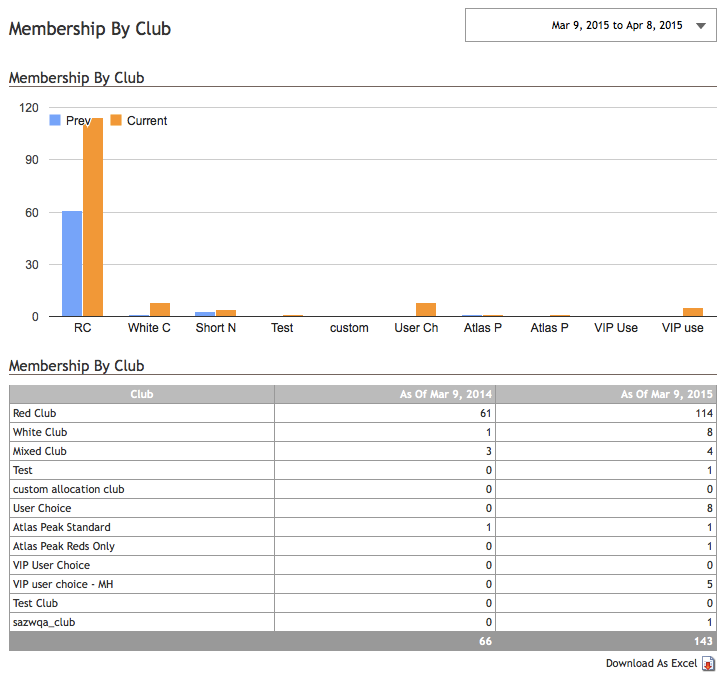
By State
In the 'Membership By State' area of the Club Dashboard, you can look through the data based on the state your members are from. The top area of the page shows a map color-coded based on the amount of members. If you hover your mouse over any given state, a box will pop up telling the exact number of members for the date range you have selected. The bottom area shows you in a data table the number of members for each state for your selected date range (it's just another way of seeing the data without hovering on the map).
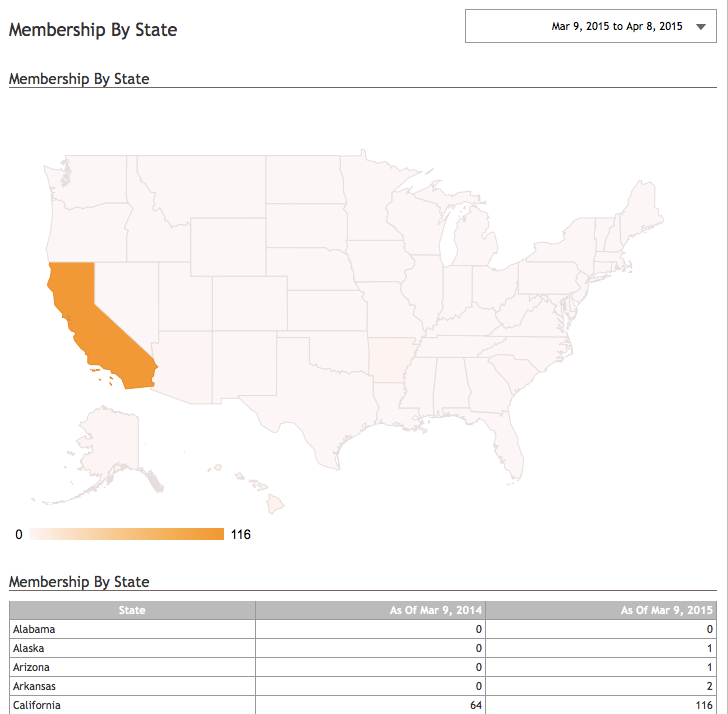
By Anniversary
The Membership By Anniversary area simply gives you a data table listing your members and their join date based on your selected date range. Clicking on the spyglass to the left of any customer name will bring up their customer details.
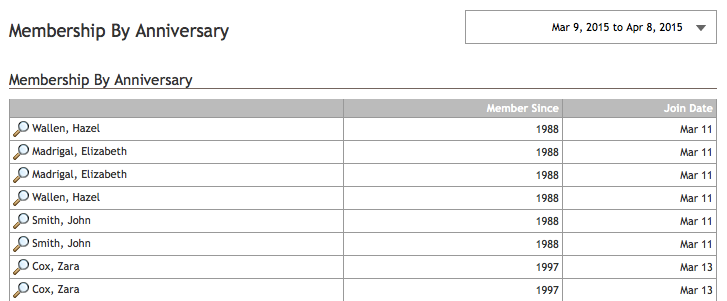
By Cancellation Reason
In this area, you'll see how many people have canceled their club membership, sorted by cancellation reason in the selected date range.