- 15 Apr 2025
- 2 Minutes to read
- Print
- DarkLight
- PDF
Inventory & Product Sync - WineDirect
- Updated on 15 Apr 2025
- 2 Minutes to read
- Print
- DarkLight
- PDF
WineDirect can sync the inventory count found at fulfillment with the inventory count for winery-selected SKUs in WineDirect Ecommerce. The sync process runs every 30 minutes and syncs to the DEFAULT Inventory Pool. This process will also sync products in WineDirect Ecommerce to WineDirect Fulfillment.
Products automatically sync with WineDirect Fulfillment in near real time.
Product Requirements
SKUs that should have inventory counts synced with fulfillment must have Vin65 Marketplace turned on for EACH desired product in the Products section of your Ecommerce Admin Panel and have all required fields added/updated on the product.
Step 1: Add to Vin65 Marketplace
- Navigate to the Store > Products in your WineDirect Ecommerce Admin Panel.
- Click into a product that should have inventory synced with fulfillment and check the “Add to Vin65 Marketplace” under the General Information section and save the change.
Step 2: Enable Inventory on SKU (for Inventory Sync only)
- Click Manage SKUs from the right-side Product Properties section and click Edit next to SKU to edit SKU properties.
- Check “Product Uses Inventory” if not already checked. Save the change or Cancel if SKU is already using inventory. - This step is only required if you wish to sync Ecommerce inventory with the inventory at Fulfillment. Skip if only wanting to sync products to Fulfillment.
Step 3: Add/Update Required Product Fields
The following fields are required to enable the sync process:

Data Sync Logs
Once Steps 1 and 2 are complete, the SKU will be added to the data sync queue and automatically updated with fulfillment. To review sync status or check for errors, navigate to Settings > Misc > Data Sync Logs.
Data Sync Success
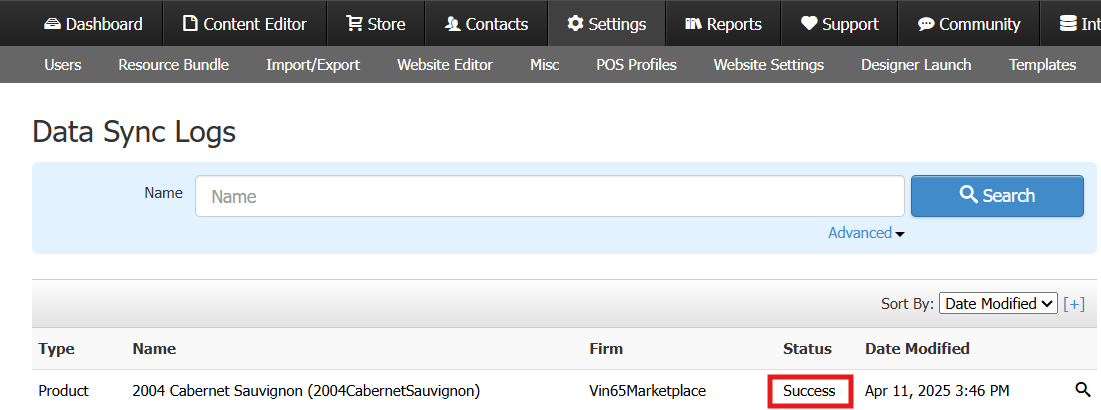
Data Sync Failure
If a SKU fails to sync, click on the failed log entry to see the reason, or list of reasons, why the SKU could not be synced. Correct any errors on the SKU from the Store > Products section and Save changes to have the system attempt an automatic re-sync.
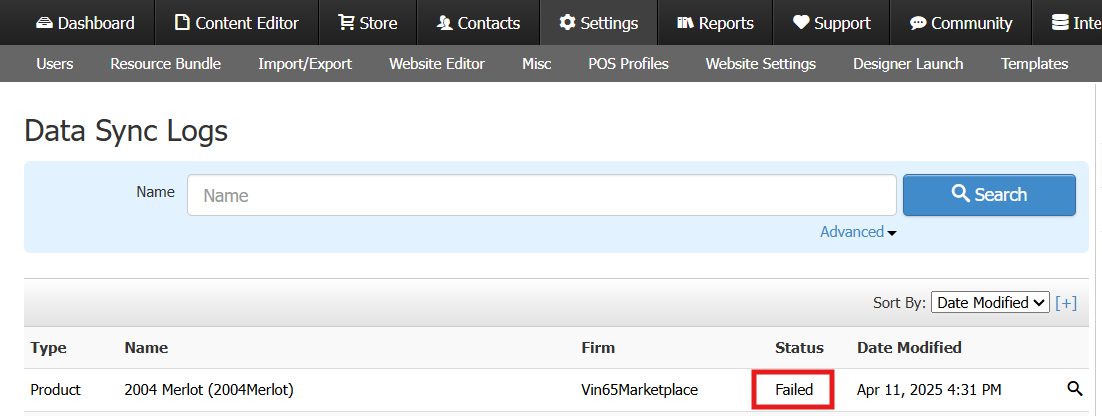
Click the log entry to see the reason(s) for the sync failure.
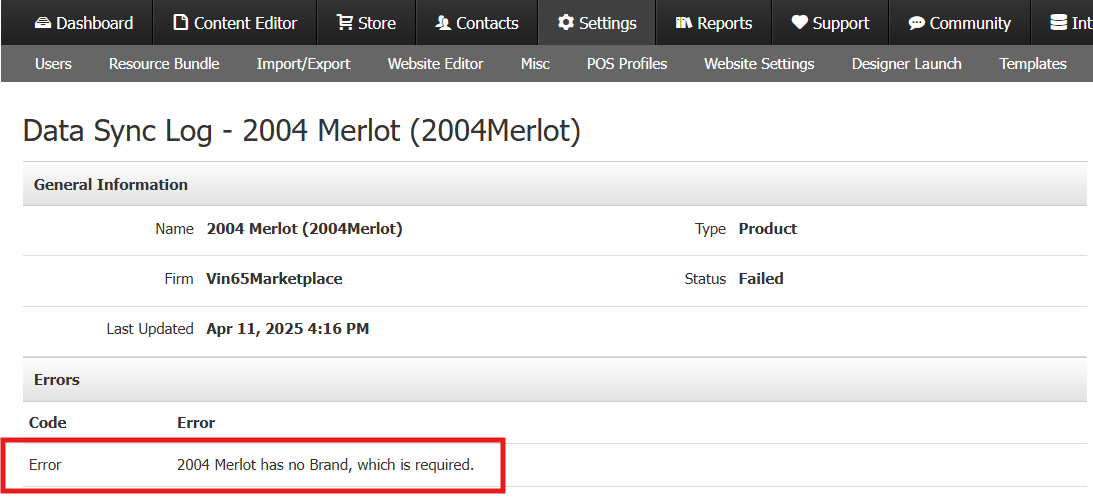
Correct a failed product sync by updating missing or incorrect details on the product from Store > Products > [ Product to update ].
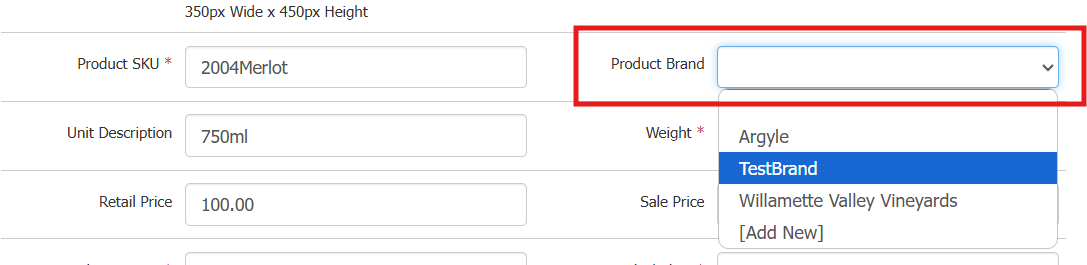
Save changes to automatically trigger a system re-sync for that product.
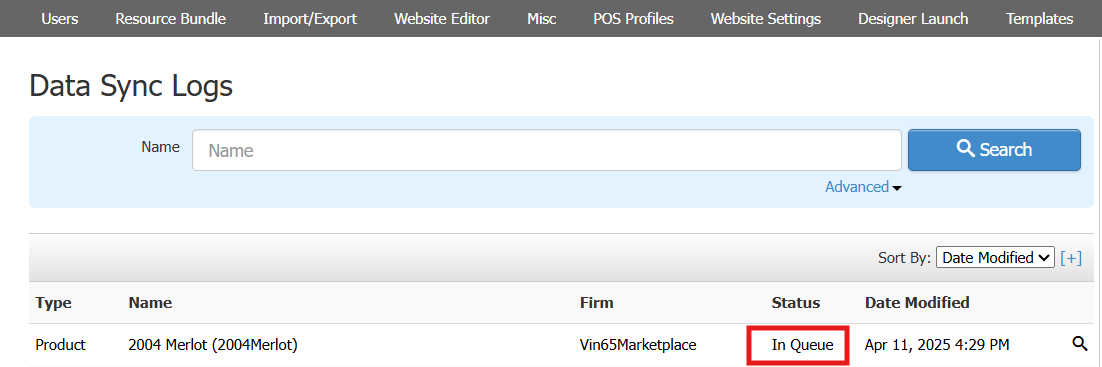
Once all products have been properly set up for Inventory Sync, it may take up to 48 hours for the sync process to start updating SKU inventory in your WineDirect Ecommerce’s DEFAULT Inventory Pool.


