- 26 Nov 2024
- 1 Minute to read
- Print
- DarkLight
- PDF
Package Types
- Updated on 26 Nov 2024
- 1 Minute to read
- Print
- DarkLight
- PDF
The Package Types tools allow you to manage the default packaging options used as part of your Easy Ship tools. When generating your shipping labels, select the packaging option(s) used for the package(s) you are shipping. The selections in the drop-down menu will be based on your Package Types setup.
We recommend that you create multiple packaging types to fit your shipping needs precisely, in order to reduce costs when shipping wine and other products to your customers.
Adding Package Types
The following steps will allow you to add package types:
1. Navigate to Settings > Misc > Package Types.
2. Click Add a Package.
3. Enter the Package Name, Weight (lbs) of the packaging/box, and the Min/Max Bottles Per Package that each packaging/box can accommodate.
4. Check Is Active.
5. Click Save.
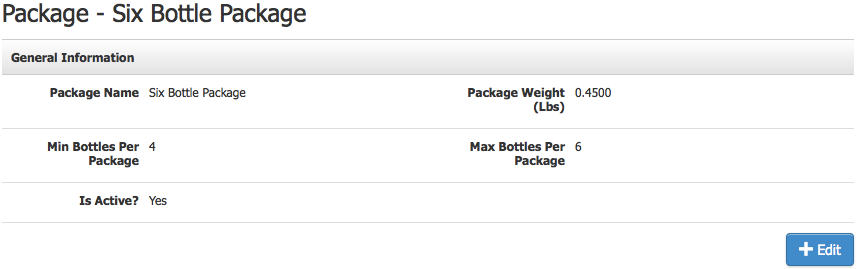
Package Types Setup Definitions:
| Package Name | The name of the Package Type. Typically, it should reflect the amount (bottles) of wine/merchandise it can contain. |
|---|---|
| Package Weight (lbs) | The Package Weight (lbs) entered must be the total weight of the entire package contents (box, paper, styrofoam, etc.), not including the importance of the wine or merchandise being shipped. This weight is added to your SKU's weight only for UPS purposes, not the rates consumers see. |
| Min Bottles Per Package | The minimum amount of bottles that the package can contain. |
| Max Bottles Per Package | The maximum amount of bottles that the package can contain. |
| Is Active? | If this box is checked, this Package Type will appear as an option when generating your shipping labels. |
Editing Package Types
1. Navigate to Settings > Misc > Package Types.
2. Select the package you wish to edit.
3. Click the Edit button
4. Adjust the details you wish to edit, i.e., Package Name, Weight (lbs), Min/Max Bottles Per Package, and Is Active.
5. Click Save.


