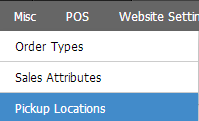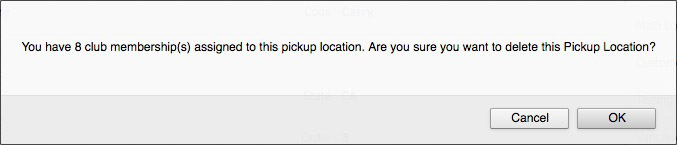- 02 Dec 2024
- 3 Minutes to read
- Print
- DarkLight
- PDF
Pickup Locations
- Updated on 02 Dec 2024
- 3 Minutes to read
- Print
- DarkLight
- PDF
The Pickup Locations tool allows you to set up one or more pickup locations to enable customers to pick up their orders at the winery or other sites.
Enabling Pickup Option
The ability to allow a WineDirect representative must adjust pickup orders. If you do not currently enable pickups for your orders, please get in touch with support@winedirect.com to request the feature. Four pickup settings are available; please let us know which options you want to use when contacting support.
| Pickup for Orders Only | (Admin Panel, Website, Mobile); Customers can select Pickup as an option on website orders. Admin users will also have the ability to mark orders as Pickup. |
|---|---|
| Pickup for Club Processing Only | Only customers signing up for club members will have the option on the website to choose to Pickup their club shipment. This will not apply to general orders on or off the website but will only be available for orders placed through the Club Processing module. |
| Pickup for Orders & Club Processing | You can have both pickup types enabled. This allows Pickup for anyone and any order. |
| Pickup Only for Admin Panel Orders | This will limit Pickup to admin panel orders only. Customers will not have the option for Pickup on the website. This can be enabled for Pickup Orders Only (Option 1), Club Processing Only (Option 2), or Both (Option 3). |
Adding Pickup Locations
1. Navigate to Settings > Misc > Pickup Locations in the admin panel.
2. Click [+] Add A Pickup Location button on the right-hand side of the pickup locations screen.
3. Enter the Location name, Code, and address information.
4. If the pickup location you create is your UPS pickup location for Remote Shipper tools, please check Is Default Fulfillment Location.
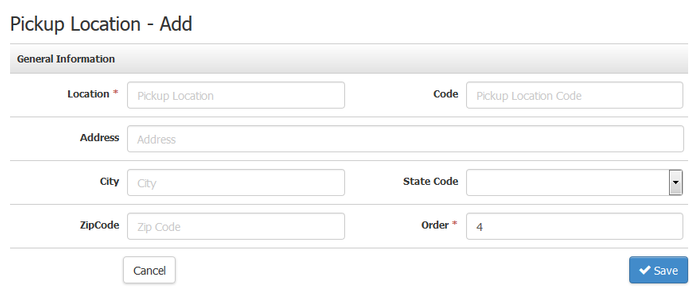
| Location: | The Name of your pickup location. |
|---|---|
| Code: | This Code is used in reports and when importing data using excel (Club Member Importer, Order Importer, Etc). You must include this Code in yours. CSV import sheets if you want to mark an order or membership as Pickup.
|
| Address: | Address of the Pickup location. This will be included in your Pickup orders. |
| City: | City of the Pickup location. This will be included in your Pickup orders. |
| State: | The State or Province of the Pickup location. This will be included in your Pickup orders. |
| ZipCode: | The zip code or postal Code of the Pickup location. This will be included in your Pickup orders. |
| Order: | Offering multiple pickup locations will control the order in the site that appears when selecting a pickup location and under the Settings section. |
5. Click Save.
Pickup Location in Order Screen
Once you have applied changes, the pickup location will appear on your website (if you allow Pickup on website orders) and be available on orders within the admin panel. When placing an Admin Panel order, you will see the pickup option on the Ship Customer tab.
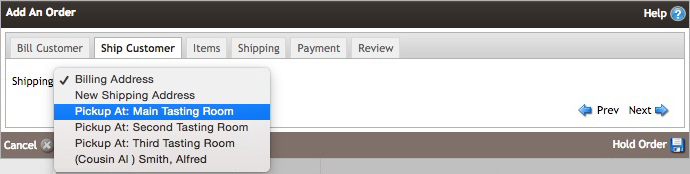
Pickup Location FAQs
Can I delete a pickup location?
Yes, but only under certain circumstances.
Pickup locations that are attached to POS Profiles cannot be deleted and will not display a Delete button. You must disassociate the pickup location from all POS Profiles before you will see a delete button. If you do not use POS with WineDirect then this will not be a restriction you need to worry about.
If a pickup location has club memberships attached to it, you will still be able to delete it, however you will first be show a confirmation popup with the number of memberships that will be affected and a choice to delete or not.
If you choose to delete the pickup location while memberships are attached, the memberships will automatically be updated in one of the following ways (depending on your setup):
A) If you have one or more additional pickup locations, other than the one you are deleting, then any memberships will automatically be reassigned to the pickup location marked as the Default Fulfillment Location.
B) If you do not have a pickup location set as the Default Fulfillment Location then any memberships will be reasigned to Ship to Billing Address for the member.
C) If you do not have any other pickup locations then any memberships will be reasigned to Ship to Billing Address for the member.
Can I select which Pickup Location is made public?
At this time, it is impossible to select which pickup location should be public. Any created sites will appear as an option should you have Pickup Locations enabled for the website.