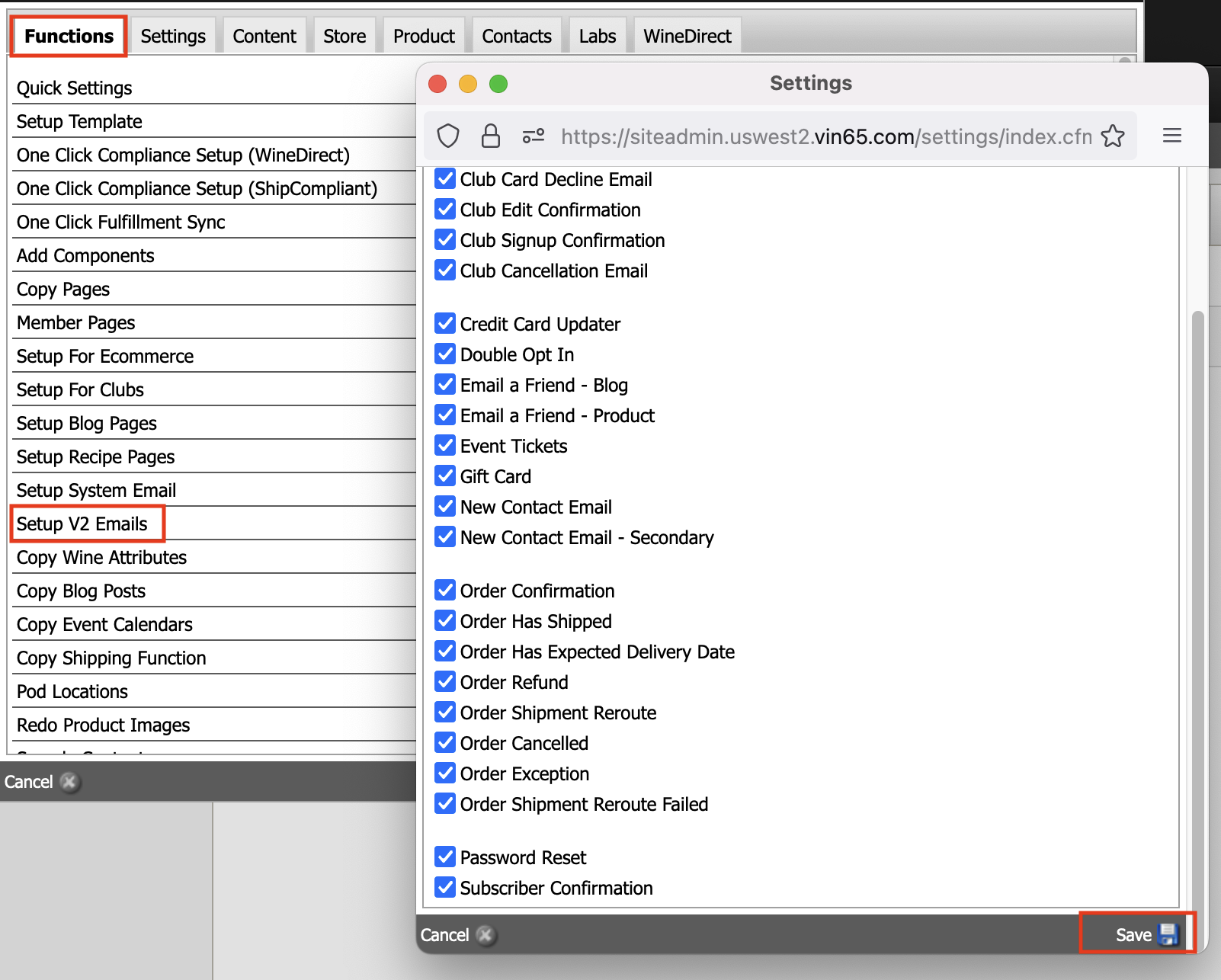- 21 Jun 2024
- 1 Minute to read
- Print
- DarkLight
- PDF
Setting Up V2 Emails
- Updated on 21 Jun 2024
- 1 Minute to read
- Print
- DarkLight
- PDF
Any clients that are currently using V1 emails are encouraged to switch over to V2 emails as they are newer with better functionality. Features such as the "credit card updater" will only function when V2 emails are setup.
What will happen when I make this change?
This is how the switch from V1 to V2 works:
- Your old V1 emails will be copied, and the name for each old email will have "Backup - XYZ".
- The contents will still be accessible. See screenshot below for an example.
.png)
- The new V2 emails will be generated with default design and content.
- Go back into your old emails, copy the source code/content and paste it into the new V2 email documents.
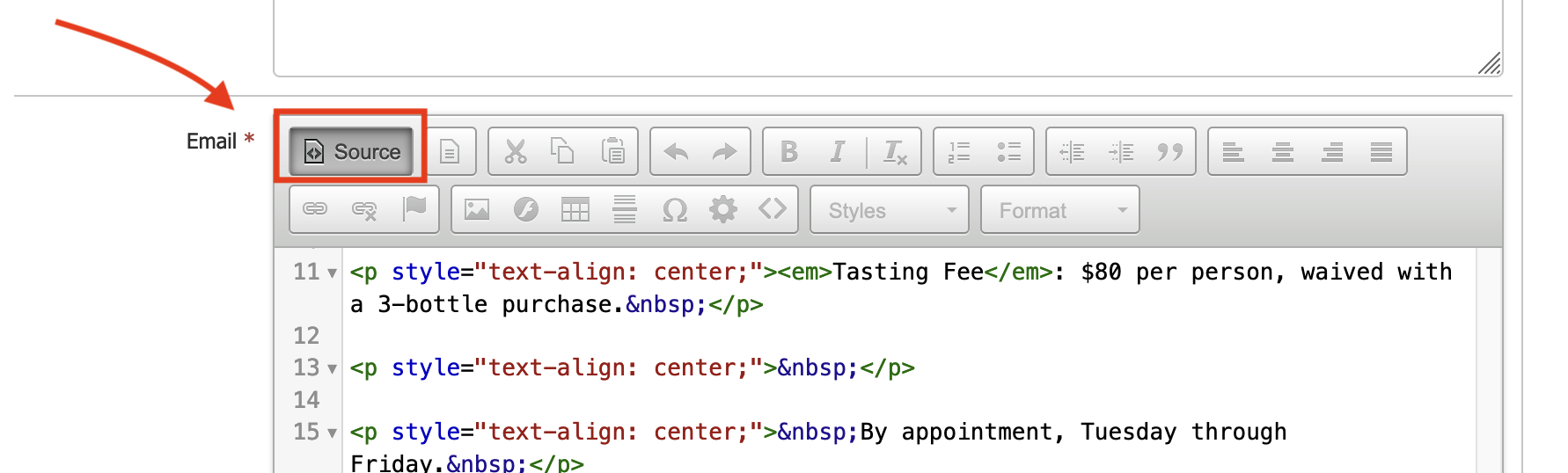
Finally, We always recommend that you tell us the date and time they want to switch over to V2 emails, so that you will have time to add your old email's content to the new version before making the switch permanent. You can contact us through support@winedirect.com .
Enabling V2 Emails
Navigate to Settings > Website Settings > Contacts > Email and check Has V2 Email?


Generate V2 Emails
Navigate to Settings > Website Settings > Functions > Setup V2 Emails. In the popup window, check all of the boxes and click Save.