- 07 Oct 2024
- 5 Minutes to read
- Print
- DarkLight
- PDF
Event Ticket
- Updated on 07 Oct 2024
- 5 Minutes to read
- Print
- DarkLight
- PDF
Learn more about creating an Event Ticket Product/SKU to your list of products. Any Event Ticket is also a regular Product/SKU in WineDirect's system.
IMPORTANT Before creating an Event Ticket, please note that checkout options are not adjustable. This means it is not possible to remove the shipping option on the checkout page for any single product, that includes Event Tickets (Shipping and pick up options are hard-coded on the checkout page).
Add A Ticket
1. Click Add a Product [+] > Choose your product details.
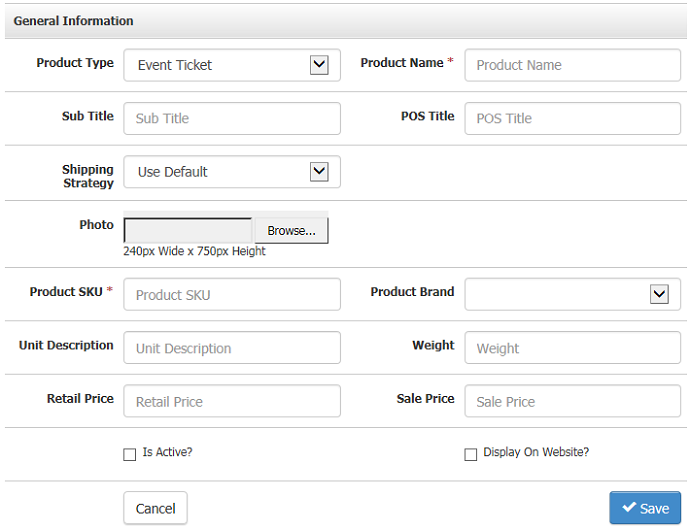
| Product Type | Choose from the list of Product Types to control what kind of Product you will create.
|
|---|---|
| *Product Name | The name of your Product. This is a mandatory field and should be less than 50 characters. |
| Sub Title | Use this as an additional title for your Product on your Website. |
| POS Title | This is used on the WineDirect POS when you need a shorter name to recognize your Product. |
| Shipping Strategy | This is normally set to "Use Default" but can be changed to a different Shipping Strategy. |
| Photo | Upload a photo in JPG or PNG format from your computer that follows the recommended pixel width and height. |
| *Product SKU | This will be the SKU of your Product. The best practice is to keep it as short as possible and avoid using special characters such as @ & #. |
| Product Brand | This should be the brand of your Product. You can add many brands to WineDirect. |
| Unit Description | Tell us the description of your unit. This could be a "Balcony Seat" for an Event Ticket or a "Bottle" for a standard wine. |
| Weight | Say the weight in lbs here. Just use a singular number such as "3", don't type in the "lbs" part. |
| Retail Price | This should be the standard Price that you are charging your customers. |
| Sale Price | This is the sale price of your Product. If left blank, the Retail Price will be the authority. Once you put a dollar amount here, this will be the displayed Price. |
| Is Active? | Check this box so that your Product is sellable in the Admin Panel. |
| Display on Website? | Check this box so that your Product can be bought from your Website. |
| WD Fulfillment | Allows you to control how the Product will be sent over to WineDirect. (Only appears if your WineDirect account is integrated with WineDirect Fulfillment).
* WineDirect uses SPCL for orders needing special fulfillment attention, such as holiday orders, special packaging, etc. |
*Required Fields
2. Once complete, press Save.
You can do more to your Product once this first step is done.
Using Event Tickets
Event Tickets are automatically emailed to customers upon purchase in PDF file. Each event ticket will contain some of the product information, as well as a unique barcode.
You must download the events/barcode numbers from the reports section to use a barcode scanner. Reports > Event Tickets.
To adjust event tickets to be exempt from shipping charges, you will want to use the advanced features on the Manage SKUs section for your event ticket.
Event tickets cannot be assigned to a non-store page. Like other products, they must be assigned to a category.
For example, you cannot create an Event page in the Content Editor and assign an event ticket to this page. It must appear with your other products on a store page.
If you wish, add an Event page in the Content Editor to provide more details on your event. From this page, you will want to add a link directly to the event ticket (using the URL on the Product Marketing Tab).
Event Ticket Taxes
Typically you will want to charge the tax rate of the location the 'service' is provided, so for event tickets, you will want to charge the tax rate for the event's location. To do this, you must override the specific SKU's tax rate. To do this, read more on the SKU Documentation. Note that this process is confirmed working with WineDirect Compliance, and the Product SKU will override the WineDirect Compliance SKUs, but it is not confirmed working with ShipCompliant. Please test this process before you start selling tickets if you use ShipCompliant.
Event Ticket FAQs
How do customers receive their event tickets?
When a customer purchases an event ticket they will receive a email separate from their order confirmation email that will include a ticket which they can print and bring to the event.
What if I won't be using the tickets? Can I disable the event ticket email?
No. The automatic creation of event tickets and the email that is sent to the customer cannot be deactivated if you use the event ticket product type.
If you will not be taking advantage of the physical tickets you will want to consider creating your SKU a Product rather than Event Ticket. The basic functions between a product and an event that did not use physical tickets would be the same, you would just loose the specific Event Ticket report functionality. However you could still use reports that include the product SKU like Sales Detail X.
Can I cancel/void an event ticket?
Yes. To disable a ticket so that it is not longer valid you must either cancel the order or select Return when placing a refund order.
Refund orders only return funds, the tickets will still remain active. Use Refunds to correct missed discounts or other price adjustments. Use Return when you want to return the funds to the customer and void the ticket.


