- 29 Mar 2023
- 5 Minutes to read
- Print
- DarkLight
- PDF
General
- Updated on 29 Mar 2023
- 5 Minutes to read
- Print
- DarkLight
- PDF
This section allows you to add a lot of information about your Product in one place to easily and quickly get your Product online.
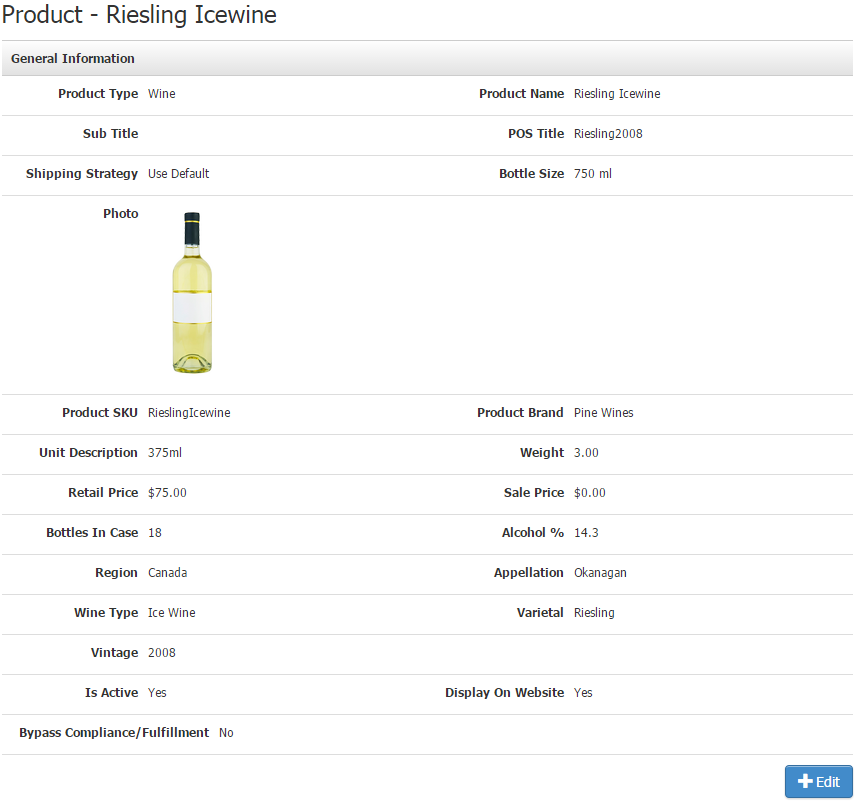
Below are some definitions of the above fields.
| Product Type | Choose from the list of Product Types to control what kind of Product you will create.
|
|---|---|
| *Product Name | The name of your Product. This is a mandatory field and should be less than 50 characters. |
| Sub Title | Use this as an additional title for your Product on your Website. |
| POS Title | This is used on the WineDirect POS when you need a shorter name to recognize your Product. |
| Shipping Strategy | This is normally set to "Use Default" but can be changed to a different Shipping Strategy. |
| *Bottle Size | Put your bottle size in this field. This is a mandatory field. You will need to have bottle sizes added. Learn More > |
| Photo | Upload a photo in JPG or PNG format from your computer that follows the recommended pixel width and height. |
| *Product SKU | This will be the SKU of your Product. The Best practice is to keep it as SKU as possible. |
| Product Brand | This should be the brand of your Product. You can add many brands to WineDirect. |
| Unit Description | Tell us the description of your unit. This could be a "Balcony Seat" for an Event Ticket or a "Bottle" for a standard wine. |
| Weight | Say the weight in lbs here. Just use a singular number such as "3", don't type in the "lbs" part. |
| Retail Price | This should be the standard price that you are charging your customers. |
| Sale Price | This is the sale price of your Product. If left blank, the Retail Price will be the authority. Once you put a dollar amount here, this will be the displayed price. |
| Bottles In Case | If left blank, this field will not affect your Website. If you put a number in here, such as "12," you can automatically have a "Buy Case" button on your Website. |
| Alcohol % | Say the percentage of alcohol in the Product. |
| Region | Name the region that the grapes come from. You can create multiple regions. |
| Appellation | Name the appellation that the wine comes from. You can create multiple appellations. |
| Wine Type | Put the wine type here. Your wine type would be Red, White, etc. You can create multiple types. |
| Varietal | Put your varietal here. You can add more varietals in WineDirect. |
| Vintage | The Vintage of your Product. You can set whatever year your Vintage is. There is also an option for "Non-vintage." On your Website, the default term displayed will be 'Non-Vintage; you can use the Resource Bundle to change it to any other term, for example, 'NV.' |
| Is Active? | Check this box so that your Product is sellable in the Admin Panel. |
| Display on Website? | Check this box so that your Product can be bought from your Website. |
| Bypass Compliance/Fulfillment | Suppose you use an integrated Compliance (WineDirect Compliance or ShipCompliant) and an integrated fulfillment provider with a direct integration (WineDirect Fulfillment or Copper Peak Logistics). In that case, you can mark SKUs you fulfill in-house so they are not sent to compliance and fulfillment with these settings. SKUs will be recorded in the order in WineDirect and will be sold, but the SKU information will not be passed into your compliance and fulfillment software. Once a product with a Bypass Compliance/Fulfillment setting has been purchased, it will always be excluded from web services on the order. You would have to remove the bypass setting on the Product, refund the order, and place a new order with the SKU in its non-bypassed state to send it to compliance and fulfillment. Using the Bypass Compliance/Fulfillment will not send the SKU to both your compliance and fulfillment provider, not one or the other. |
| WD Fulfillment | Allows you to control how the Product will be sent over to WineDirect. (Only appears if your WineDirect account is integrated with WineDirect fulfillment).
*GSETs are prepackaged bundles picked, packed, and stored at WineDirect fulfillment. ** WineDirect uses SPCL for orders needing special fulfillment attention, such as holiday orders, special packaging, etc. |
*Required Fields
Bundle
The Bundle section appears if you make a Product Bundle/Set in WineDirect. It allows you to add the subSKUs that should belong within the Bundle SKU itself.
1. Click Add Product to Bundle [+].
2. Search for the Product you want to be in the Bundle.
3. Choose a quantity number beside each SKU you want to make part of the bundle.
4. Save Changes.
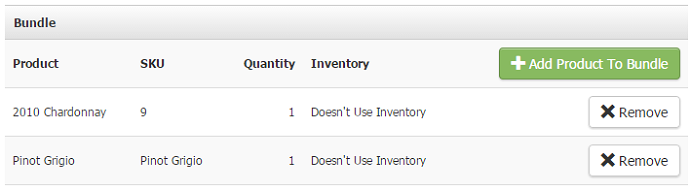
Teaser
The teaser is a brief sentence or two to pique your customer's interest.
Edit your teaser:
1. Click Edit > Now add your content.
2. When finished, press Save.
Description
The description is a section for you to add more information. You can explain as much about the wine as you want in this area. You can include images and treat this section like the Content Editor toolbar.
To edit your Description::
1. Click Edit > Now add your content.
2. When finished, press Save.
Categories
Add which pages and sections you want your products to appear in.
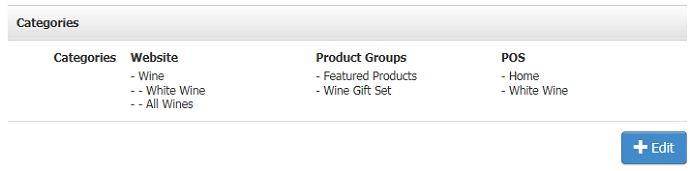
To edit your Categories:
1. Click Edit > Check the boxes for the pages you want your Product to appear on.
2. Press Save.
For info on creating Categories, please click the category type you'd like to create/edit:
- Website Categories
- Product Groups
- POS Categories
Marketing
Here you can customize the Marketing URL for your customers to access. You can also download the QR code for printing on bottles and edit the Meta Tags data.
To edit your Marketing section:
1. Click Edit > make the changes you desire in the Marketing URL field, Meta Tag Title, and Meta Tag Description.
2. Press Save.
Delete
You can delete your Product at the bottom of the page by pressing the Delete button, but be careful! Once it is deleted, you cannot get it back.
Return to List
This button allows you to return to the list of your products.
FAQs
Why is my Product not displaying on the Website?
If your product is not displaying on the website, there are a few things to check:
- Is Active should be Yes
- Display On Website should be Yes
- The product must be assigned to a website category.
- The product may be set to be allocated under 'Manage Properties' or have Product Security set.


