- 29 Mar 2023
- 1 Minute to read
- Print
- DarkLight
- PDF
Hold Confirmation Email
- Updated on 29 Mar 2023
- 1 Minute to read
- Print
- DarkLight
- PDF
The hold confirmation email is automatically sent to a club member when their club membership is on hold and informs the customer of their hold start and end date.
1. To start, first access Contacts > Locate a Contact and click on them> Manage Club Memberships
2. Click Edit in the Club Membership section, and input a date in the Hold Start field. A checkbox with Send Hold Confirmation Email will appear
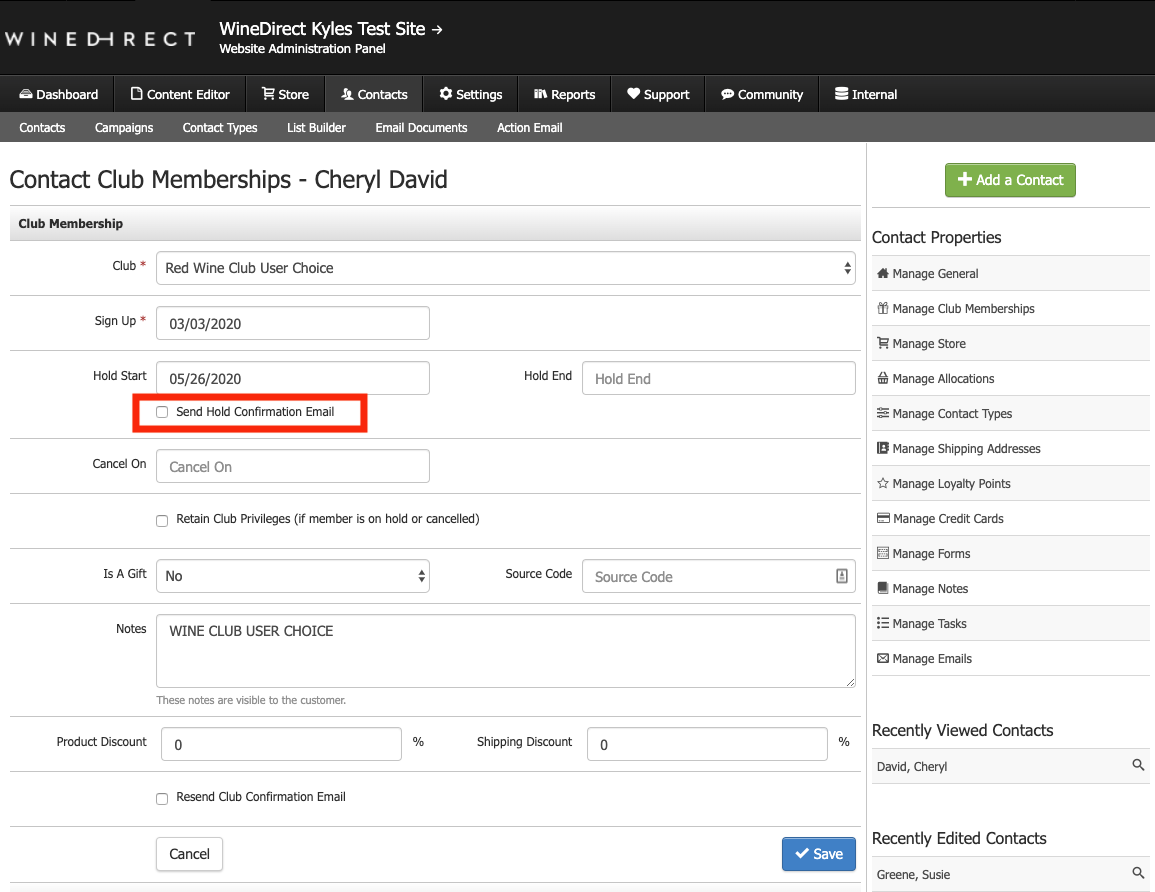
3. If this is the first time sending the hold confirmation email and you click Save, you will be presented with the following prompt:
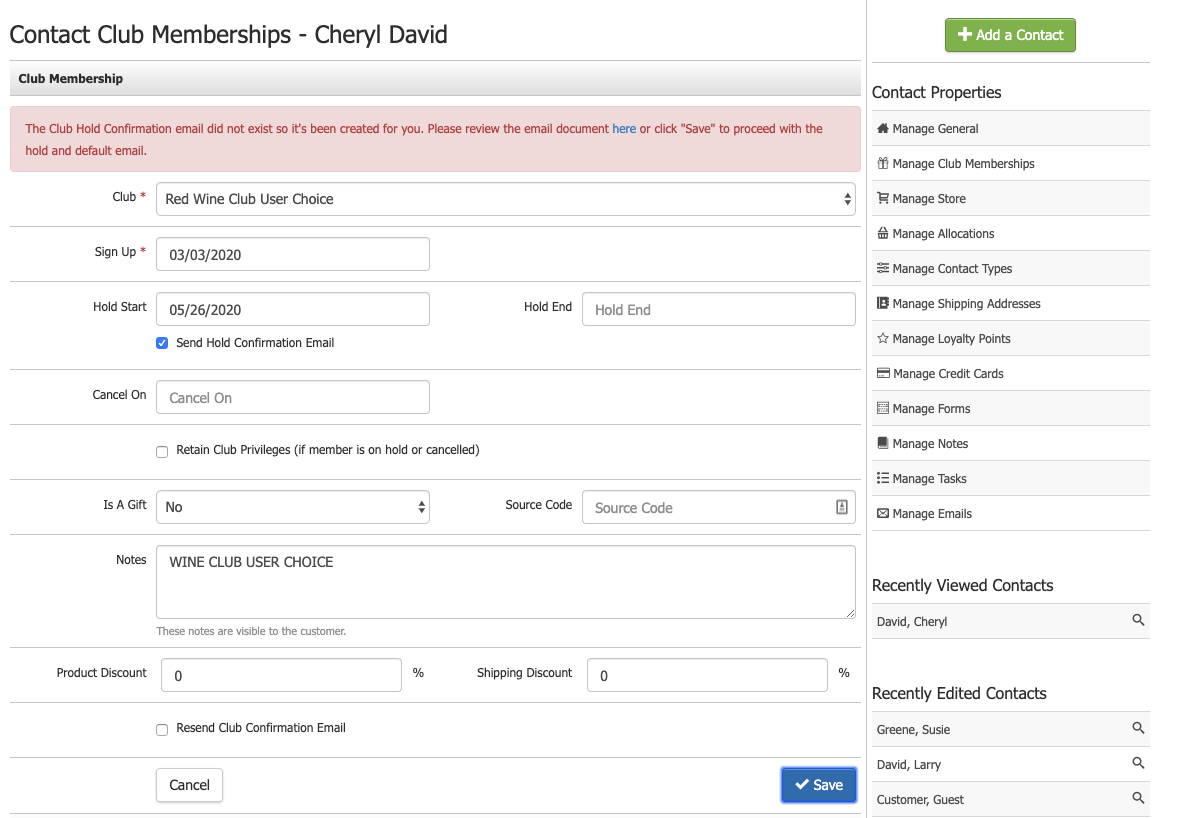
4. At this point, you can click Save, and the club member will be sent the default club holds confirmation email. If you wish to preview the content and styling of the email before sending it out, right-click on the here button and click "Open Link in a New Window." Otherwise, if you click here, you must return to the browser and set the hold date again. Once here is connected, you will view the email document:
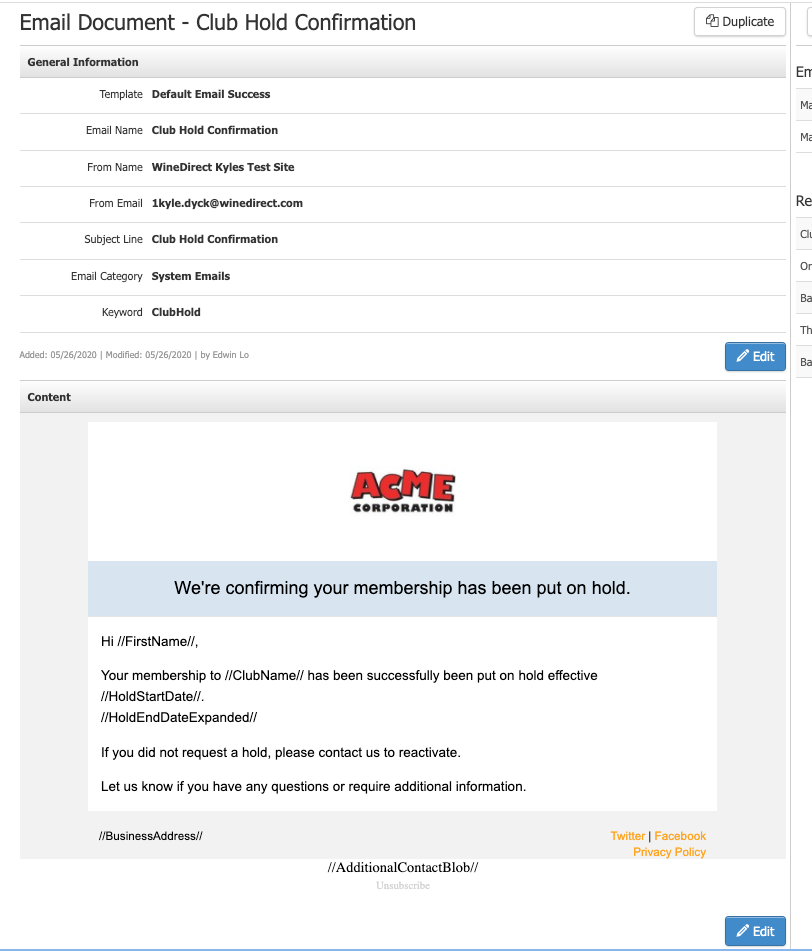
As seen by the image, the email will inform the club member of the exact club they have been put on hold and Start and End Date. Edits to the content and styling can be made as needed.
5. After the initial setup of the hold confirmation email, any future club members put on hold will be automatically sent the email. The content and styling of the email can be modified anytime by clicking Contacts > Email Documents > Club Hold Confirmation


