- 18 Oct 2024
- 11 Minutes to read
- Print
- DarkLight
- PDF
Loyalty Points in WineDirect Classic
- Updated on 18 Oct 2024
- 11 Minutes to read
- Print
- DarkLight
- PDF
Loyalty programs encourage repeat customers who spend more on their purchases and return to your winery more often. Reward club members at different rates, or make points earnable across your entire customer base. Loyalty Points are configurable to meet your needs and apply to any and all Product SKUs in WineDirect Classic so you can create a memorable brand experience for your customers.
Setting up Your Loyalty Point Program
There are a few steps to setting up your loyalty point program. Before you can start the setup for your loyalty points program, our team will need to enable this in your Admin Panel. Our Support team can enable this very quickly once we have confirmation you would like this feature to be enabled. Please contact support to enable this feature only after reading this page and ensuring you would like to have this available to your customers.
The most important thing to understand at first is that every purchase will accrue loyalty points. This means that you For example, if you use the default setting of 1 dollar becoming 1 point, if you sell a $50 wine to John Doe, John will now have 50 points to exchange for selected products. You can decide which products you would like to be "redeemable" through points at the product setting level (under manage loyalty points on the right side bar).
This means that if you sell event tickets or wedding events via WineDirect and you have loyalty points enabled, the customer will accrue points for those types of products as well.
After understanding that, one of the first questions wineries ask is if customers need to sign up to loyalty points or if they must sign up for club to get loyalty points. The good news is there is no need to sign up! Everyone accrues points for their purchases. You can set different tiers for different club levels as well, so contacts can earn more points if they are club members, making the club even more valuable.
Redemption Rate
You must set a Redemption Rate to create a Loyalty Point program for your winery. The Redemption Rate is how much each point is worth for every dollar; if you have an SKU with a retail price of $50 and the Redemption Rate is set at $0.016, your customer will need 3,125 points before they can redeem that Product for "free" ($50 / $0.016 = 3,125).
If you are a MasterAdmin or a DomainAdmin in your Ecommerce store, you have access to the Website Settings part of the system.Follow the steps below to setup your Redemption Rate:
1. Go to Settings > Website Settings..png)
2. Click on the Store tab in the website settings window. Click on the Loyalty Points section to make it show up. Change the Redemption rates to your desired rates. Click on Apply changes to save.
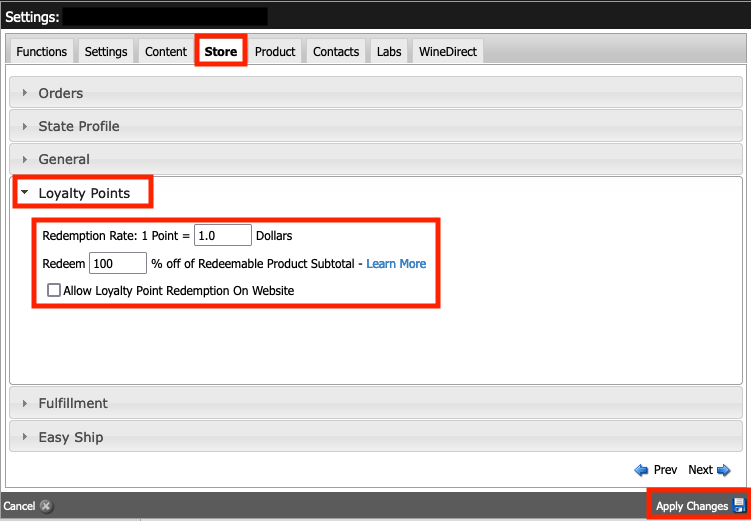
Our system sets a default redemption ratio of $1 = 1 point. In this section, you can also choose to disable Loyalty Points from displaying on your Ecommerce website; if you disable redemption on the website, your customers can only redeem points for purchases done via the POS and/or Admin Panel.
You can also limit how much of an order subtotal can be eligible for redemption to meet compliance laws in your particular state. For example, if you set the limit to 75% and have an order with a $100 subtotal, your customer can only redeem $75 in points on the purchase and must pay the remaining balance with another tender.
Setting up Loyalty Point Tiers
Tiers allow you to configure how many points you would like your club members to earn on their purchases. By setting up different Tiers, you can reward members of certain clubs at different rates than others.
Navigate to Store > Loyalty Points to set up your Tiers.
Select ‘Add a Tier’ to create a Tier. This is where you will determine how many points your club members should earn per dollar spent.
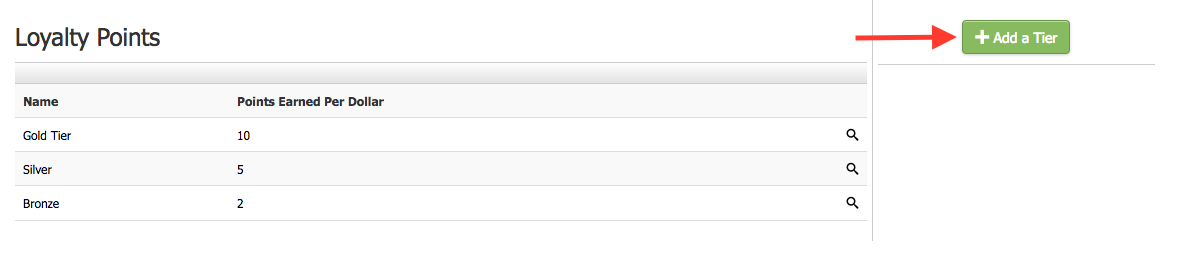
Name your Tier, enter the Points Earned Per Dollar, then ‘Save.’
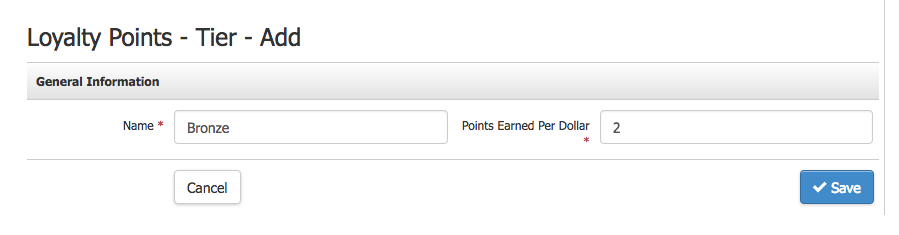
Most wineries will set up 3-4 Tiers at different earn ratios. For example, a Gold Tier could earn 10 points per dollar spent; a Silver Tier could earn 5 points per dollar spent, and a Bronze Tier could earn 2 points per dollar spent. Customers will earn points on all purchases via POS, the website, and the Admin Panel.
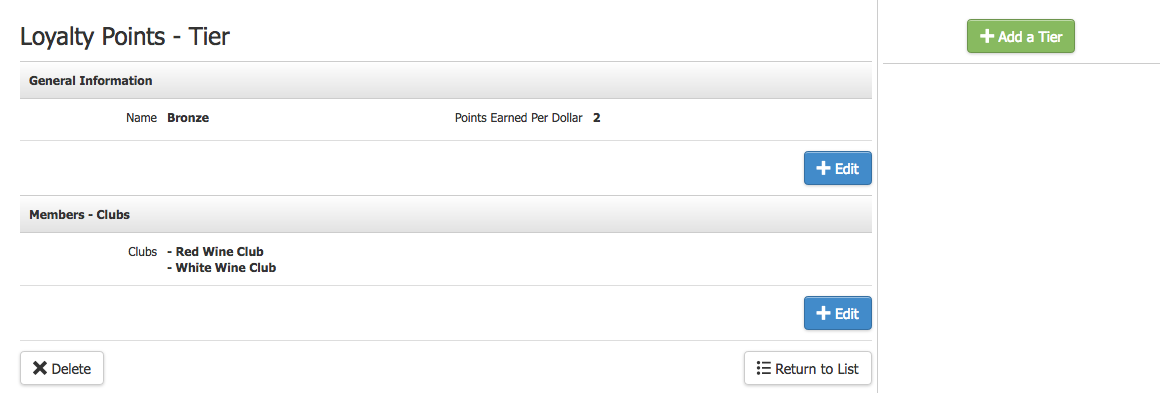
DEFAULT TIER
A Default Tier will appear in your Tiers settings by default. If you want your customers, not just your club members, to earn points, the ‘Default Tier’ is where you can enable the default earning ratio.
If this value is set above 0, all your customers will earn points at the ratio you set unless they are club members and apply to one of your other Tiers. If a customer belongs to a Tier with a higher earn ratio, that will override the ratio in the Default Tier.
Manually Assigning a Contact to a Tier
Your contacts need not be within a club to be assigned to a Tier. All contacts will belong to the Default Tier by default (if this is set to 0, these customers are not earning points). You can, however, manually upgrade individual contacts to a Tier, and they will earn loyalty points at that Tier’s earn ratio.
IMPORTANT NOTE: If a contact is assigned to a tier where they earn more points, they cannot be downgraded to a tier with fewer points.
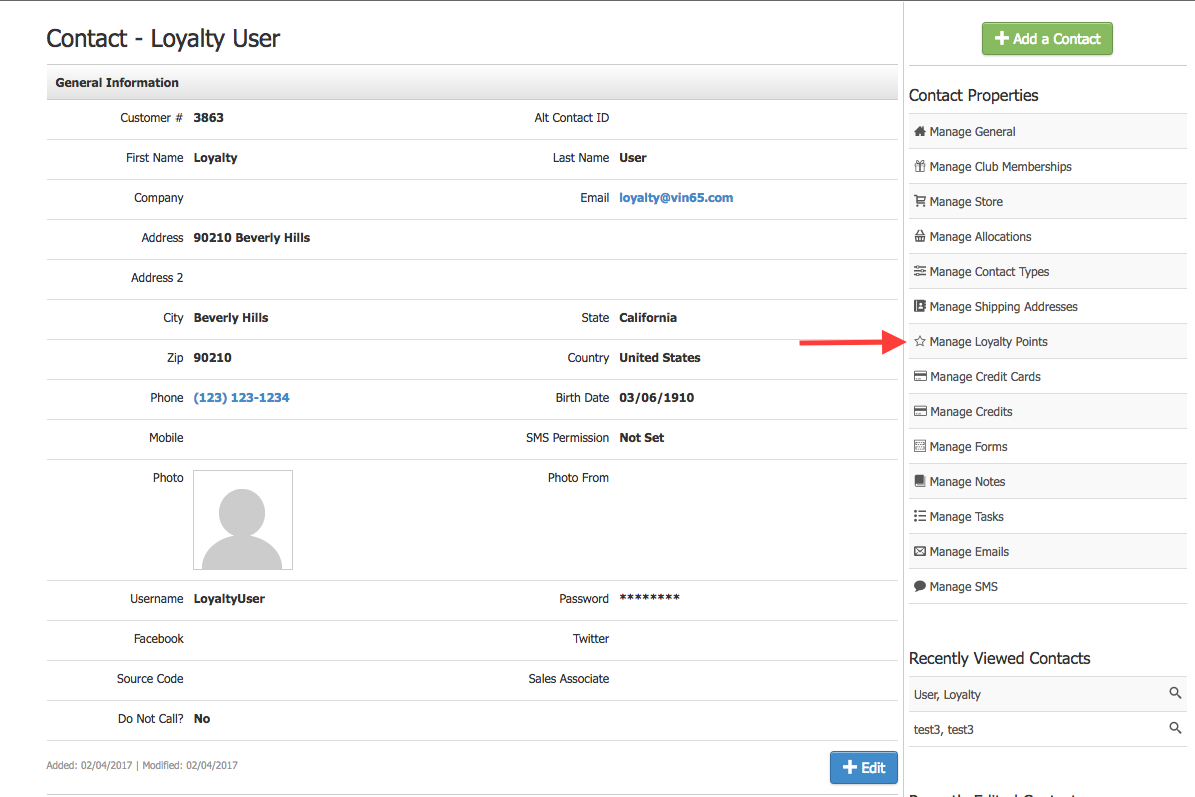
Navigate to the contact record and select ‘Manage Loyalty Points,’ then edit the Tier section and manually add the Tier you want this contact to belong to.
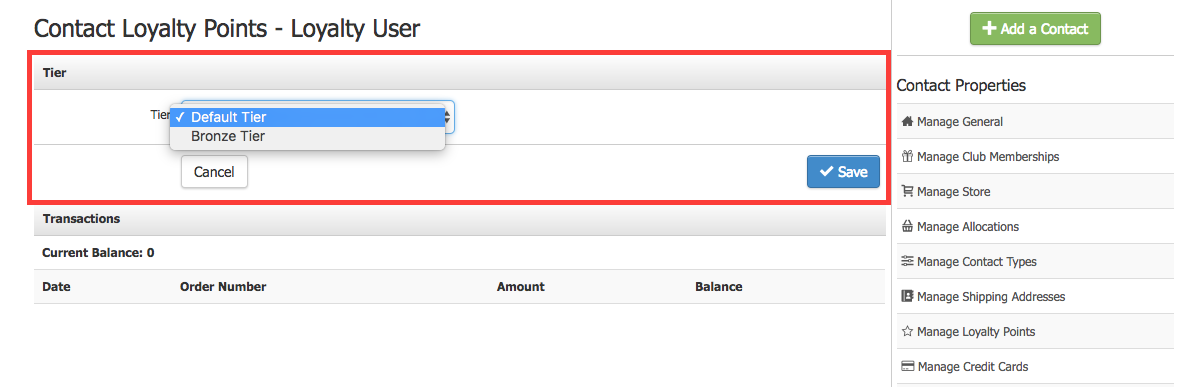
Setting Products / SKUs as Redeemable
Your Products / SKUs will not be redeemable via Loyalty Points program by default. This means that your customers cannot redeem products for points unless you change the settings in the product / SKU you want customers to redeem with points. For the products you would like to be redeemable for points, navigate to Store > Products. When you edit the Product under 'Manage SKUs,' click 'Advanced' and then check off 'Redeemable with Loyalty Points' for that SKU to place that product / SKU into the loyalty points redemption program.
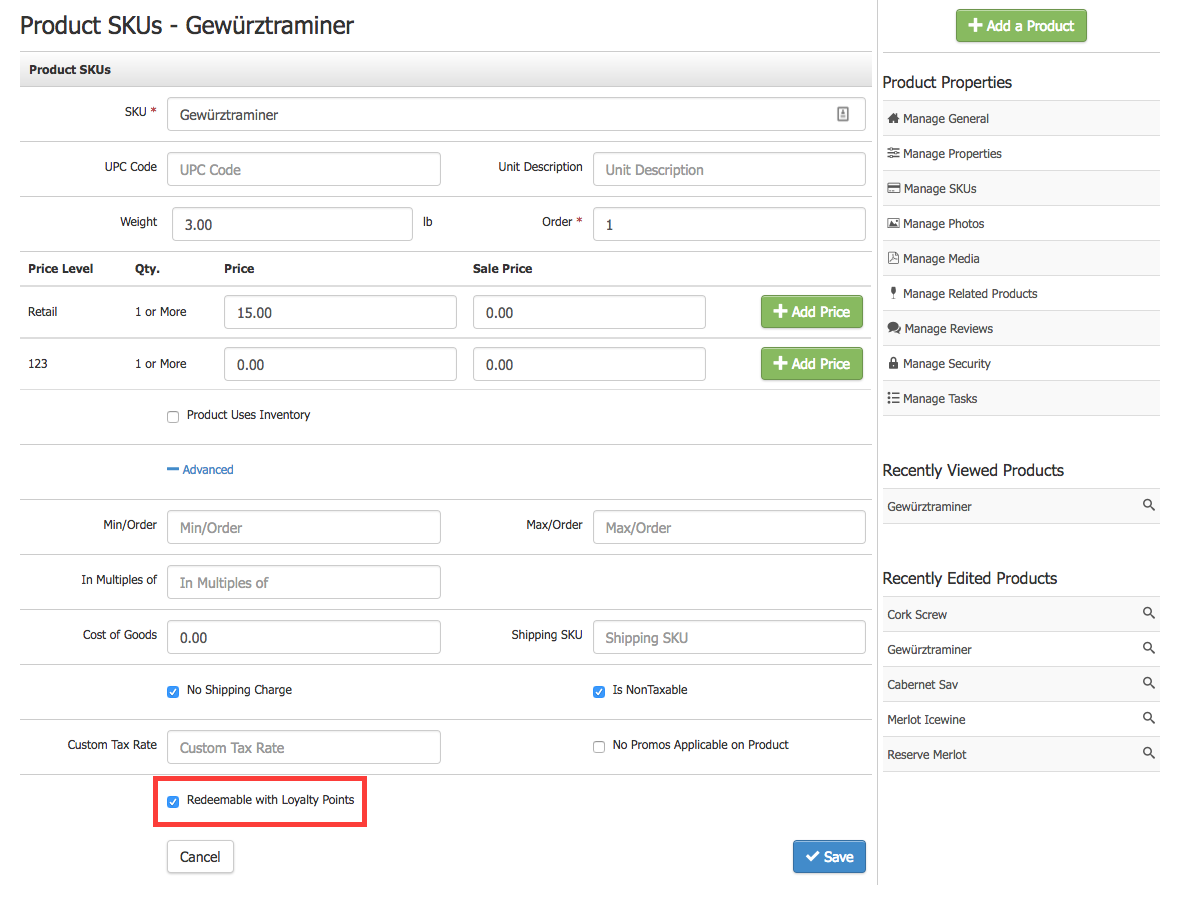
Limiting how points are used
Please remember ALL your products will become points if you have loyalty points enabled. This means you cannot choose which products will "give customers points". However, you can choose which products/SKUs you want to allow customer to redeem their points. You can also limit what percentage of the Redeemable Product Subtotal can be redeemed for points to meet compliance regulations for your state.
You can limit what proportion of the Redeemable Product Subtotal should be redeemable for points that adhere to your regulatory environment via Website Settings > Store > General. You can leave this percentage setting at 100% if you wish to allow your customer's to acquire products fully from their points. This means that if a wine is $40 and your percentage redemption is at 100%, if the customer has 40 points, they can get this product without needing to pay any amount for it.
For example, you could set the above percentage to 50% off the Redeemable Product Subtotal. You have an order where Product A is redeemable for points and has a retail price of $100. Product B is not redeemable for points and has a retail price of $40. The subtotal of the entire order is $140, and the Redeemable Product Subtotal is $100. Since you set your redemption limit to 50%, your customer can redeem points for 50% of the Redeemable Product Subtotal or $50 off of their order (50% of $100 = $50). Their new subtotal would then be $90.
Managing your Contacts Using Loyalty Points
Navigate to the contact record of interest and select ‘Manage Loyalty Points’ to view the contact’s transaction history and their points balance. You can manually add or remove Loyalty Points in this section by clicking 'Add a Transaction.'
Your contacts can also see their points balance within their account on your website.
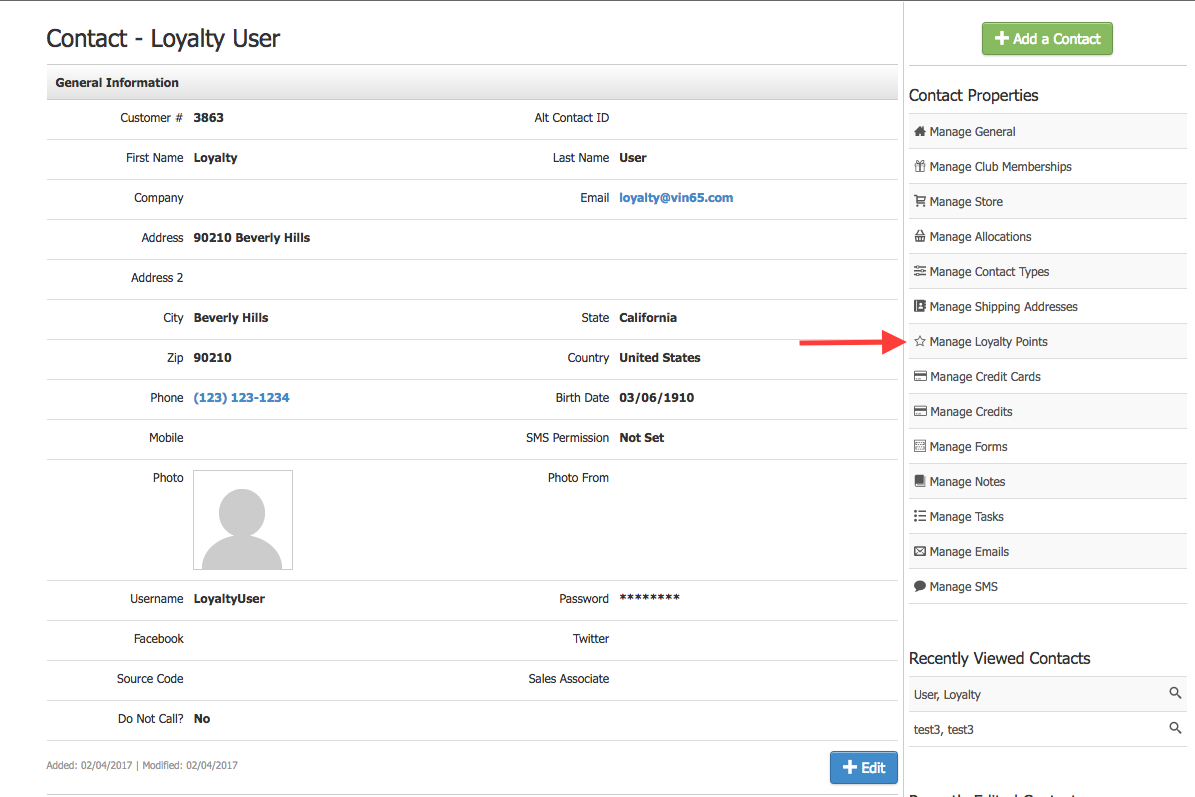

Processing Orders to Earn Loyalty Points
When you process an order in your Admin Panel, POS, or website for a contact linked to a Tier, they will earn points based on the Tier they belong to. Points are calculated from the subtotal of the order. If you refund this order, the earned points will automatically be removed.
EARNING POINTS VIA THE ADMIN PANEL
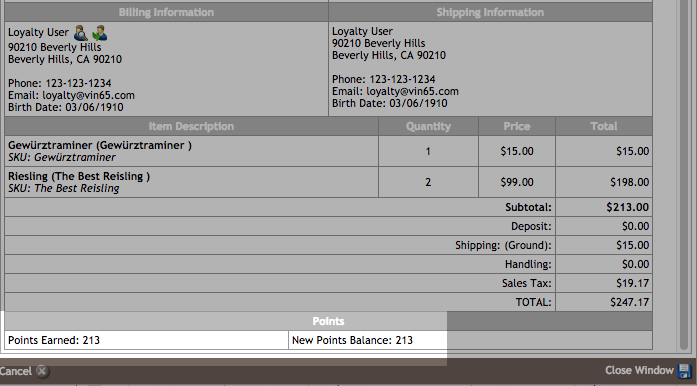
EARNING POINTS VIA THE POST
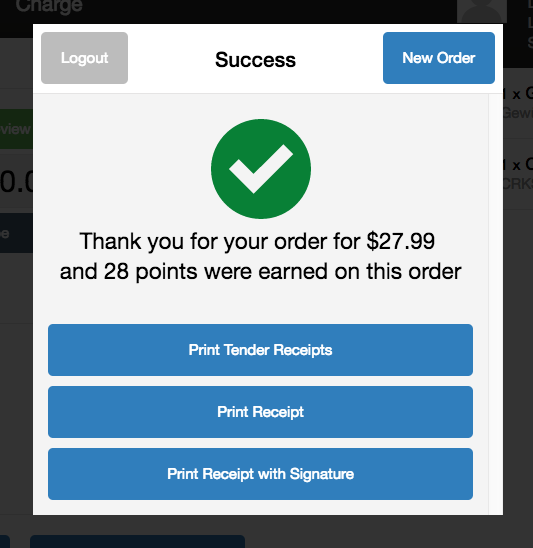
Redeeming Loyalty Points on Orders
Your staff can help customers redeem Loyalty Points for eligible SKUs using the Admin Panel and POS. If website redemption is enabled in Website Settings, your customers can redeem points via your ecommerce site.
Points act as a new payment tender, much like gift cards operate in WineDirect today. They can be used as a split tender on order, though a contact must have sufficient points earned on their contact record to redeem points for a product.
THE REDEEMABLE PRODUCT SUBTOTAL
Since SKUs need to be opted-in to be redeemable for Loyalty Points, you may have orders containing some SKUs that are eligible for redemption and others that are not.
Points will only be redeemable on the Redeemable Product Subtotal or the sum of the retail price for the SKUs opted-in to be redeemable for Loyalty Points. If Promos is used on order, the promo will apply to reduce the price before it is considered the Redeemable Product Subtotal.
MARKETING TO YOUR CUSTOMERS
Since Loyalty Points are designed to be configurable to meet your winery's individual needs, marketing your loyalty program is up to you. You can decide how to promote your opted-in SKUs to your customers and communicate with them best for your winery.
To assist you in segmenting your marketing emails to reach members with loyalty points, you can use the Points Summary report found under Contacts in enhanced Reports. You can also include the //LoyaltyPointsBalance// auto-populating tag in your Send Mass Email and Send Club Email marketing communications.
REDEEMING POINTS VIA THE ADMIN PANEL
As usual, process your order via the Admin Panel and select LoyaltyPoints to redeem Loyalty Points on order.
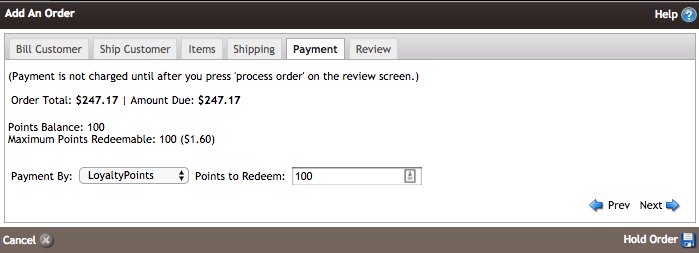
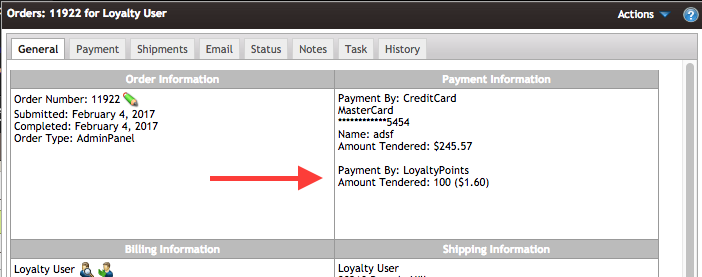
REDEEMING POINTS VIA POS
Add an item to the cart, and upon checkout, select 'Redeem Loyalty Points' to redeem Loyalty Points on order.
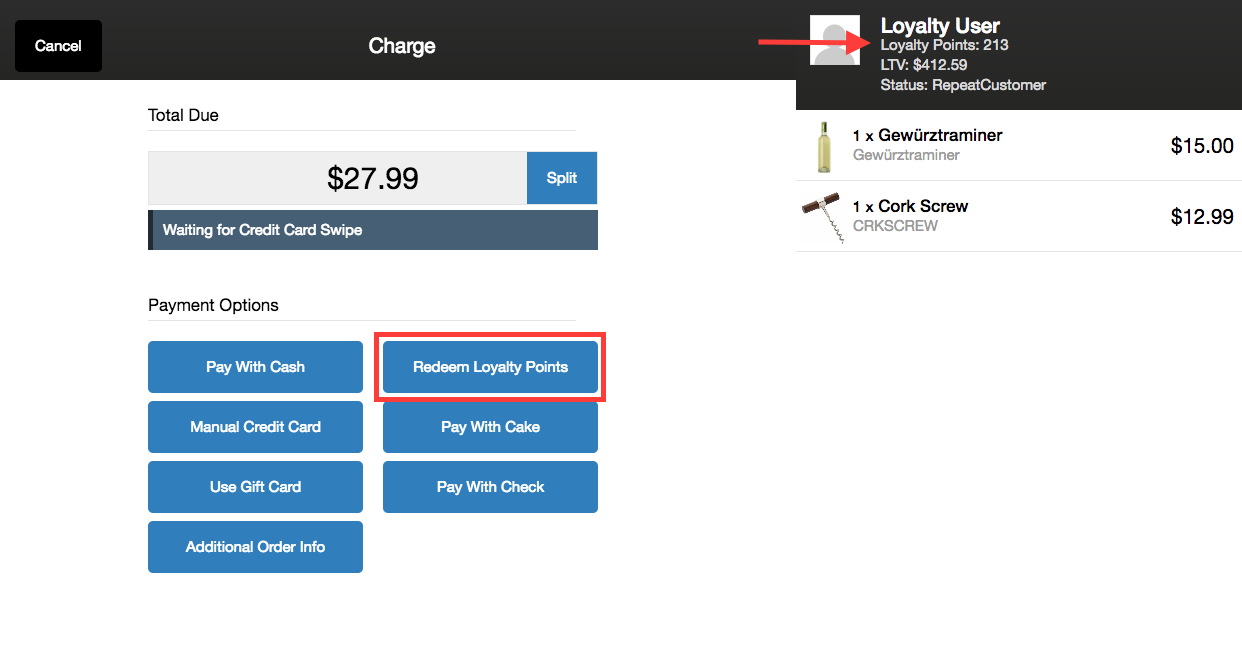
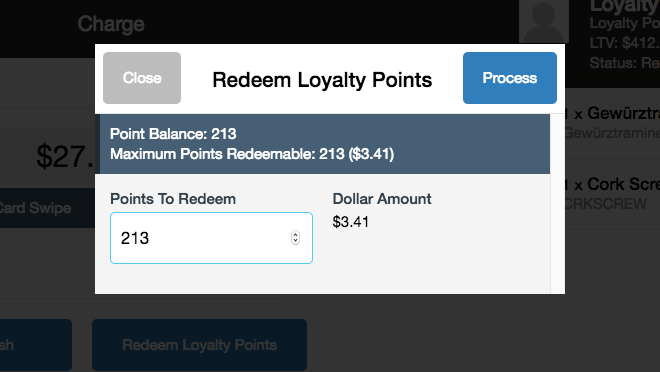
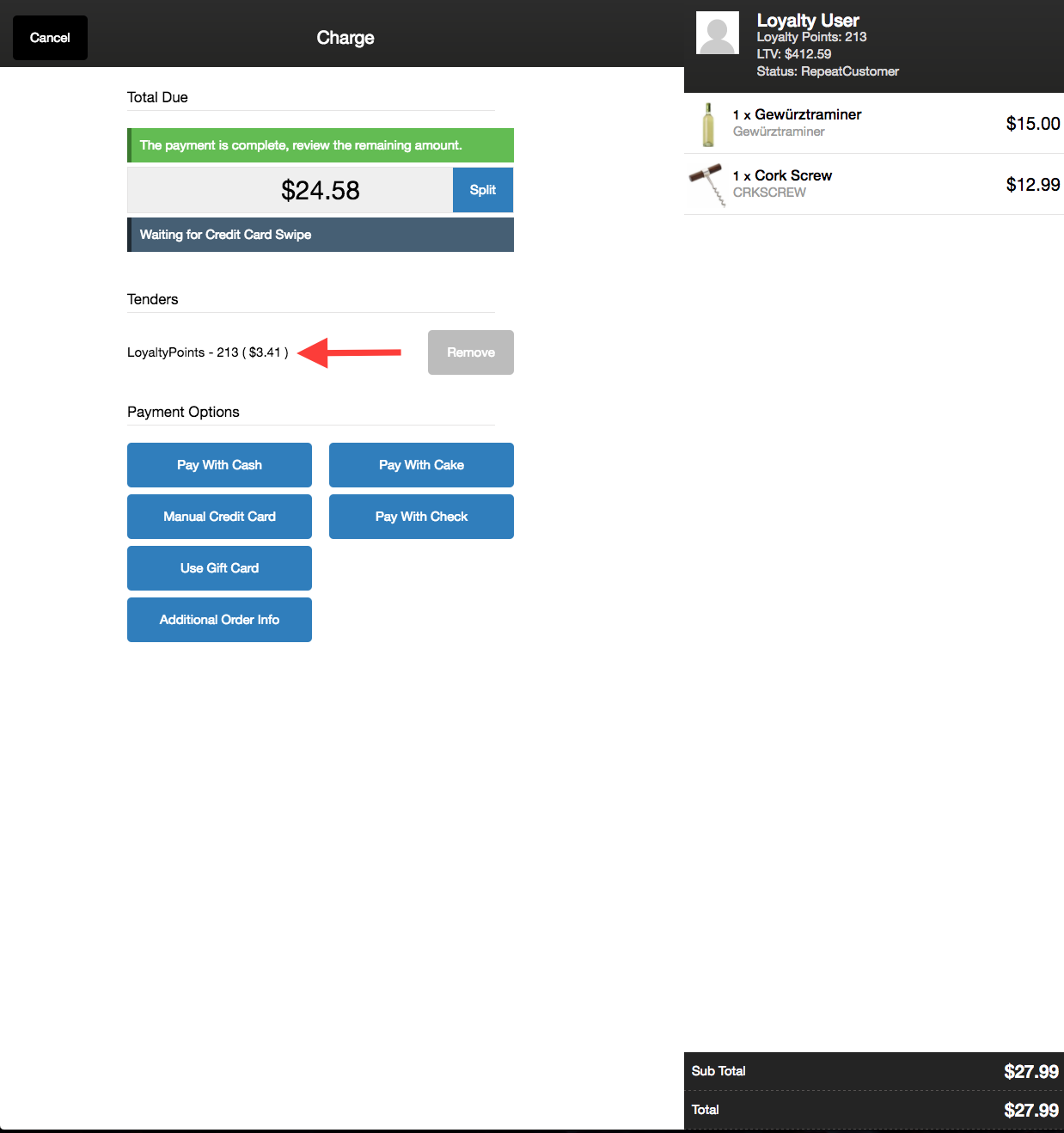
How to Test Loyalty Points
To make the most of the Loyalty Points feature, you will want to develop a marketing plan to roll out your winery's unique program. We understand that this takes time, and you'd still like to test the feature before you begin marketing to your customers.
Once you have opted into Loyalty Points, our support team will turn the feature on for you, and points will be available for configuration. We recommend you take the following steps to test the feature while you're planning out your program:
- Choose one of your employees to act as your test contact
- Create a Tier, but do not link this Tier to any clubs
- Go to your employee test contact and manually add them to the Tier you have created
- Test the program by opting in SKUs, processing orders, and redeeming purchase points using your test contact and cash transactions.
- Keep track of order numbers so your accounting team can remove these from your books when you're finished testing.
- When your marketing plan is all set, and you're ready to launch your program, create additional Tiers and configure the feature to meet your needs best.
FAQs
WHAT PART OF THE ORDER TOTAL ARE POINTS EARNED AND REDEEMED ON?
Loyalty Points are earned and redeemed on the order subtotal. This means that shipping or taxes do not become points for customers. All dollars spent on any and all products in your store will become points once the loyalty points feature is enabled for your winery's system.
HOW DO I CHANGE THE RATIO AT WHICH CUSTOMERS REDEEM POINTS?
The redeem ratio can be adjusted under Website Settings > Store > General. The default value of $1 to 1 point can be changed at any time.
CAN THE RATIO AT WHICH CUSTOMERS REDEEM POINTS CHANGE BASED ON THE TIER THEY ARE IN?
The redeem ratio cannot be altered for different Tiers; all members within a Tier will have the same redeem ratio set up under Website Settings > Store > General.
HOW ARE CLUB MEMBERS CANCELED OR ON HOLD AFFECTED BY LOYALTY POINTS?
Club members associated with a Tier and on hold with benefits can earn and redeem points. Canceled members will not earn points (unless you have your Default tier enabled) but can still spend any points they previously accumulated.
WHERE ARE POINTS REDEEMABLE IN WINEDIRECT?
Loyalty Points are redeemable via the Admin Panel, POS, and Ecommerce websites. You can choose to disable redemption via your website through your website settings.
Is there a LOYALTY POINTS REPORT?
Yes. You can use the Points Summary Report under Contacts.
ARE POINTS ACCUMULATED THROUGH EXTERNAL VENDORS, I.E., RMS, RMS WEB WINDOW, WEBSERVICES, MARKETPLACE ETC.?
At this time, points are not accumulated through external vendors.
ARE POINTS ACCUMULATED THROUGH ORDER HISTORY IMPORTS?
Points are not accumulated through order history imports.
DO POINTS WORK ACROSS MULTIPLE CHILD SITES FOR ONE PARENT BRAND?
Points are accumulated and redeemed on only one brand.
Is there a way to bulk adjust loyalty points balances for all customers?
No, there isn't. On the Admin Panel, you can do points adjustment (add or subtract) manually, contact by contact. You can go to Manage Loyalty Points, and click on the Add A Transaction button, and add/subtract points from any contact.
How do I add the loyalty points feature?
To have this feature enabled, please submit a request to support@winedirect.com


