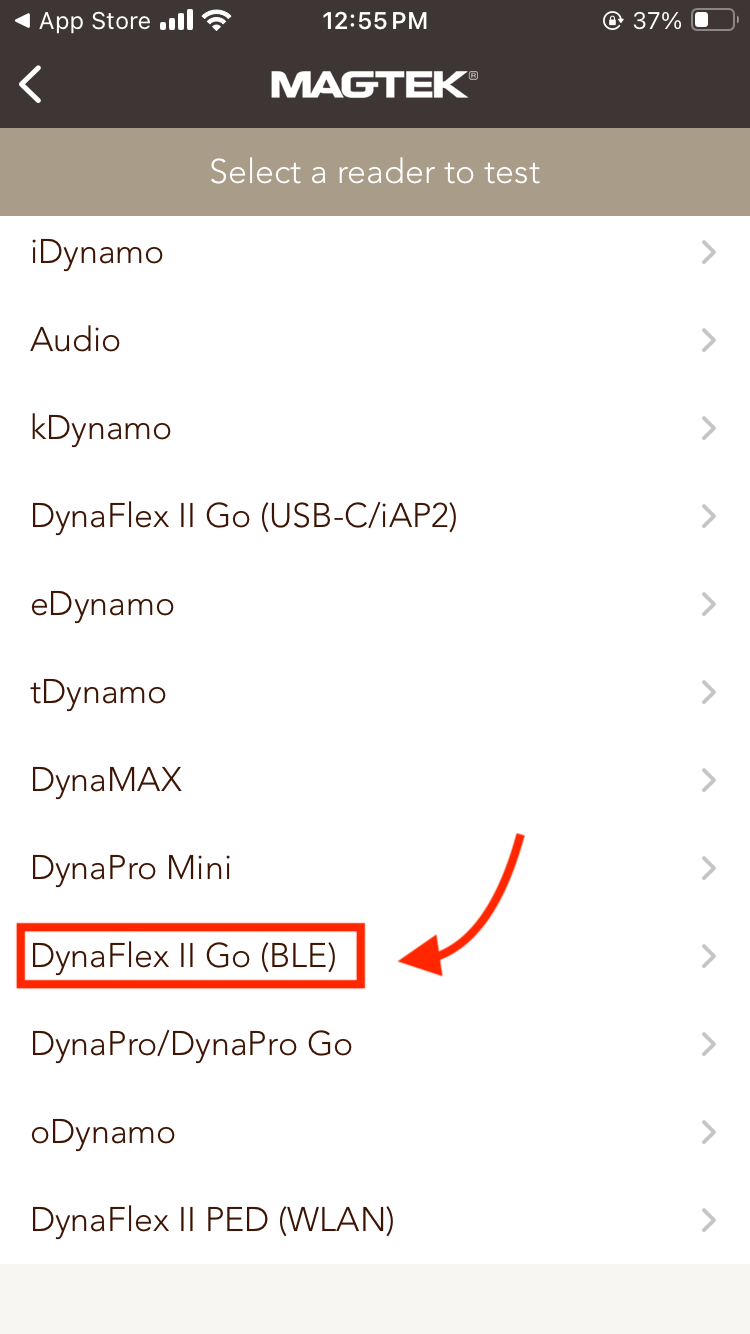- 27 May 2025
- 4 Minutes to read
- Print
- DarkLight
- PDF
Magtek DynaFlex II GO - Device Setup
- Updated on 27 May 2025
- 4 Minutes to read
- Print
- DarkLight
- PDF
The Magtek DynaFlex II GO device is a wireless device that offers a quick and seamless customer experience. Follow the instructions below to get your Magtek DynaFlex II GO device up and running.
What's included?
- Magtek DynaFlex II GO device
- USB-C to USB-A charging cord - USB-C is for Magtek DynaFlex II GO - USB-A connects to computer/charging cord
- Charging/Docking stand with USB-A connector (computer connect/charging)
Device Setup - Magtek app
On your iOS device, download the MagneFlex Browser for iOS (click here) or you can search for "MagneFlex" in the App Store.
If you are using an iPad, your iPad must be able to run the latest iOS version. (It may run on older iOS versions but compatibility is not guaranteed).
Connecting the Device to the reader
- Open MagTek App, click Admin and click Test Reader.
- Select DynaFlex II GO (BLE) from the readers to test.
- Pair the device with the Magneflex app via Bluetooth. Ensure Bluetooth is enabled on your IOS device (under Settings > Bluetooth).
- Place your DynaFlex II GO into its dock/connect to charging cable. Put your DynaFlex II GO device into pairing mode: Hold down the left side button for 4 seconds. You will hear 4 beeps and will see LED lights 1 & 4 flashing.
.png)
- Now, QUICKLY select DynaFlex II GO from the list on the app. This screen quickly times out, so be sure to choose DynaFlex II GO within a couple of seconds.
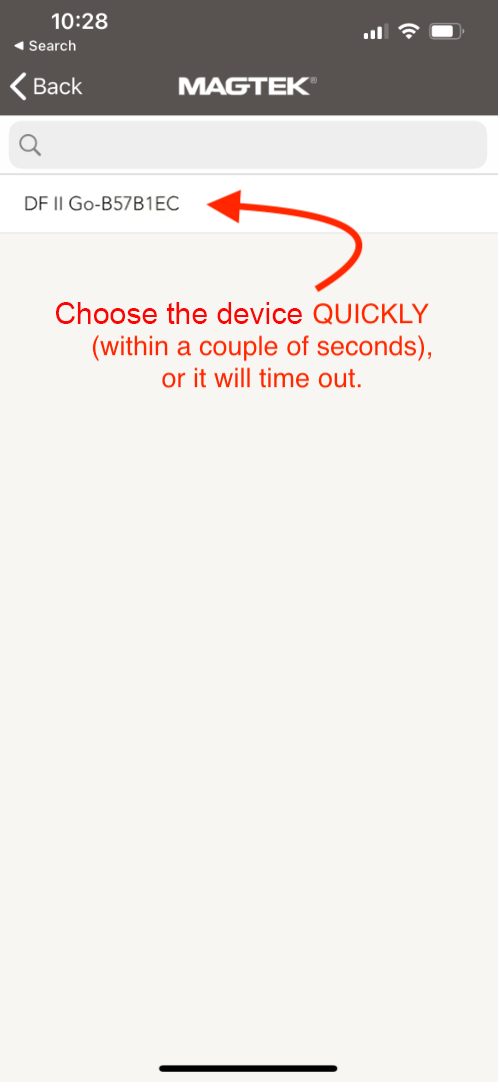
- A pairing request will open. Enter six zeros 000000 and click Pair. (If you do not see this prompt, it's likely that Bluetooth is not enabled in your device settings.) Note: you must complete this pairing before the green light stops flashing on the DynaFlex II GO.
- This will connect to the DynaFlex II GO and within 10-30 seconds you will be prompted to swipe a card to confirm the DynaFlex II GO is paired successfully. (This will not charge your card).
.png)
- After swiping the card you will see the swipe data and your reader is now paired successfully. (You will also see 3 solid green LED lights on the DynaFlex II Go device).
- Now go back to the home screen and click Admin, select Set Reader(s)
- Check the circle next to Wireless Device, then select the arrow to the right of DynaFlex II GO > Click Search Device > Select the DynaFlex II GO device > Select Set as Default, then click Add Device
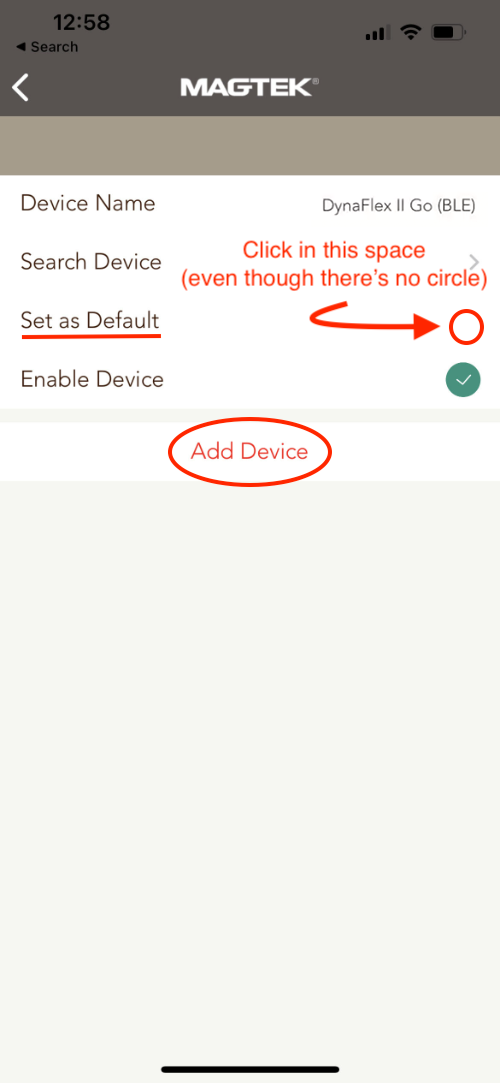
- You will be taken back to the device Configuration screen and you will see a blue message at the top that reads "Your default device is DF II Go-B57B1EC". Your device is now paired and set up with the DynaFlex II GO!
Add WineDirect Classic POS to MagneFlex as the "Default Web App"
Now that your iOS device is paired and set up with the DynaFlex II GO, you just need to configure the device to connect to the WineDirect Classic app.
- On the MagneFlex App, click Web Applications and select Favorites
.webp)
- Click on link icon in the upper right corner > Type in "POS" for the name > Click Set as default website
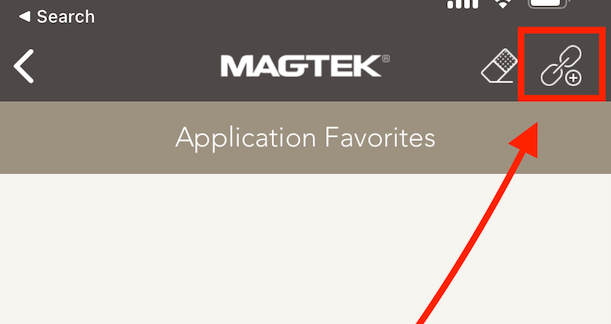
- Then on Enter URL and Credentials click Browse to login page > Enter https://pos.vin65.com/ and click Go in your keyboard
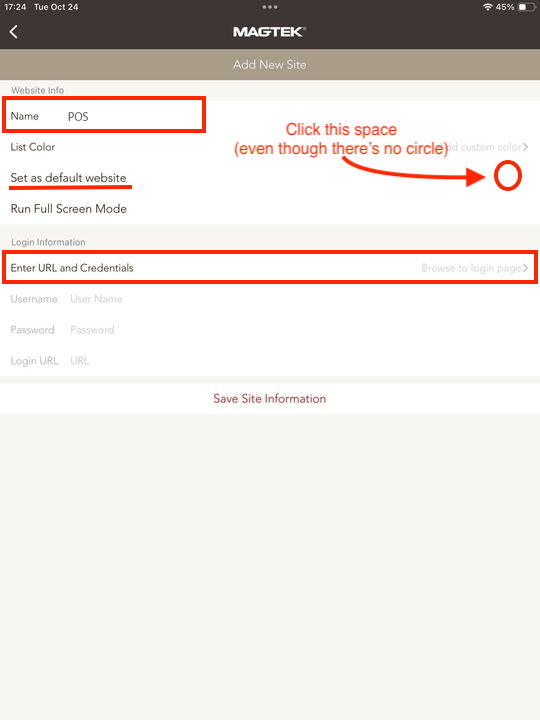
- Click Save Site Information to save this favorite > Now you can click the back arrow
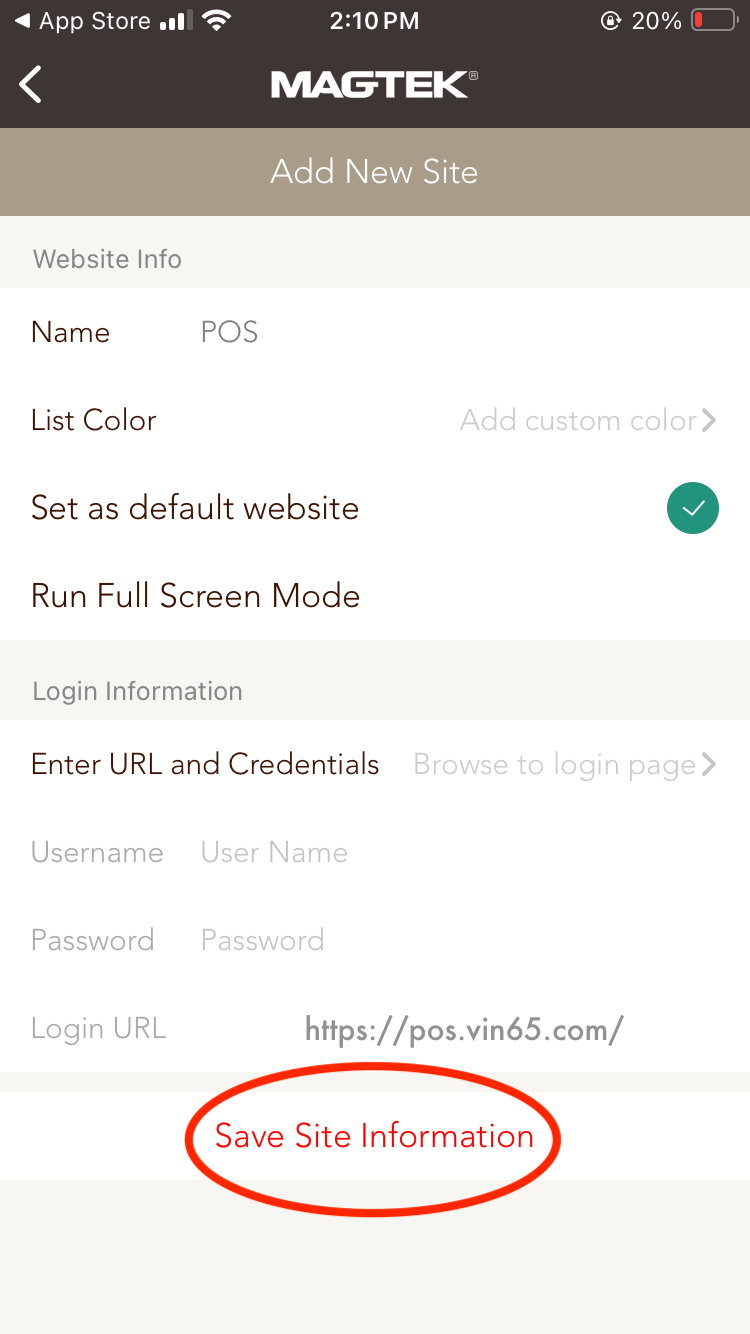
- Back on the home screen, click Web Applications and then Launch Settings > Check Default Web App
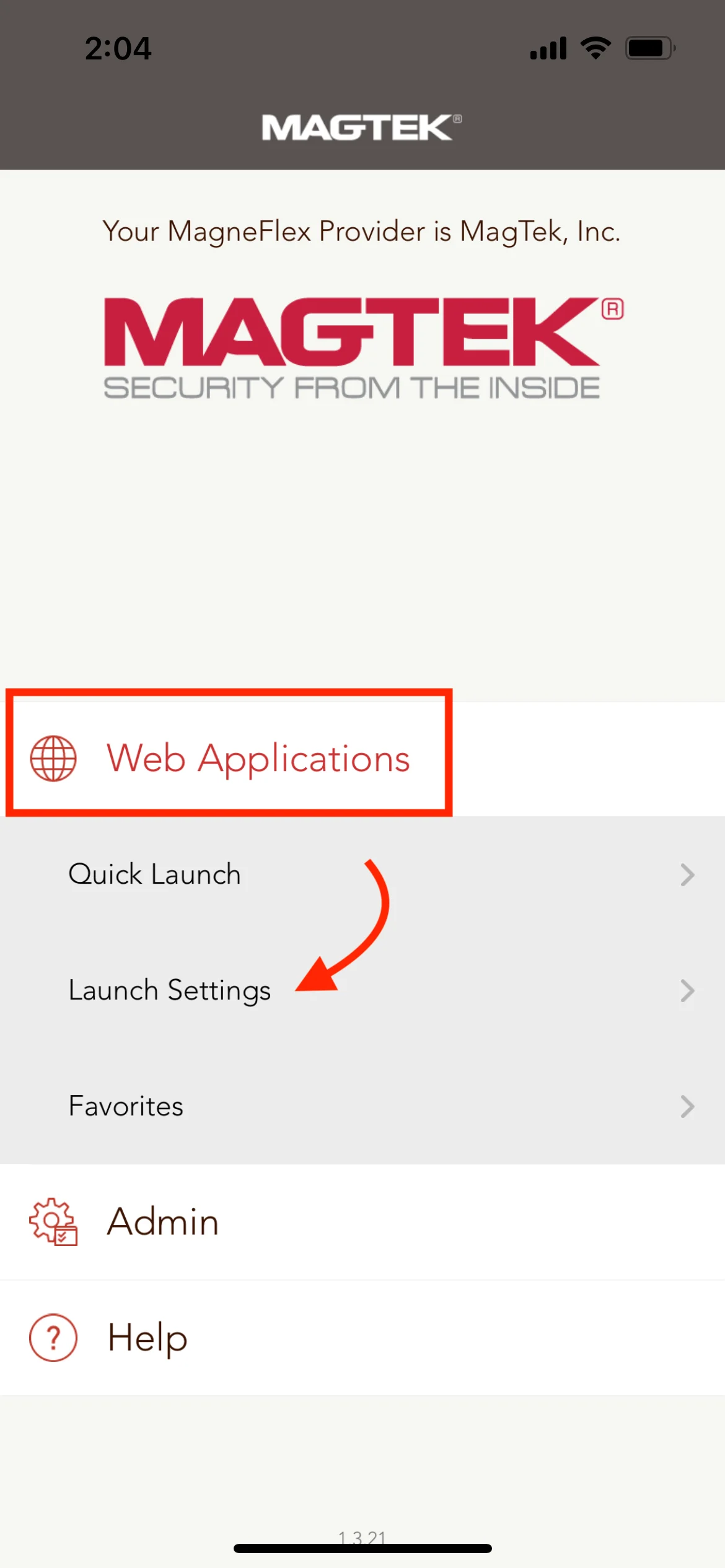
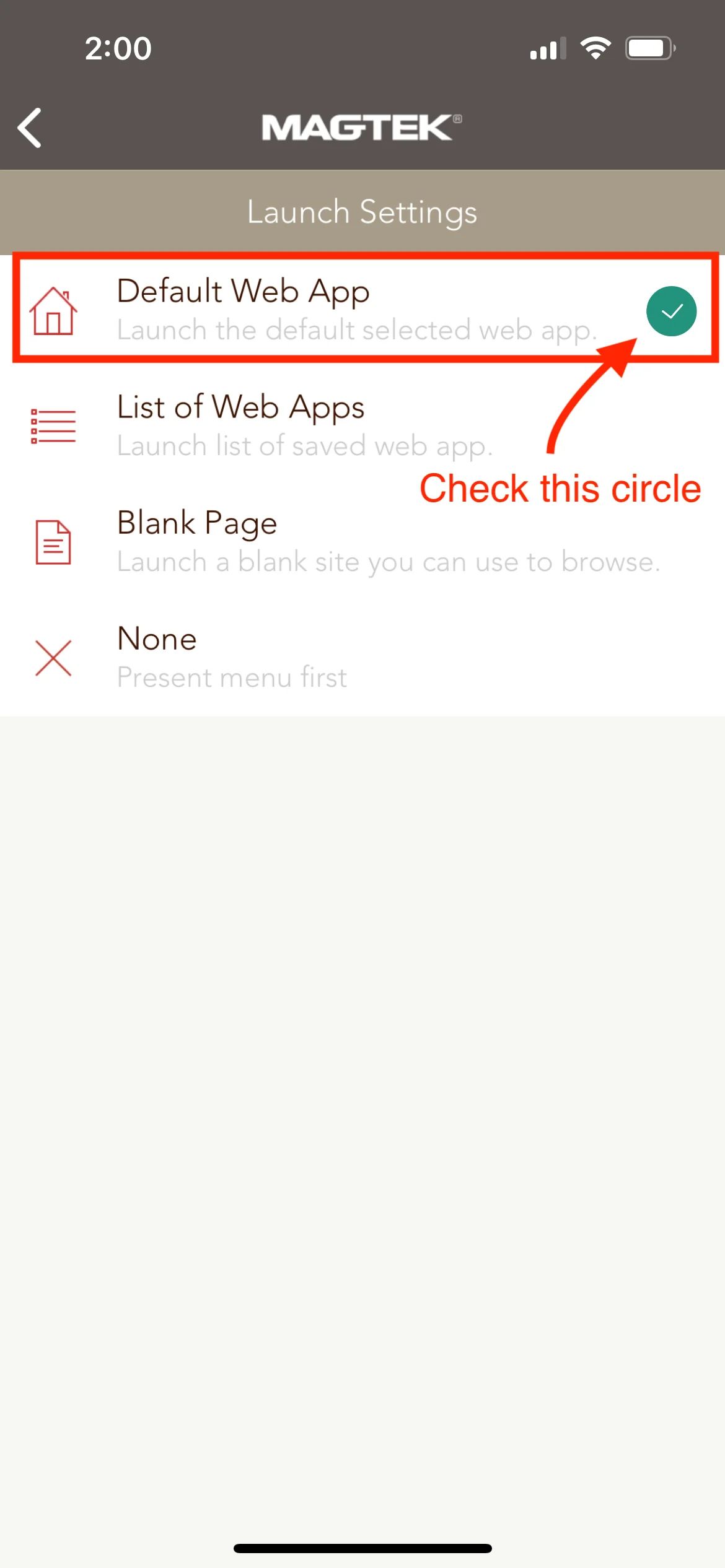
- Now you can close the app and re-open it and it will open WineDirect Classic POS as the default App > Finally, the button "Pay with Magtek" will show in your Magtek browser.
- To use the WineDirect Classic POS in landscape mode, you will need to lock the screen in landscape when you open the POS via the Magtek app.
Frequently Asked Questions
Does the Magtek app and device allow us to use a regular printer for receipts?
No. Currently, it is not possible to print receipts when using the Magtek Dynaflex II and the Magtek app to connect to the POS.
I'm getting a 'Local Storage' error when logging into Commerce7 on the Magneflex app. How do I fix it?
First simply try swiping up to close the Magneflex APP, and then re-open it. This often resolves the issue.
If that doesn't work, do this: On the iPad showing the error, go to Settings -> Safari -> Advanced. Verify that 'Block all cookies' is toggled to off. (The Magneflex browser shares these settings with Safari, so this setting may be disabled).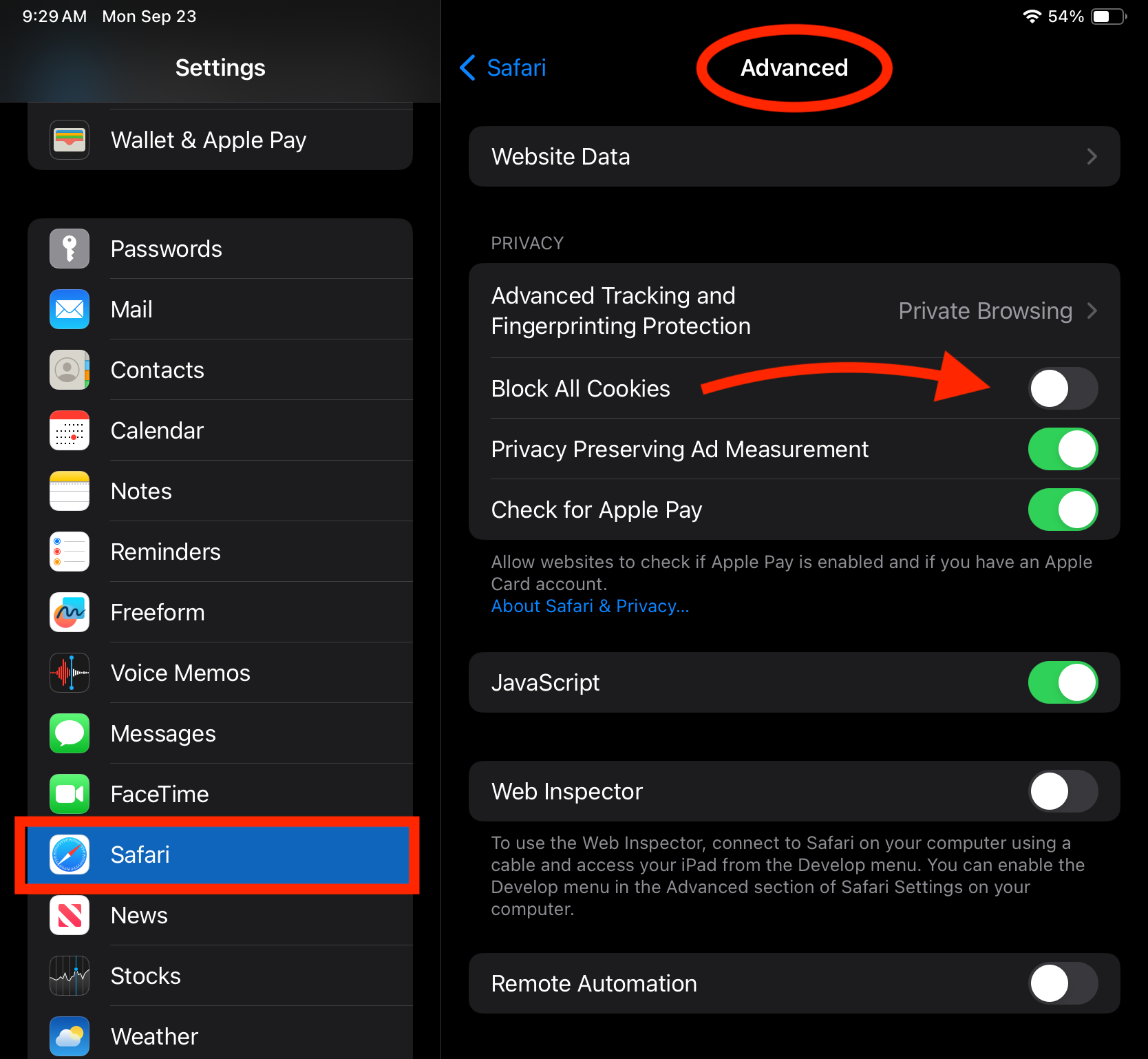
Why can't I send a transaction to the DynaFlex II GO device?
A few things to try:
- Be sure the device is turned on.
- If you are still experiencing issues, one option you can try is to uninstall the MagneFlex app from your mobile device and then reinstall it. After reinstalling the app, you will need to repeat the setup steps mentioned above from the beginning. This can sometimes help resolve any persistent issues you may be encountering.
- If it's still not working, you may want to download the Magtek Test App which can be used to test the device to make sure it is working. This will help you determine if the issue is your setup or the device itself.
Can debit cards be used with the DynaFlex II GO?
No. Since the device does not have a PIN entry option, it can only process credit card payments.


.PNG)