- 29 Mar 2023
- 3 Minutes to read
- Print
- DarkLight
- PDF
Manage Club Memberships
- Updated on 29 Mar 2023
- 3 Minutes to read
- Print
- DarkLight
- PDF
The Manage Club Memberships section allows you to manage any existing wine club membership or add a new membership. This section will display all Club Memberships associated with a contact, both active and canceled memberships, and provide users with a membership history for customers.
You will see each member's Club Signup Date, Cancel Date, Ship To, and Status from the main screen. Clicking the magnifying glass will allow you to open and edit an existing membership. The green [+] Add Club Membership button icon will allow you to create a new membership.
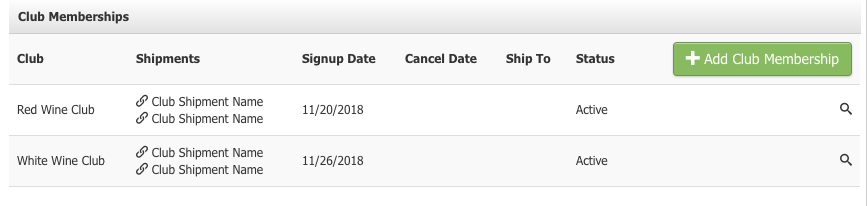
Managing Existing Club Membership
Club Memberships can be managed/edited after they are set up. To do this, click on the magnifying glass on the specific club you'd like to edit or learn more about:
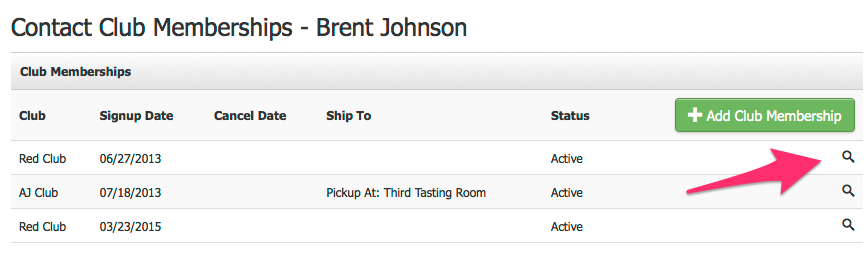
Once you have selected the club membership you'd like to edit, click on the Edit button in the specific section to which you'd like to edit.
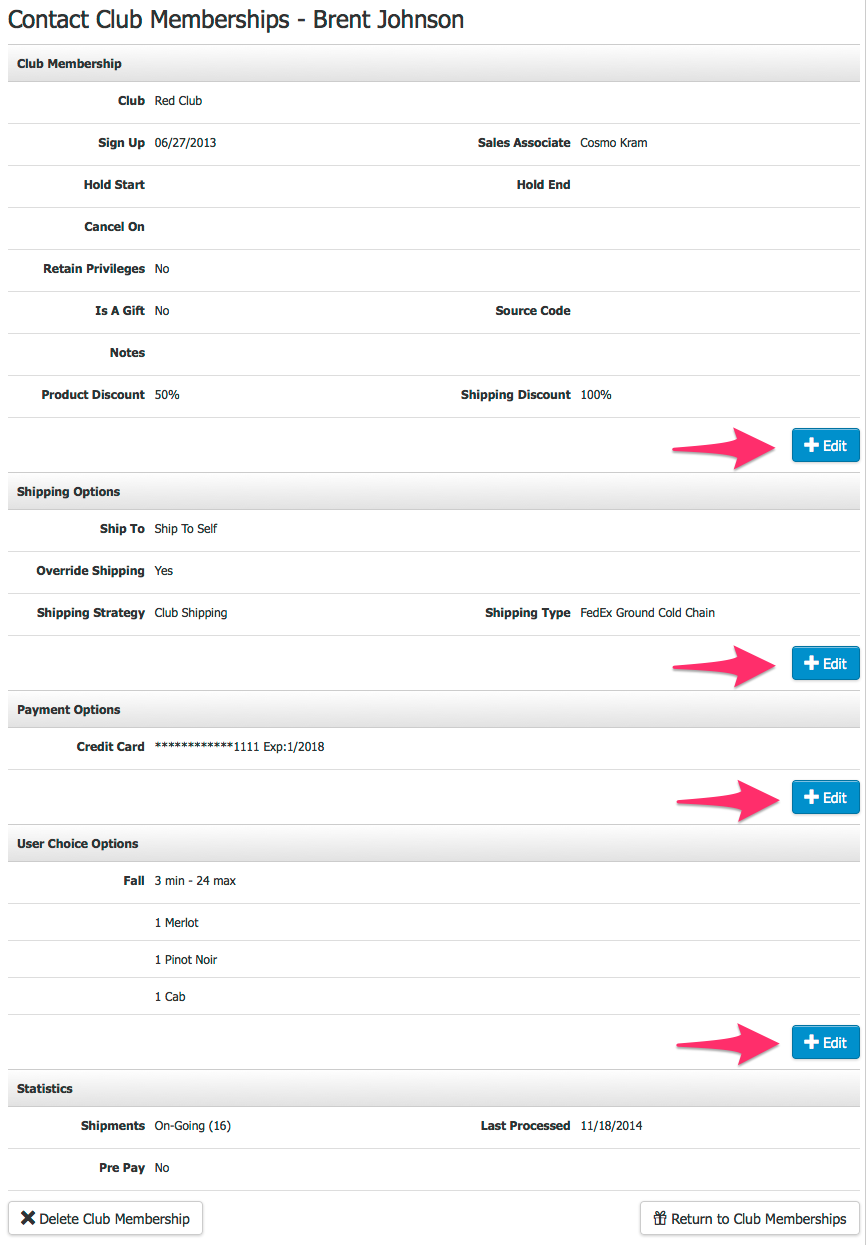
Viewing Past/Upcoming Shipments
In the Club Memberships section, you should see link icons and a list of the three most recent Club Shipments next to the Club Name.
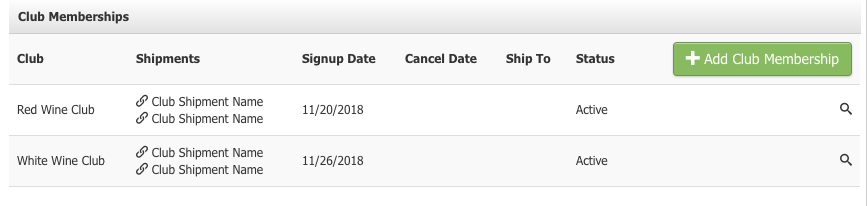
The links will take you to the Club Members tab of the Shipment you clicked on. You can process the Club Order for this Club Member by selecting the Process icon.
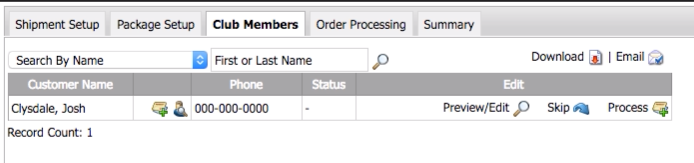
Canceling a Club Membership
Club Memberships can be canceled by entering a date in the Cancel On field. The membership will be canceled on the date that you select.
Once a date is entered, a checkbox will send the member a cancellation email. When checked off, upon clicking Save the Club Cancellation Confirmation email will be sent to the customer.
Note: You can edit the email document as needed by navigating to Contacts > Email Documents. (This email document does not exist by default but will be generated automatically the first time you mark the box checked "Send cancellation email.")
Additional Options:
- You have the option to select a Cancellation Reason from the drop-down menu. Click here to learn more about cancellation reasons.
- By checking the Retain Club Privileges, you can allow a canceled member to retain club member pricing/discounts without the commitment of club shipments. This allows them access to club-level pricing and promotions without being charged for membership or club shipments.
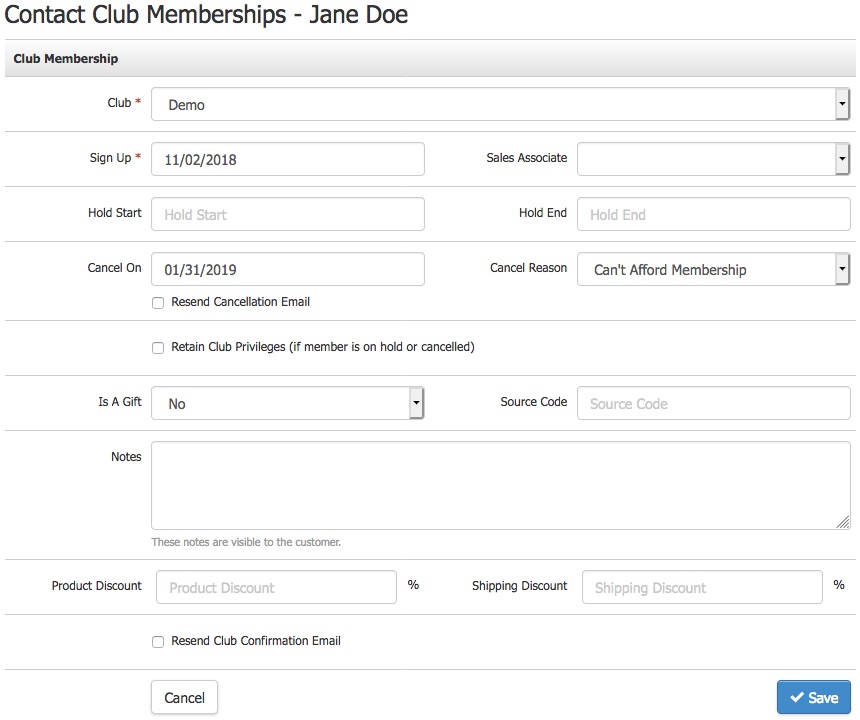
California SB-313
California legislation (effective July 1, 2018) requires that businesses that offer automatic renewal subscription services, such as wine clubs, to customers online must allow them to cancel their membership online or via email.
While members cannot currently fully execute a club cancellation online, we have two suggested workarounds:
Option 1: Create a Mailto Hyperlink
- Create an email "mailto:" hyperlink on your website that generates an email with the subject line "Wine Club Cancellation" or similar
- This hyperlink should be easily accessible on your website, but there is no specific requirement as to where it be located
Option 2: Create a Club Cancellation Form
- Create a club cancellation form and embed it on a dedicated webpage
- This allows you to ask for additional information, such as club cancellation reason, or ask them to specify which club they want to cancel
Both Options:
- Include your email "Mailto" link or Cancellation Page link in the club signup confirmation email as well as subsequent club notification emails
- Ensure the cancellation email requests/form fill notifications are sent to a monitored inbox and that your wine club staff is regularly processing cancellation requests.
You can read the full text of the new legislation on the California Legislative Information Website.


