- 29 Mar 2023
- 1 Minute to read
- Print
- DarkLight
- PDF
Manage Credit Cards
- Updated on 29 Mar 2023
- 1 Minute to read
- Print
- DarkLight
- PDF
The Credit Cards section stores encrypted credit card information saved to a contact's record. A connection can retain multiple credit cards on file. Cards will automatically be stored for club members when they signup for a Club Membership and can be added in for general customers by an admin user. Suppose a customer has the username and password information to log onto the website. In that case, the customer can save a card on file via their member pages (for more information, please visit the Member's Area Credit Card documentation.

Add/Edit a Credit Card
1. Go to Contacts > open a specific contact > Manage Credit Cards.
2. Click [+] Add Credit Card.
3. Enter the Card Number and Expiry Date information. The credit card type will be assigned automatically based on the entered card number.
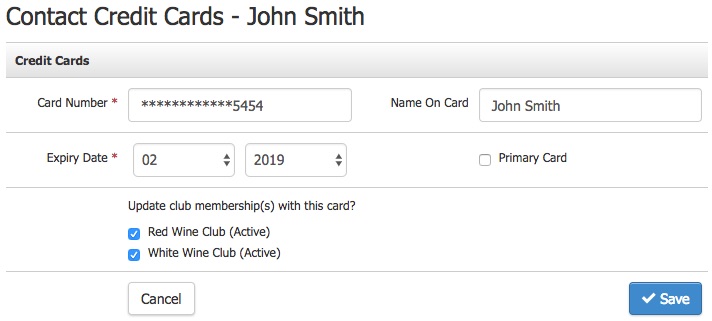
| Card Number* | Enter the credit card number. This needs to be a valid card number. |
|---|---|
| Expiry Date* | Enter the expiry month and year. You cannot enter a card that has already expired through this tool. |
| Name On Card | Enter the full name that appears on the credit card. |
| Primary Card | The primary card that will be selected when a customer places an order. Marking a card as primary does not assign the card to a customer's Club Membership. This change only affects the checkout process for future orders (Admin Panel, website, POS, etc.). To update a customer's Club Membership to use a specific credit card, the checkbox for the appropriate club level must be selected under the field Update Club Membership(s) with this card. |
| Update club membership(s) with this address. | Checking off one of the clubs will update the club's credit card. This will only show if the contact is a club member. If this is not checked off, this new credit card, or edit to an existing credit card, will not affect the credit card on the contact's club membership(s). |
5. Click Save.
Use the Edit button on a saved credit card to edit and update the details for that card, or choose to delete the card.


