- 05 May 2023
- 1 Minute to read
- Print
- DarkLight
- PDF
Network Solutions Domains
- Updated on 05 May 2023
- 1 Minute to read
- Print
- DarkLight
- PDF
These instructions will guide you through updating your domain's DNS record to work with Vine's new redirector.
Logging In
First, visit the Network Solutions login page (which opens in a new tab).
Under the login form, add a login to the drop-down list and select Manage My Domain Names. Enter your login details and click Login.
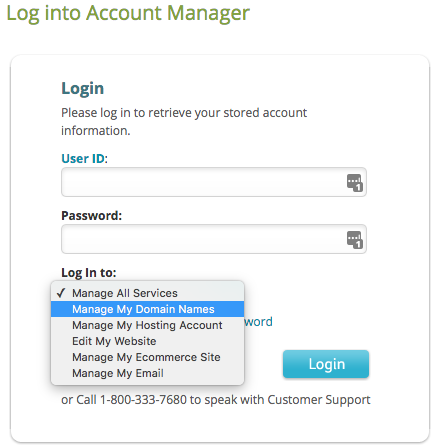
Once you log in, you will be redirected to the Domain Names page. On this page, click Change Where Domain Points.
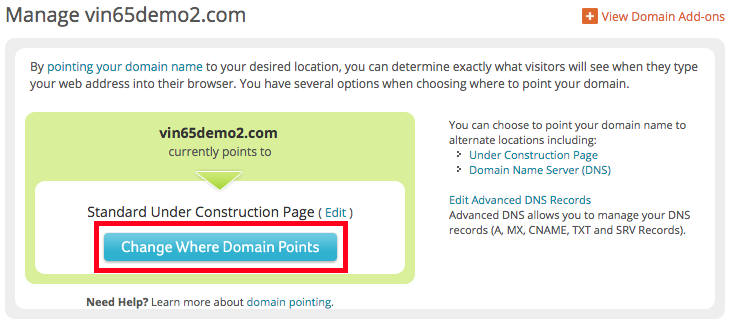
Select the Advanced DNS option on the next page and click Continue.
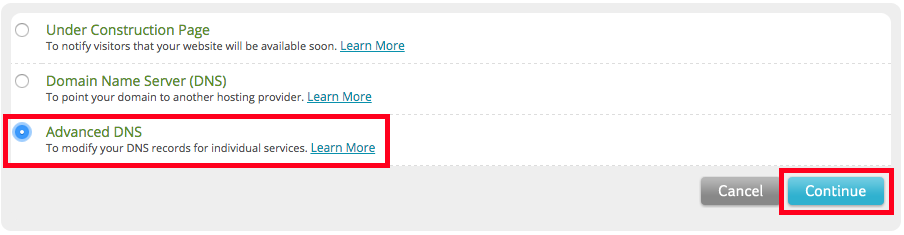
DNS Management
On the Advanced DNS page, click Edit A Records.
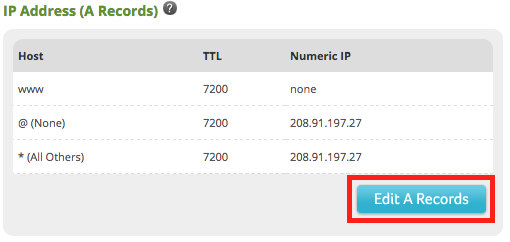
Locate the record for @(None) and enter 52.41.61.31 as the new Numeric IP. This is Vin65's new IP address. Click Continue and then Save Changes.



