- 29 May 2023
- 4 Minutes to read
- Print
- DarkLight
- PDF
Order General
- Updated on 29 May 2023
- 4 Minutes to read
- Print
- DarkLight
- PDF
The General tab of the completed transaction will give you an overview of the order. The information about the customer's demand, ordering, billing, and shipping address will appear on the top half of the General tab. The bottom half of the general tab will display the product, the SKU, Quantity, Price, and breakdown of the total order amount.
Order Shipping
This section displays the Future Ship Date of the order and the reason for the shipping delay.
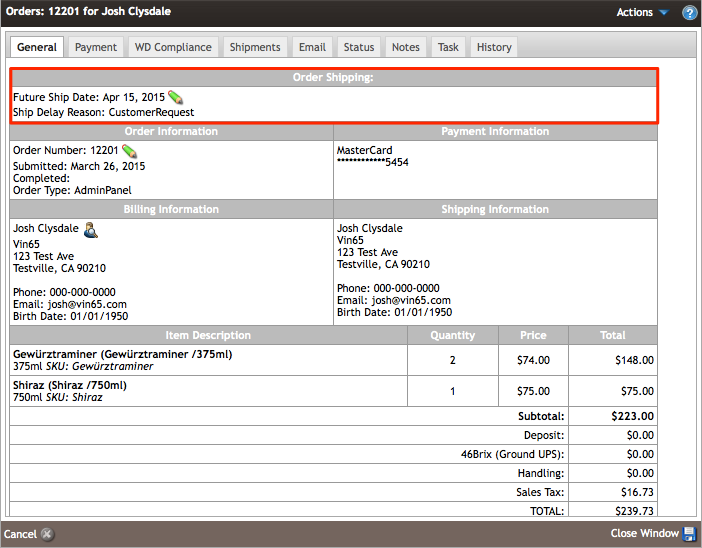
| Future Ship Date | The date selected that the order will be shipped out to the customer. This date is editable by clicking on the green pencil icon. |
|---|---|
| Ship Delay Reason | The reason why the Future Ship Date was selected. This can be edited by clicking the green pencil next to the Future Ship Date. Ship Delay reasons include Product Hold, Weather Hold, and Customer Request. |
Order Information
This section displays the Order Number, Order Type, and Submitted/Completed Date of the order.
By clicking on the pencil icon, a window will pop up for you to edit the order information, such as Order Type, Sale Type, Sales Associate, Sales Attribute, and Source Code.
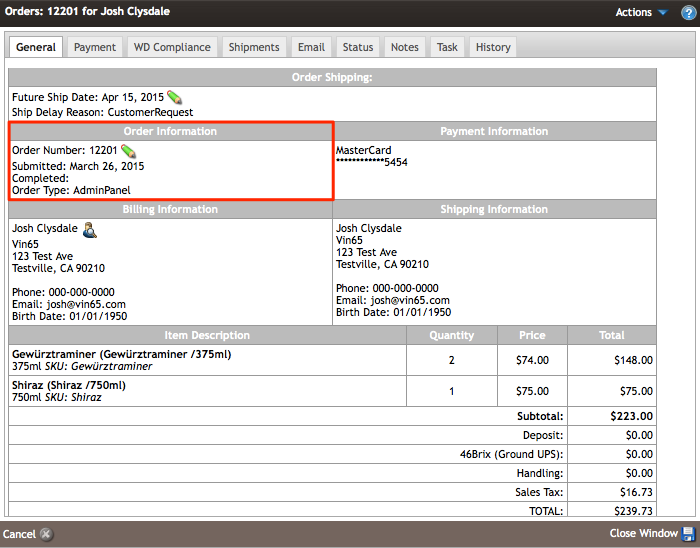
| Order Number | The unique number that is assigned to every order. |
|---|---|
| Submitted | The date that the order was submitted. To learn more about Submitted Order Statuses, visit the Orders FAQs. |
| Completed | The date that the order was completed. This will update once all payments and shipping delivery have been completed. To learn more about Completed Order Statuses, visit the Orders FAQs. |
| Order Type | The type of order that was submitted. Default Order Types include AdminPanel, ClubOrder, Facebook, iPad, Marketplace, Mobile, POS, Reservation, Telemarketing, and Website. To edit the Order Type, click the green pencil icon. To learn more about Order Types, visit the Order Type documentation page. |
You can add and edit additional order information by clicking on the green pencil icon next to Order Type:
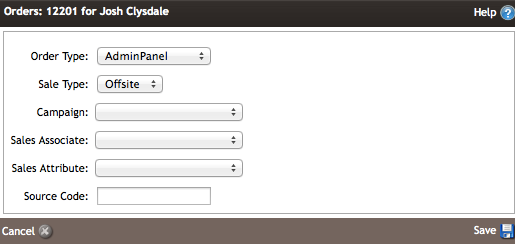
| Sale Type | Select if an order is Offsite or Onsite |
|---|---|
| Campaign | A marketing campaign can be selected if applicable. |
| Sales Associate | The Sales Associate gets credit for the order. To learn more, please visit the Sales Associate documentation page. |
| Sales Attribute | A sales attribute is one of the ways to track, organize and sort your orders coming into WineDirect. To learn more, please visit the Sales Attribute documentation page. |
| Source Code | Allows you to add free-form text information to flag an order for a specific purpose. The order Source Code can be found in your Sales Detail/Sales Detail X Report. |
Payment Information
This section displays the payment tender type, the last four digits of the credit card (if a credit card is used as a tender type), and the credit card's expiry date.
Cash, On Account, and Check orders will not display detailed information except the type of tender used.
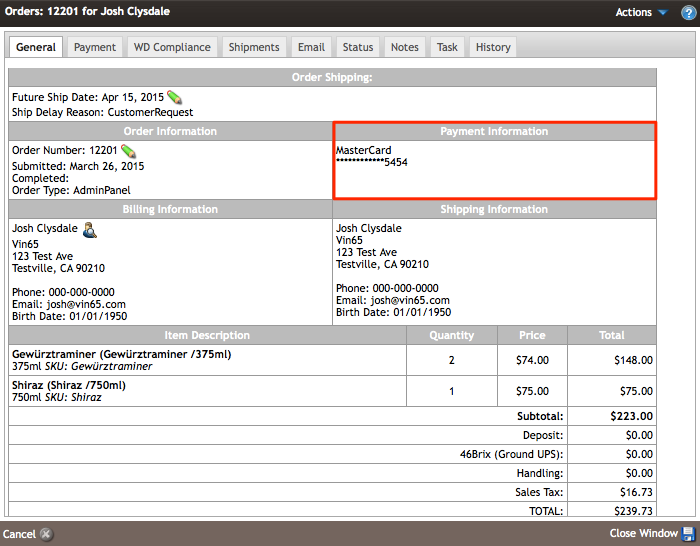
Billing Information
The customer's billing information is indicated in this section. Billing information includes First Name, Last Name, Company, Address, City, State/Province, Zip/Postal Code, Phone Number, Email Address, and Birthdate. This can be edited by clicking the magnifying glass icon next to the First/Last Name, directing you to the General tab of the customer's contact record.
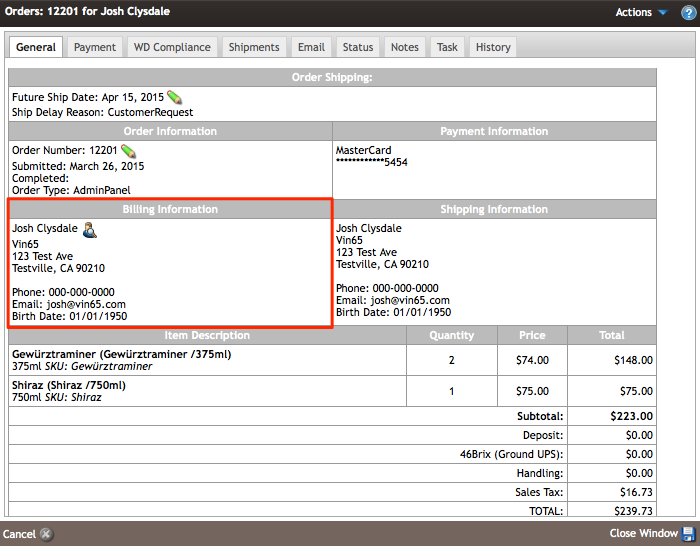
Change the 'Billing' contact record.
You can change the billing contact associated with an order after the order has been placed. Note that this does not affect the shipping information or change the order's payment details (i.e., shipping, taxes, handling, etc. do not change). This attaches an order to a contact's record.
First, click the swap customer icon shown below.
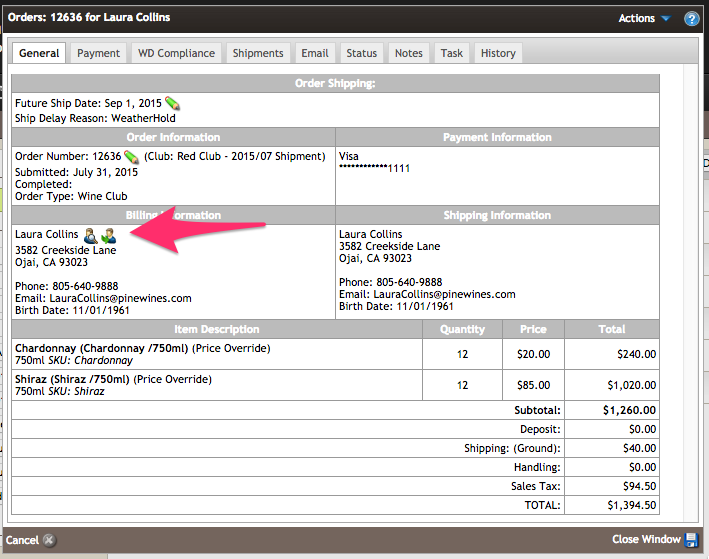
Then search for the contact you'd like to add to this order and click search. If only one record matched your search criteria, they would be added to the order. If you have multiple forms that document your search criteria, you can select the contact you'd like (shown in the image below).
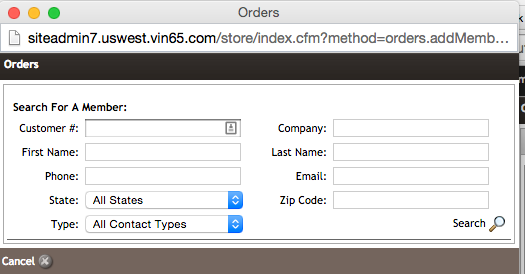
You will then notice that the new billing contact shows within the Billing Information section and that the Shipping Information section remains unchanged. Note there is no way to change this shipping information unless you cancel/refund this initial order and create a new order.
Shipping Information
The Shipping Information indicates where the order will be shipped to. If the receiver of the order is a different person than the Billing Information, it will be displayed in this section. Shipping information includes First Name, Last Name, Company, Address, City, State/Province, Zip/Postal Code, Phone Number, Email Address, and Birthdate.
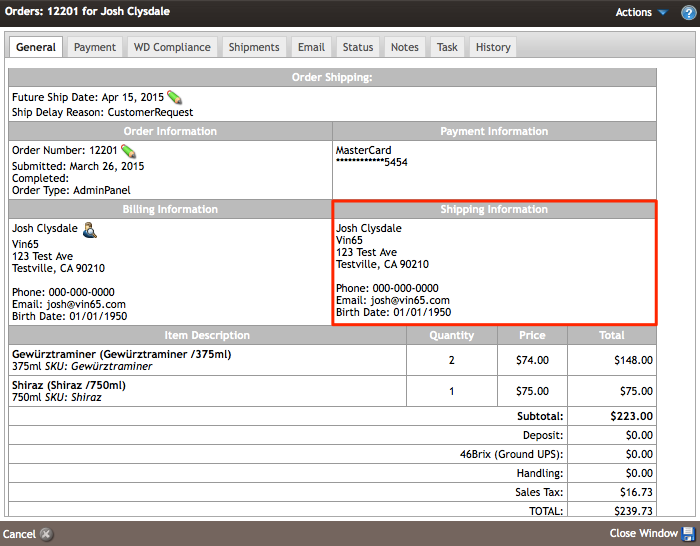
Item Description & Quantity
This section displays the items on order, the SKU, and the Quantity per product.
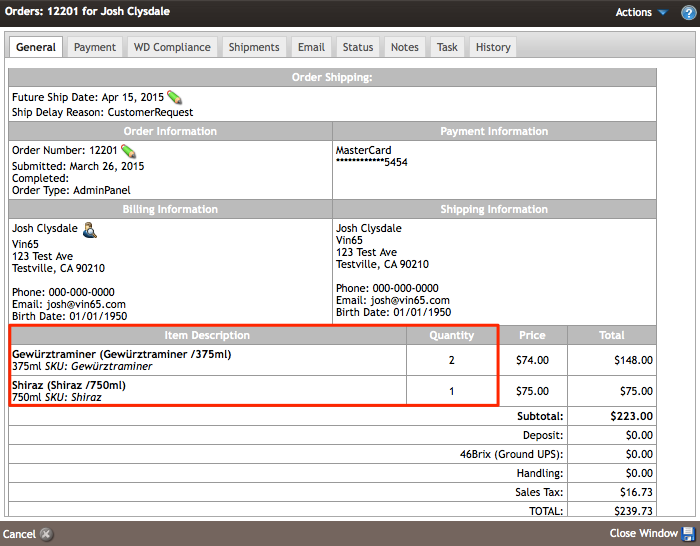
| Item Description | The item's Product Name, Unit Description, and SKU. |
|---|---|
| Quantity | The total amount of each item purchased within the order. |
Price & Total
The Price and entire section will break down the Subtotal of the order, Deposit amount, Shipping & Handing charges, and taxes.
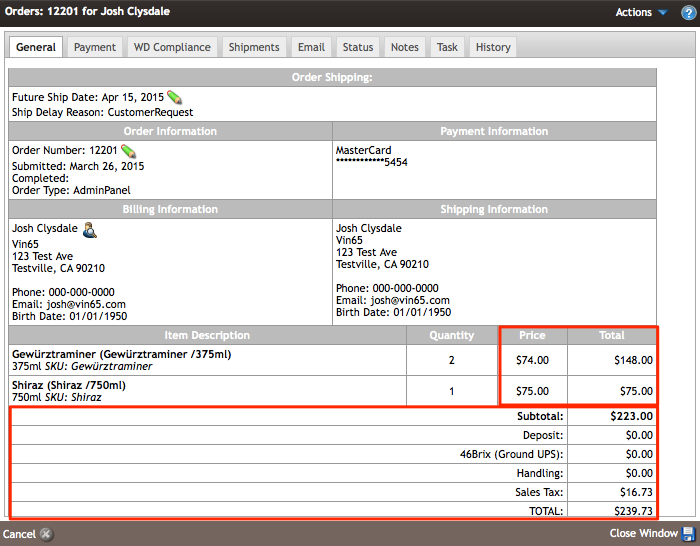
| Price | The Retail Price of each item within the order. |
|---|---|
| Total | The Retail Price is multiplied by the quantity of each line item. |
| Subtotal | The Total added from each line item within the order. |
| Deposit | The amount of the bottle deposit for the order. This feature is only applicable to Canadian clients. To have this feature turned on, please get in touch with support@winedirect.com. |
| Shipping | The total cost of shipping for the order. |
| Handling | The total cost of handling the order. |
| Sales Tax | The total amount of tax applied to the order. |
| TOTAL | The order includes the Subtotal, Deposit, Shipping, Handling, and Sales Tax. |


