- 29 Mar 2023
- 1 Minute to read
- Print
- DarkLight
- PDF
Payment Type
- Updated on 29 Mar 2023
- 1 Minute to read
- Print
- DarkLight
- PDF
Payment Type is a great way to track and organize the different Payment methods you accept at your winery. You can create other Payment Types and segregate your Reporting if you have multiple ways of receiving Payments. Please read the following text to learn more about Payment Type.
Create a Payment Type
To create sales attributes in the Admin Panel, you will first:
1. Go to Settings >Misc > Payment Type
2. Click the green [+] Add A Payment Type button.
3. Name your Payment Type (e.g., Debit, Vouchers, Schrute Bucks) and mark it as Active to use it.
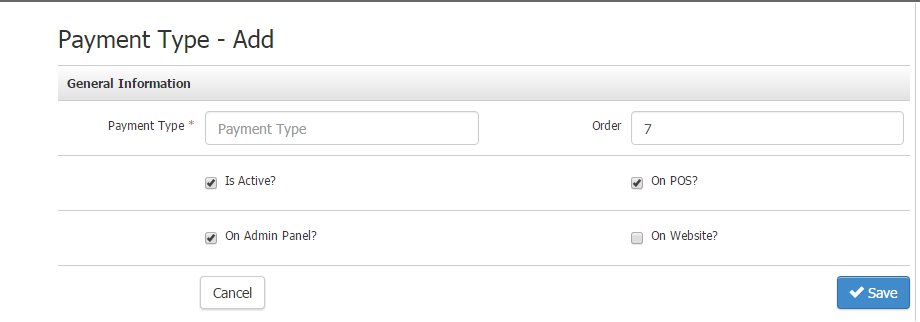
Using Payment Type
Admin Panel Orders:
When placing an Order, you can apply the Payment Type you've created in the Payment tab.
iPad POS Orders:
When placing an Order on the iPad POS, you can select which Payment Type you want to use after clicking Charge. Once you choose your Payment Type, you can then Process your Order.
Visibility and Reporting
Admin Panel:
1. Navigate to Store > Orders. Search and select any order.
2. In the General tab of the Order, you can view the Payment Type selected to Process this Order in the Payment Information section.
Reporting:
1. Navigate to Reports > Sales in your admin panel.
2. Payment Type will appear in specific applicable Sales Reports such as Sales by Tender Type, Sales by Tender Detail, and the Payment Report.


