- 11 Jun 2025
- 7 Minutes to read
- Print
- DarkLight
- PDF
Physical Gift Cards
- Updated on 11 Jun 2025
- 7 Minutes to read
- Print
- DarkLight
- PDF
How It Works
- To join the program, you will first need to sign up.
- Once you have signed up, our WineDirect Payments team will contact you.
- You will need to decide which package you would like to purchase, and then you will need to decide what value(s) you would like on the cards. For example, if you choose the 100-card package, you could order fifty $25 cards, twenty-five $50 cards, and twenty-five $100 cards. It's up to you!
- Once you have decided on the values, you must batch-create gift codes with your chosen denominations.
- You will then send the exported spreadsheet containing the batch codes to WineDirect, who will link them to the gift cards.
- You can also create your design or add branding to the cards!
- Once you receive the gift cards in the mail, you'll be all set to put them out for sale. We recommend creating an SKU with the Product product type instead of the GiftCard product type when selling physical gift cards. Happy selling!
Redeeming Physical Gift Cards
Physical gift cards can be used for website and admin panel orders like digital gift cards. Each physical gift card will have the code printed on the back, which can be used in the gift card box on the website.
To redeem a gift card on the POS:
1. Select Charge
2. Under payment options, select Use Gift Card
3. The following window will pop up.
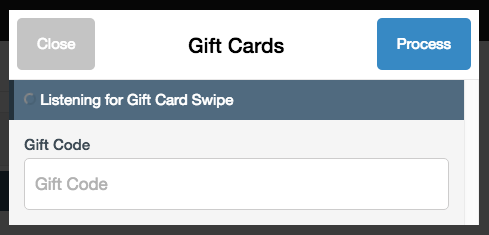
While this window is up, the POS will listen for gift card swipes, and if swiped using one of our compatible non-EMV card swipers, it will automatically apply to the order. If you do not have a card swiper, you may manually enter the gift code on the back of the card.
Batch Create Gift Cards
To participate in the WineDirect Payments gift card program, you must batch-create gift codes that can be linked to your cards.
The Batch Create Gift Card tool allows you to create a large number of give cards in a single action and control the attributes for the cards in the batch.
This tool is also useful for working with third-party sales, such as Groupon, or as an alternative to a one-time use promotion.
Follow the steps to learn how to set up and create your batch gift cards:
1. Navigate to Store > Gift Cards.
2. From the right-hand Gift Card Actions menu, click Batch Create Gift Cards.
3. Complete your Batch details. Select" box, or the code does not work with your gift cards.*
If you would like cards with different denominations, you must follow this process for each value. For example, you would first create 50 with an Initial Amount of $25 and move on to step 4. Then you would create the second 50 with an Initial Amount of $50 and move on to step 4.
4. When you are ready to create your cards click Generate.
5. Export each file and save them. If you are using physical gift cards, save the file with the following naming scheme: WineryName_Quantity_Denomination
i.e., PineWines_50Cards_25Dollars
*Note that if you batch-create gift cards and do not activate them, you will have to activate each one manually later. There is no option to batch-activate gift cards apart from the initial setup.
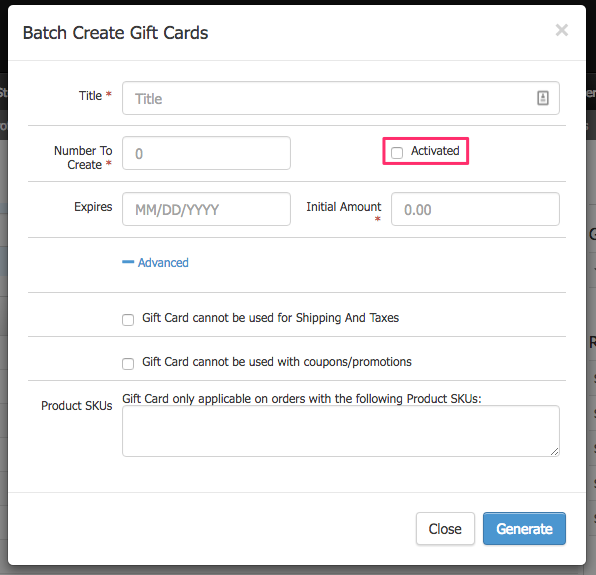
| Title* | This title will be assigned to each gift card in the admin panel. This will allow you to reference the cards uploaded in a single batch easily. This title is not communicated to the customer and is for internal purposes only. |
|---|---|
| Number To Create | It must be numeric without commas. Enter the number of gift cards that you wish to create. |
| Activated | Allows you to set a card for active use or not. For example, you may create several cards for sale by an outside service like Groupon and only activate sold codes, allowing you to save cards not purchased for a future sale. |
| Expires | Depending on the legal restrictions limiting gift cards in your area, you may be able to assign an expiry date. If you are using gift cards as an alternative to a one-time, one-time-use promo code, then you can assign an expiration date to the card. |
| Initial Amount | Allows you to set a gift card's initial value/dollar amount. All cards in the batch will be assigned the same initial dollar amount. You will want to run multiple batch creation functions for multiple dollar amounts. Additional funds can be added or subtracted manually from the Transactions tab. For more information, please see Managing Gift Cards. |
| Gift Cards cannot be used for Shipping and Taxes. | If this box is checked, then the value of the Gift Card cannot be used towards an order's Shipping and Tax totals and will only apply toward the subtotal. |
| Gift Cards cannot be used with coupons/promotions. | If this box is checked, the Gift Card will not apply to orders with coupons/promotions. Gift cards override promos. The customer can choose to use the promo and not enter their gift card or use their gift card, but their order will no longer qualify for any promotions. |
| Product SKUs | If you want the Gift Card to only apply to certain products, you can type in the SKUs in this field. If there is more than one SKU you would like to include, you can separate them with a comma (Example: 2012cabsauv,2013merlot,2013chardonnay). The Gift Card price will apply to the whole cart once one of the SKUs indicated here is in the cart. |
Physical Gift Card FAQs
Can more than one gift card be used on a single order?
No. Only a single gift card can be used per transaction. If your customer has multiple gift cards, you may wish to consolidate the balances by manually editing the gift card balance on each card.
What Gift Card Packages Are Available?
There are two gift card packages to choose from, 100 cards or 500 cards. The order setup fee includes the selected number of cards at the value of your choosing, the addition of your branding or design, and printing of the cards.
What hardware is compatible?
Any WineDirect compatible non-EMV swipe unit will be compatible with the gift cards
Can I add my design to the cards?
Yes. WineDirect Payments will give you the design specifications and you can send them your design to use. They can also provide a stock design if you do not want to include your branding.
Can I order different denominations within one package order?
Yes. You can order fifty $50 cards and fifty $25 cards in the 100 card package, for example. Or any other combination you'd like!
Who do I talk to to place or change my order?
Our partner WineDirect Payments will handle everything to do with your order: preparing the cards, adding your design, and coordinating the shipment to your winery. They can be reached at support@winedirectpayments.com or 818-346-9888
How do the gift cards become linked to WineDirect?
When you begin your order, the WineDirect Payments team will instruct you to create a batch of gift codes in WineDirect with the denominations of your choosing. You will then send the resulting file to them and they will add the codes to the corresponding card of that value.
How long will it take to receive my gift cards once an order is placed?
We'll do our best to get you your gift cards within 7 business days from the order date if you're based in the USA. If you're in Canada or Australia, shipping may take a bit longer.
Can I still sell online gift codes?
The existing option to sell gift codes in your web store has not changed and does not incur any additional fees like the physical cards do; you can still sell gift codes online, generate batch gift codes, and track which codes have been redeemed. The physical gift cards will simply be added to WineDirect so you have full visibility into your gift code and card sales. For information on the online gift cards, please check out our digital gift card documentation.
Do I need to activate the cards?
No. Treat the cards like cash, they will arrive pre-activated as long as you have selected the 'activate' option when batch creating the gift codes.
When will the charges show up on my bill?
The order setup fees will be charged directly by WineDirect Payments each time you place an order and will not be applied to your regular WineDirect bill.


