- 07 Oct 2024
- 2 Minutes to read
- Print
- DarkLight
- PDF
Products
- Updated on 07 Oct 2024
- 2 Minutes to read
- Print
- DarkLight
- PDF
Learn more about creating a Product/SKU in your WineDirect Admin Panel. There are many Product Types for you to create and all regular Product/SKU in WineDirect's system will have a similar setup to what is described below.
IMPORTANT Before creating a Product, please note that the checkout page is not adjustable for each different Product type. This means it is not possible to remove the shipping or Pickup options on the checkout page for any single product.
How To Create A Product
1. In the Admin Panel, navigate to Store > Products.
2. Click [+] Add a Product.
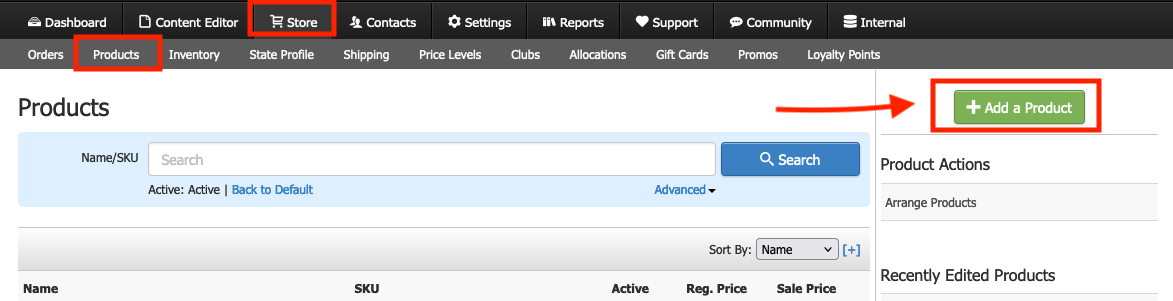
3. From the Product Type drop-down menu, select your desired type of Product (see list below under General Information).
4. Fill out the rest of your product details in the General Information section.
5. Click Save once you have finished filling out the General Information. You can do more to your Product once this first step is done.
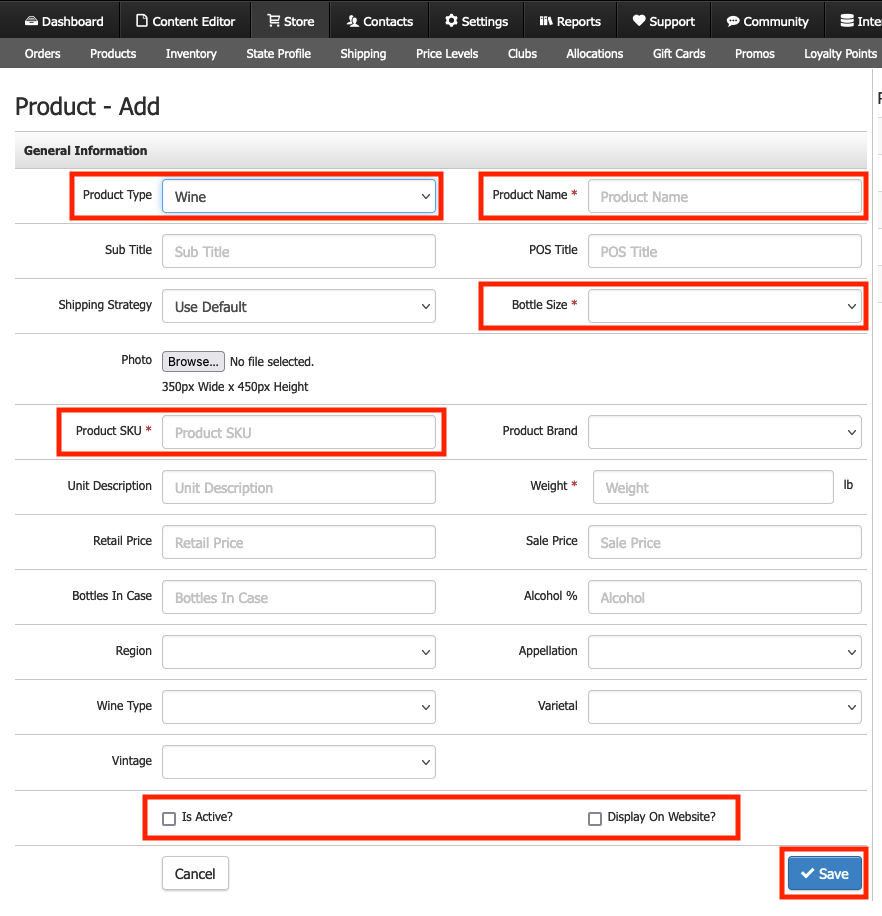
General Information
Understand the definitions of each field in the General Information section:
| Product Type | Choose from the list of Product Types to control what kind of Product you will create.
|
|---|---|
| *Product Name | The name of your Product. This is a mandatory field and should be less than 50 characters. |
| Sub Title | Use this as an additional title for your Product on your Website. |
| POS Title | This is used on the WineDirect POS when you need a shorter name to recognize your Product. |
| Shipping Strategy | This is normally set to "Use Default" but can be changed to a different Shipping Strategy. |
| Photo | Upload a photo in JPG or PNG format from your computer that follows the recommended pixel width and height. |
| *Product SKU | This will be the SKU of your Product. The best practice is to keep it as short as possible (under 50 characters) and DO NOT use special characters such as @ & #. |
| Product Brand | This should be the brand of your Product. You can add many brands to WineDirect. |
| Unit Description | Tell us the description of your unit. This could be a "Balcony Seat" for an Event Ticket or a "Bottle" for a standard wine. |
| Weight | Say the weight in lbs here. Just use a singular number such as "3", don't type in the "lbs" part. |
| Retail Price | This should be the standard price that you are charging your customers. |
| Sale Price | This is the sale price of your Product. If left blank, the Retail Price will be the authority. Once you put a dollar amount here, this will be the displayed price. |
| Is Active? | Check this box to make your Product active in your Admin Panel. |
| Display on Website? | Check this box to make your Product show in your Website. |
| WD Fulfillment | Allows you to control how the Product will be sent over to WineDirect. (Only appears if your WineDirect account is integrated with WineDirect Fulfillment).
* WineDirect uses SPCL for orders needing special fulfillment attention, such as holiday orders, special packaging, etc. |
| RMS Only Product? | Check this box so that your Product is only available on your RMS. |
*Required Fields


