- 23 May 2023
- 7 Minutes to read
- Print
- DarkLight
- PDF
Refunds
- Updated on 23 May 2023
- 7 Minutes to read
- Print
- DarkLight
- PDF
Full Refunds
There are two main methods to placing a full order refund: (Partial) Refund Order, which will allow you to generate a new refund order the day of the Refund, making reporting on both the original transaction and the Refund much easier.
Refund Order
Use the Refund Items method for all refunds where possible. (Not all payment gateways support same-day refunds).
1. Go to Store > Orders and select the order you want to refund.
2. From the Actions menu in the upper right corner of the order window, select Refund Items.
3. Click the green pencil icons next to each product and select Return so that both Funds & Inventory are returned. If you want to return funds, only select Refund. In the Override Amount field, input the amount that will be refunded to the customer.
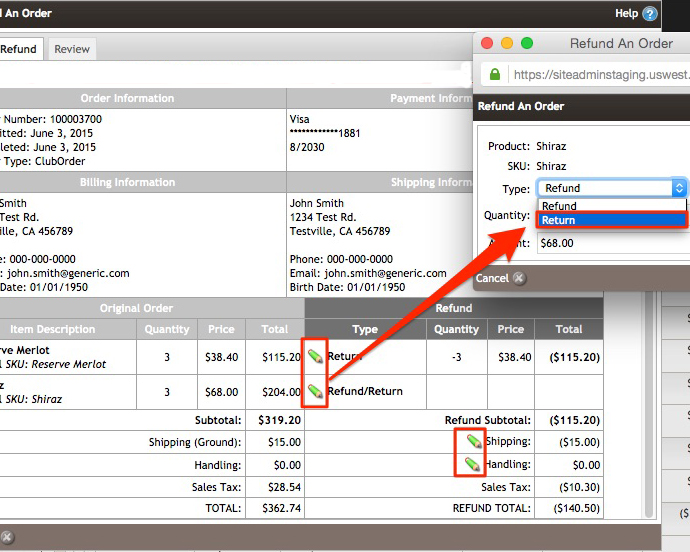
4. Click Next to review your Refund on the review screen.
5. Click Process Refund to complete your Refund.
For additional information on the Partial Refund tools (which can be used for a full or partial refund), please see the Partial Refund Documentation.
Cancel Order
1. Go to Store > Orders and select the order you want to refund.
2. Click on the Status tab and select Cancel Order.
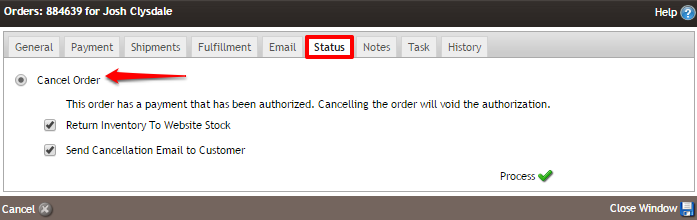
3. If necessary, select or unselect the Return Inventory To Website Stock or Send Cancellation Email to Customer options. Both are automatically selected, and in general, both should be used.
4. Click Process.
Partial Refunds
Partial refunds can be issued on orders for wines/products, shipping, handling charges, or a combination. In the top right corner of the order, you can issue partial refunds by clicking the Actions drop-down menu and selecting Refund Order. Please see the Partial Refund Documentation for further instructions on issuing a partial refund.
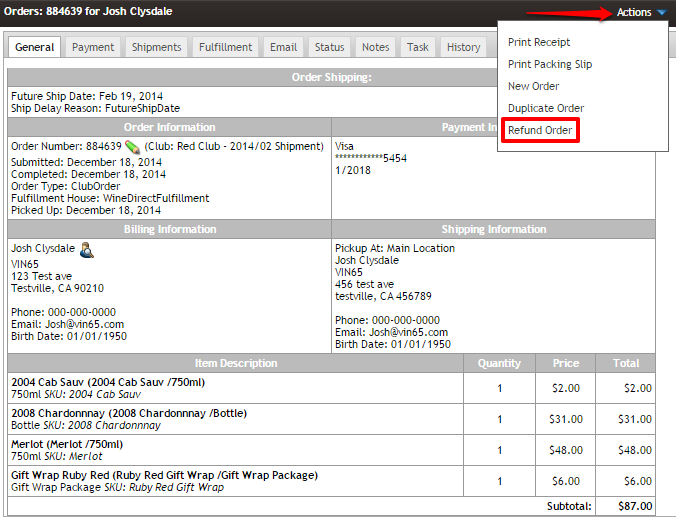
Orders that have a successful refund attached to them will be marked as Paid (Refunded), and the new order created to refund the payment will be marked with a payment status Refunded. You can view the refund or original order by clicking on the order number below the payment status.

Refunds FAQs
- None of my orders have the option to refund from the actions tab.
- I made a mistake with my Refund, but the order will not allow me to get a refund again.
- Can I partially refund the Sales Tax?
- Can I do a refund if I have changed the user's credit card?
- Why is the total on my refund order $0?
- Can I partially refund a bottle deposit?
- Why am I getting the message "This refund can not be completed because it was purchased over 120 days ago"?
- Will a refund order be checked/sent to compliance?
- What is the number listed below the Refunded payment status?
- Can I refund an event ticket?
None of my orders have the option to refund from the actions tab.
Your account most likely does not have partial refunds enabled within it's website settings. You can enable the option from within the Store tab of the website settings, or request WineDirect to enable it for you by reaching out to support@winedirect.com
I made a mistake with my Refund, but the order will not allow me to get a refund again.
WineDirect only permits refunds to be done once per an order. You will need to do the refunds through your Payment Gateway at that point, and do an Order History import with a negative total order to balance any reports.
Can I partially refund the Sales Tax?
No, you cannot Partially Refund the sales tax. The order will have to be refunded in it's entirety or cancelled, and the order duplicated
Can I do a refund if I have changed the user's credit card?
The order will attempt to refund the card that was present at the time of the order. The order will have to be refunded through the gateway, and an Order History Import with a negative total performed.
Why is the total on my refund order $0?
When using the refund tool you need to add specific items into the refund order. As this tool allows for partial refunds, it will not automatically refund anything you have not explicitly told it. You will want to verify the refund order total before selecting 'Process'.
Can I partially refund a bottle deposit?
No. Unfortunately, the only way to refund a bottle deposit is by Cancelling the order through the Status tab. This will refund the order and give it the Cancelled order status.
Why am I getting the message "This refund can not be completed because it was purchased over 120 days ago"?
Different payment gateways have different rules on how old a order payment can be to issue a refund. Typically, the time frame to issue a refund is between 30 - 120 days. Below is a list of gateways and refund timeframes (Settings may need to be adjusted in your gateway qualify for the extended refund timeframe):
USAePay & Worldpay = No restriction.
PlugNPay = 180 days
Authorize.net, and Eway = 120 days
PayFlowPro = 60 days
All others = 30 days.
Will a refund order be checked/sent to compliance?
If you use an integrated compliance platform (ShipCompliant) to manage your compliance, a refund order will only be sent to compliance if the original order had a compliance check. Orders with a successful compliance check will exist in your ShipCompliant account, so if that order is refunded, that refund orders must be passed in to offset the original.
In the case where and order contains a mix of products that are checked for compliance and bypass compliance, the order refund will be checked for compliance, but like the original order, only the products that are not set to "bypass compliance" will be checked for compliance.
What is the number listed below the Refunded payment status?
The number that is listed below the payment statuses Refunded and Paid (Refunded) are the Order Numbers of either the original order that was refunded [Paid (Refunded) ] or the refund order the returns payment to the customer [Refunded].
You can click on either of the order numbers to view the refund or original order, depending on which order you are viewing on the order list screen.
Can I refund an event ticket?
Yes. When placing a refund order you will want to:
A) Select Refund if you only want to return some of the funds collected for the event ticket, but still leave the ticket active. You would use this option to correct pricing mistakes, etc.
B) Select Return if you want to return funds for the ticket and void/deactivate the tickets so that they cannot be used. Use this option if the customer will not be attending the event so that the tickets can be deactived and the customer can get their money back.
C) If you Cancel the order you have a checkbox on Status tab ("Cancel Tickets Purchased in this Order") which allows you to choose to void/deactivate the tickets or not. In a cancel scenario all the funds and order items will be returned. It is best to user the Return option where possible.


