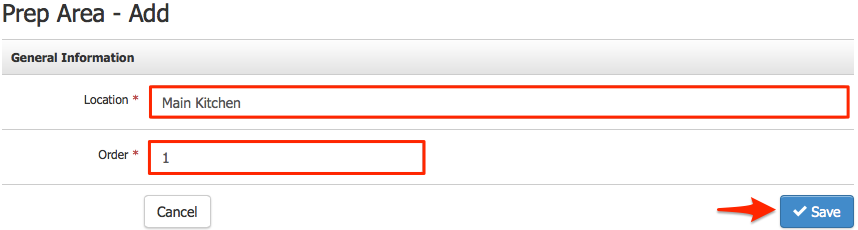- 29 Mar 2023
- 1 Minute to read
- Print
- DarkLight
- PDF
Restaurant Prep Areas
- Updated on 29 Mar 2023
- 1 Minute to read
- Print
- DarkLight
- PDF
The Restaurant Prep Areas tool allows you to set up one or more locations to send orders from a tabletop for the POS Restaurant Features. A receipt (slip) can be sent to each prep area at your winery so that food, wine, and other items of the table's order can be prepared and served to guests. Multiple prep areas can be added to your kitchen to prepare food items while drinks are handled at the tasting bar without the server running the order to either location.
Add A Prep Area
Follow the steps to learn how to add a prep area:
1. In the admin panel, navigate Settings > Misc > Restaurant Prep Areas.
2. Click [+] Add A Prep Area from the right-hand menu.
3. In the General Information section, add a Location name and the Order number you would like this prep area to appear.
4. Click Save.
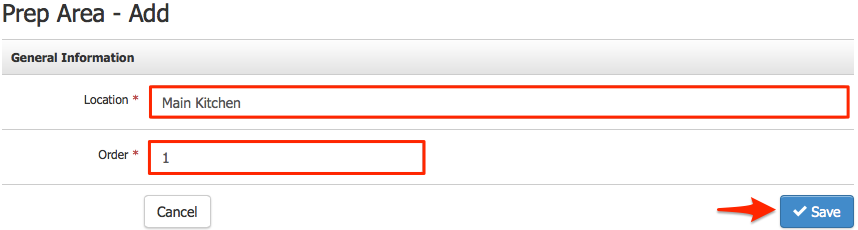
Restaurant Prep Areas
The Restaurant Prep Areas tool allows you to set up one or more locations to send orders from a tabletop for the POS Restaurant Features. A receipt (slip) can be sent to each prep area at your winery so that food, wine, and other items of the table's order can be prepared and served to guests. Multiple prep areas can be added to your kitchen to prepare food items while drinks are handled at the tasting bar without the server running the order to either location.
Add A Prep Area
Follow the steps to learn how to add a prep area:
1. In the admin panel, navigate Settings > Misc > Restaurant Prep Areas.
2. Click [+] Add A Prep Area from the right-hand menu.
3. In the General Information section, add a Location name and the Order number you would like this prep area to appear.
4. Click Save.