Search Contacts
- 29 Mar 2023
- 1 Minute to read
- Print
- DarkLight
- PDF
Search Contacts
- Updated on 29 Mar 2023
- 1 Minute to read
- Print
- DarkLight
- PDF
Article summary
Did you find this summary helpful?
Thank you for your feedback!
You can search for a contact by typing in the search field. You can refine the search criteria by clicking Advanced and entering additional search information. Once the connectionContact is found, you can click on it to them manage the Contact.
Search Tools
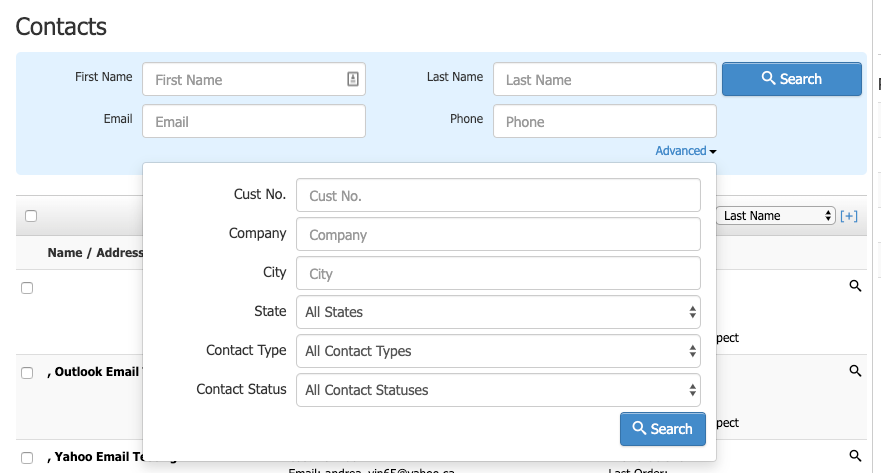
| First Name | The Customer's/Contact's first name [Billing first name]. |
|---|---|
| Last Name | Last Name The Customer's/Contact's last name [Billing last name]. |
| The Customer's/Contact's email address [Billing email address]. | |
| Phone | The Customer's/Contact's phone number [Billing phone number]. |
Click "Advanced" to access the following additional search tools.
| Cust No. | The unique customer record number is assigned to the Contact. This is the Vin65 customer number that can be used to look up and reference the Customer. |
|---|---|
| Company | The Customer's/Contact's company [Billing company |
| City | The Customer's/Contact's city [Billing city]. |
| State | The Customer's/Contact's state or province [Billing state or province]. |
| Contact Type | Filter by any of your Contact Types created under Contacts > Contact Types. Any contacts that will need the Contact Type assigned will be returned. |
| Contact Status | Narrow down your search results by selecting the type of Customer you'd like to search for—filter by Prospect, 1stTimeCustomer, RepeatCustomer, and ClubMember. |
Search Results
| Name / Address | The Customer's/Contact's first and last name and address [Billing information only]. |
|---|---|
| Info | The Customer's/Contact's customer number, email address, and phone number. [Billing information only]. |
| Stats | The Customers/Contacts:
|
Was this article helpful?


