- 28 Nov 2023
- 2 Minutes to read
- Print
- DarkLight
- PDF
Security Groups
- Updated on 28 Nov 2023
- 2 Minutes to read
- Print
- DarkLight
- PDF
Security groups add an extra level of security for your website and POS system in WineDirect. Where essential admin tools let you limit which sections of WineDirect a user has access to, security groups allow you to determine what functions a user can perform within the areas you can see.
Add A Security Group
1. To add a security group, navigate to Settings > Users > Security Groups.
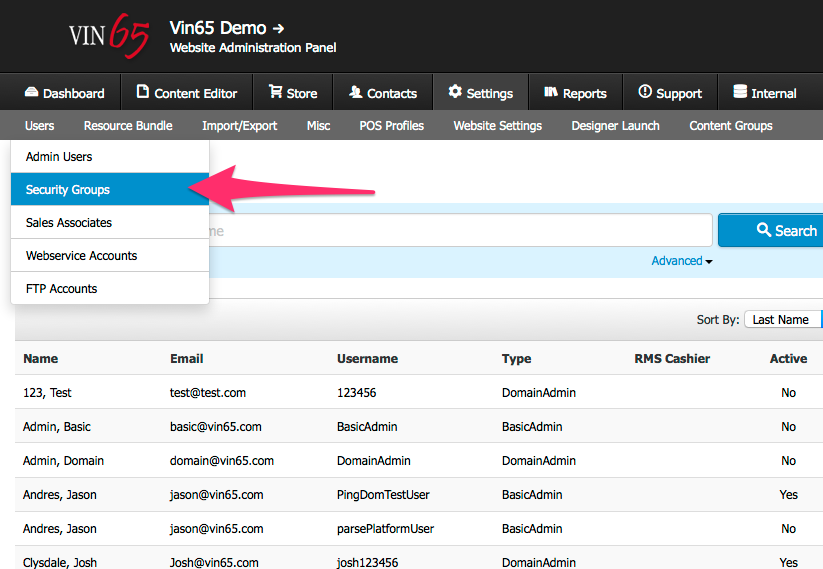
2. Click on the [+] Add a Security Group button.
3. Enter a Name for the security group.
4. Check off which items that will be limited for the group. See the different group sections below for more information on each item's limits.
5. Click Save.
6. If you do not want users assigned to this group to have Access to all of the admin panel sections, click Edit under the Menu Restrictions section and check the areas of the site admin that you do not want users to be able to access.
i.e., If you do not want users to be able to access the store section check the Store heading and all checkboxes below it.
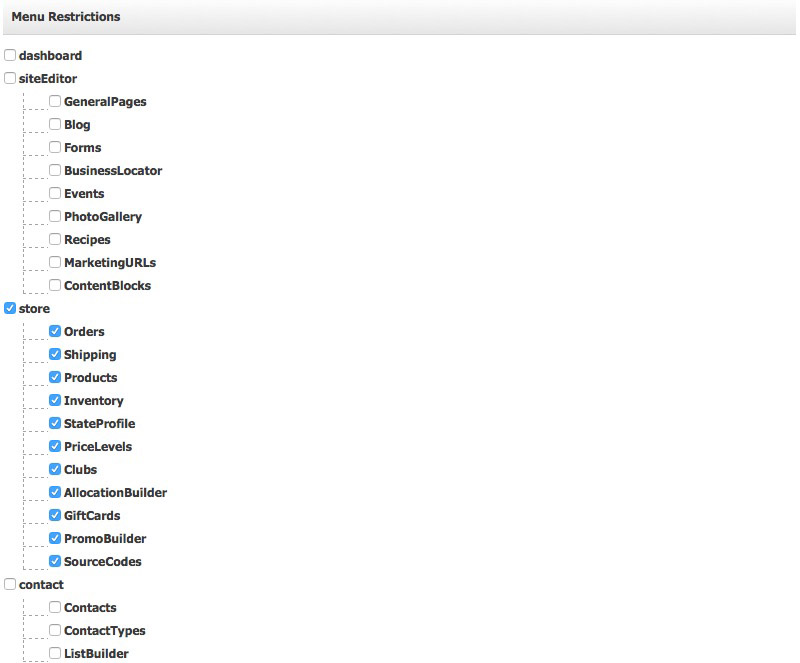
Assign A Security Group
1. Go to Settings > Users and create or click on an existing user.
2. Select the name of the security group you created from the Access drop-down.
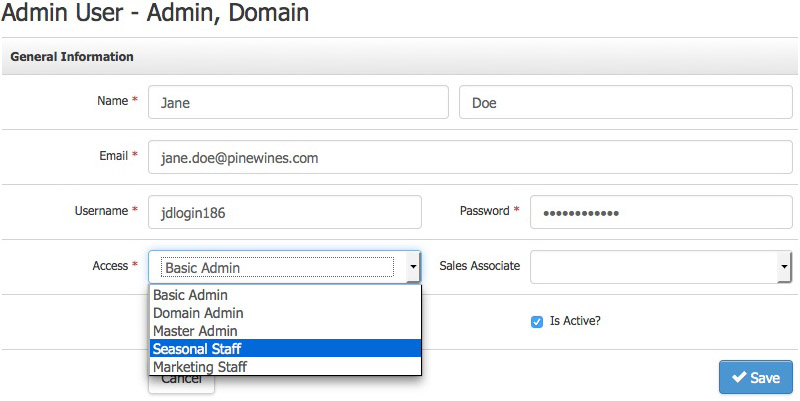
Different Groups
Each different setting limits the ability of a primary admin user to perform a function within a section they can edit.
| Siteadmin - Prevent User from deleting contacts. | This User cannot delete a contact in the Contact listing section. |
|---|---|
| Siteadmin - Prevent User from enabling payments on account | This User cannot facilitate settlement on performance in the contact's store section. |
| Siteadmin - Prevent User from refunding or exchanging orders | This User cannot refund or exchange order on the order details screen. |
| Siteadmin - Prevent User from editing orders | This User will not be able to edit any attributes of an order. |
| Siteadmin - Prevent User from canceling an order | This User will not be able to cancel an order. |
| POS - Prevent User from updating price | This User will not be able to update the price in the POS. |
| POS - Prevent User from refunding or exchanging orders | This User cannot refund or exchange order on the order details screen. |
| POS - Prevent User from removing SKUs after sent to the prep area | This will prompt the User with a message if they attempt to remove SKUs already sent to a prep area. |


