Social Media Links
- 29 Mar 2023
- 1 Minute to read
- Print
- DarkLight
- PDF
Social Media Links
- Updated on 29 Mar 2023
- 1 Minute to read
- Print
- DarkLight
- PDF
Article summary
Did you find this summary helpful?
Thank you for your feedback!
The Social Media Links page allows you to add, update, and remove social media information on your website so customers can access your social channels.
Adding Social Media Links
Navigate to Settings > Website Editor > Social Media Links and click Edit to begin.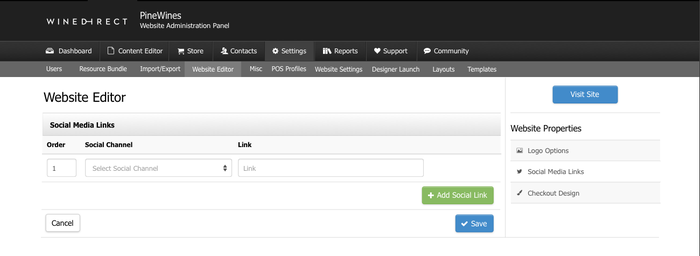
- Select the social media type you will add from the Social Channel dropdown.
- After selecting, enter or paste the Link to your social media account under Link. (This Link should start with https or HTTP.)
- Click the green Add Social Link button to add additional social media links.
- To update the order of the links on your website, edit the Order field.
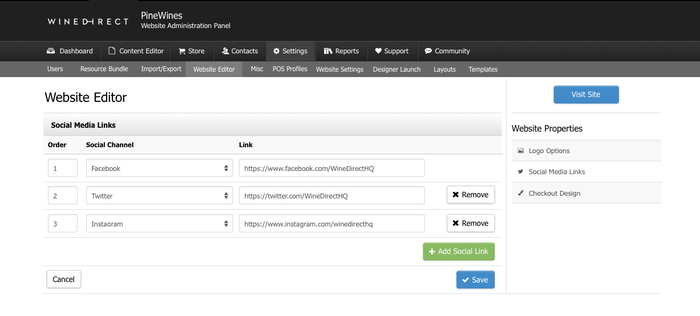
If you don't see a Social Media Links section, your website might not be using the widget. Please get in touch with your developer to update your social media links or add the device to your website.
Was this article helpful?


