Spirit
- 29 Mar 2023
- 2 Minutes to read
- Print
- DarkLight
- PDF
Spirit
- Updated on 29 Mar 2023
- 2 Minutes to read
- Print
- DarkLight
- PDF
Article summary
Did you find this summary helpful?
Thank you for your feedback!
Here you can learn about adding a Spirit to your list of products.
1. Click Add a Product [+] > Choose your product details.
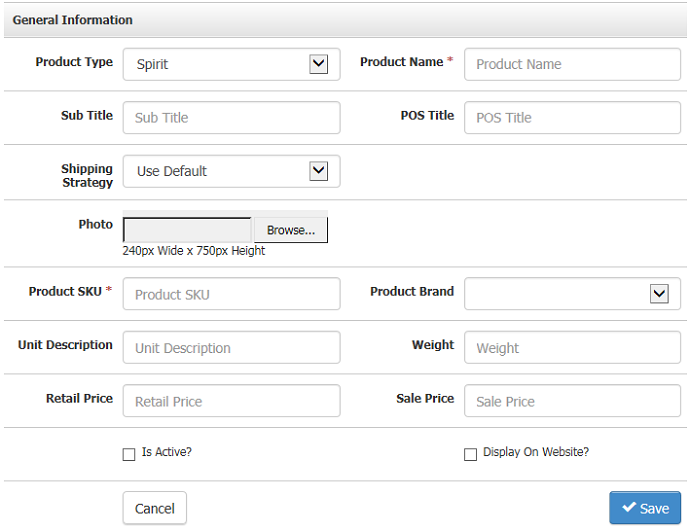
Make sure that your Product Name and SKU do not exceed 50 characters. Also, please ensure that your SKU does not have special characters, such as +$%^&*.
| Product Type | Choose from the list of Product Types to control what kind of Product you will create.
|
|---|---|
| *Product Name | The name of your Product. This is a mandatory field and should be less than 50 characters. |
| Sub Title | Use this as an additional title for your Product on your Website. |
| POS Title | This is used on the WineDirect POS when you need a shorter name to recognize your Product. |
| Shipping Strategy | This is normally set to "Use Default" but can be changed to a different Shipping Strategy. |
| Bottle Size | The Bottle Size of the Product. |
| Photo | Upload a photo in JPG or PNG format from your computer that follows the recommended pixel width and height. |
| *Product SKU | This will be the SKU of your Product. The best practice is to keep it as short as possible and avoid using special characters such as @ & #. |
| Product Brand | This should be the brand of your Product. You can add many brands to WineDirect. |
| Unit Description | Tell us the description of your unit. This could be a "Balcony Seat" for an Event Ticket or a "Bottle" for a standard wine. |
| Weight | Say the weight in lbs here. Just use a singular number such as "3", don't type in the "lbs" part. |
| Retail Price | This should be the standard Price that you are charging your customers. |
| Sale Price | This is the sale price of your Product. If left blank, the Retail Price will be the authority. Once you put a dollar amount here, this will be the displayed Price. |
| Is Active? | Check this box so that your Product is sellable in the Admin Panel. |
| Display on Website? | Check this box so that your Product can be bought from your Website. |
| WD Fulfillment | Allows you to control how the Product will be sent over to WineDirect. (Only appears if your WineDirect account is integrated with WineDirect Fulfillment).
* WineDirect uses SPCL for orders needing special fulfillment attention, such as holiday orders, special packaging, etc. |
*Required Fields
2. Once complete, press Save.
You can do more to your Product once this first step is done.
Was this article helpful?


