- 07 Mar 2025
- 3 Minutes to read
- Print
- DarkLight
- PDF
Wine Product
- Updated on 07 Mar 2025
- 3 Minutes to read
- Print
- DarkLight
- PDF
Here you can learn about adding a Wine Product to your list of products. Read the following text to learn more:
How To Create A Wine Product
1. In the Admin Panel, navigate to Store > Products > Products.
2. [+] Add a Product.
3. From the Product Type drop-down menu, select Wine Product.
4. Fill out the rest of your product details in the General Information section.
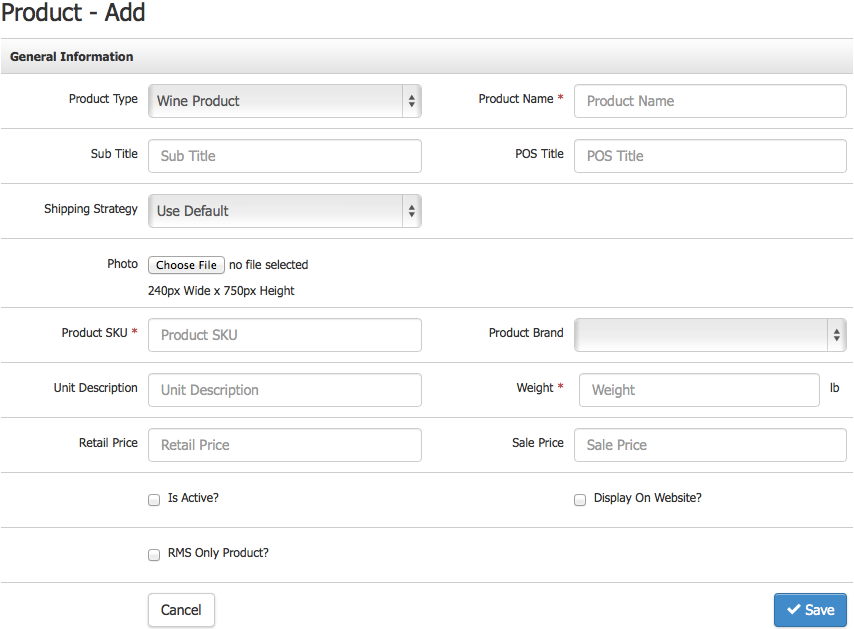
5. Click Save once you have finished filling out the General Information.
You can do more to your Product once this first step is done.
Manual CRV in Wine Products
Manual CRV is an additional field that can be applied and configured for the WineProduct product type exclusively. By default the field will be blank and mean that if you were to sell that WineProduct no CRV would be charged for it on orders.
If you wanted to apply a specific amount of CRV to be charged for the WineProduct SKU you could manually specify the amount within that field at the product level under Manage SKU's > Advanced, after which you should see that amount calculated and charged for CRV per unit of that WineProduct sold on orders in the system.
Here is an example:
If you have a case of wine setup as WineProduct Product Type, which has twelve (750 ml) bottles, where each bottle should charge $0.10 CRV. You could specify a manual CRV amount of $1.20 for the WineProduct Type, so the CRV would apply per unit of that WineProduct sold on an order to ensure accuracy of CRV collection. The amount of CRV you declare in the field is solely up to your discretion.
General Information
Here are the definitions of each field in the General Information section:
| Product Type | Choose from the list of Product Types to control what kind of Product you will create.
|
|---|---|
| *Product Name | The name of your Product. This is a mandatory field and should be less than 50 characters. |
| Sub Title | Use this as an additional title for your Product on your Website. |
| POS Title | This is used on the WineDirect POS when you need a shorter name to recognize your Product. |
| Shipping Strategy | This is normally set to "Use Default" but can be changed to a different Shipping Strategy. |
| Photo | Upload a photo in JPG or PNG format from your computer that follows the recommended pixel width and height. |
| *Product SKU | This will be the SKU of your Product. The best practice is to keep it as short as possible and avoid using special characters such as @ & #. |
| Product Brand | This should be the brand of your Product. You can add many brands to WineDirect. |
| Unit Description | Tell us the description of your unit. This could be a "Balcony Seat" for an Event Ticket or a "Bottle" for a standard wine. |
| Weight | Weight in lbs. Just use a singular number such as "3". |
| Retail Price | This should be the standard price that you are charging your customers. |
| Sale Price | This is the sale price of your Product. If left blank, the Retail Price will be the authority. Once you put a dollar amount here, this will be the displayed price. |
| Is Active? | Check this box so that your Product is sellable in the Admin Panel. |
| Display on Website? | Check this box so that your Product can be bought from your Website. |
| WD Fulfillment | Allows you to control how the Product will be sent over to WineDirect. (Only appears if your WineDirect account is integrated with WineDirect Fulfillment).
* WineDirect uses SPCL for orders needing special fulfillment attention, such as holiday orders, special packaging, etc. |
| RMS Only Product? | Check this box so that your Product is only available on your RMS. |
*Required Fields


