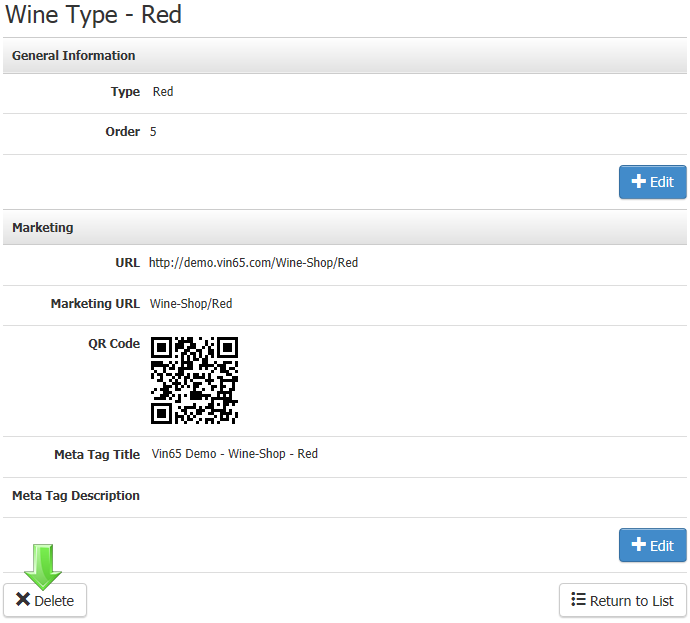- 29 Mar 2023
- 1 Minute to read
- Print
- DarkLight
- PDF
Wine Types
- Updated on 29 Mar 2023
- 1 Minute to read
- Print
- DarkLight
- PDF
You can create custom wine types to assign to wines when you create them, for example, Red, White, and Rose. Below are the instructions to add Wine Types and manage them.
Create Wine Types
Wine types allow you to show your clients the different types of wines you provide. The following information will show you how to manage and create new types.
1. Navigate to Store > Products > Wine Types.
2. Click the green Add a Wine Type button on the right of the Wine Types management section.
3. Enter the name of the wine type and the display order you want.
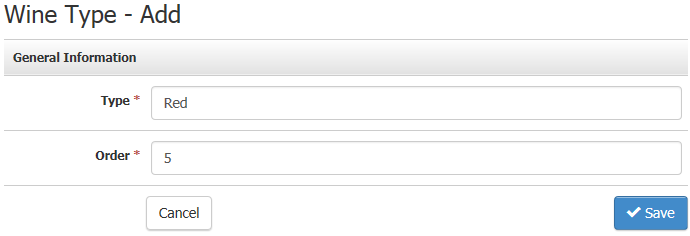
| Type | The name of the wine type. |
|---|---|
| Order | This allows you to control the display order of your various wine types as you add them to products. |
4. After you create your wine types, they will be available from the Type drop-down menu when adding a wine.4. Click Save to save the wine type.
Assign Wine Types To A Product
There are two general methods to place a wine type into a product; manually or through mass import.
Manually
Wine types can be manually added or removed from a product manually from their contact record. Please use the following steps:
1. Navigate to Store > Products section to access your product database.
2. Open the specific product and click on the Wine Type drop-down menu.
Mass Import
You can also create wine types automatically when using the Product Importer to create your wines. This will automatically create and apply a new wine type to the product.
Managing Wine Types
The wine types section allows you to review and manage your wine types.
You can search for a wine type by name using the search bar at the top of the Wine Types page. To the right of the page, you will also see the most recent additions and edits made to your wine types.
To delete a wine type, you must open the wine type you wish to delete and click the delete button in the lower lefthand corner of the window.