- 08 Dec 2024
- 1 Minute to read
- Print
- DarkLight
- PDF
Bulk Order Update
- Updated on 08 Dec 2024
- 1 Minute to read
- Print
- DarkLight
- PDF
Bulk Order Update
NOTE: The feature is permissions-based. If you would like access to the Bulk Order Update, please reach out to your assigned Account Manager.
In the fulfillment portal, you will be able to search using our advanced search options. You have the option of searching the orders via the account, a custom date range, preset date ranges, and seven different order parameters.
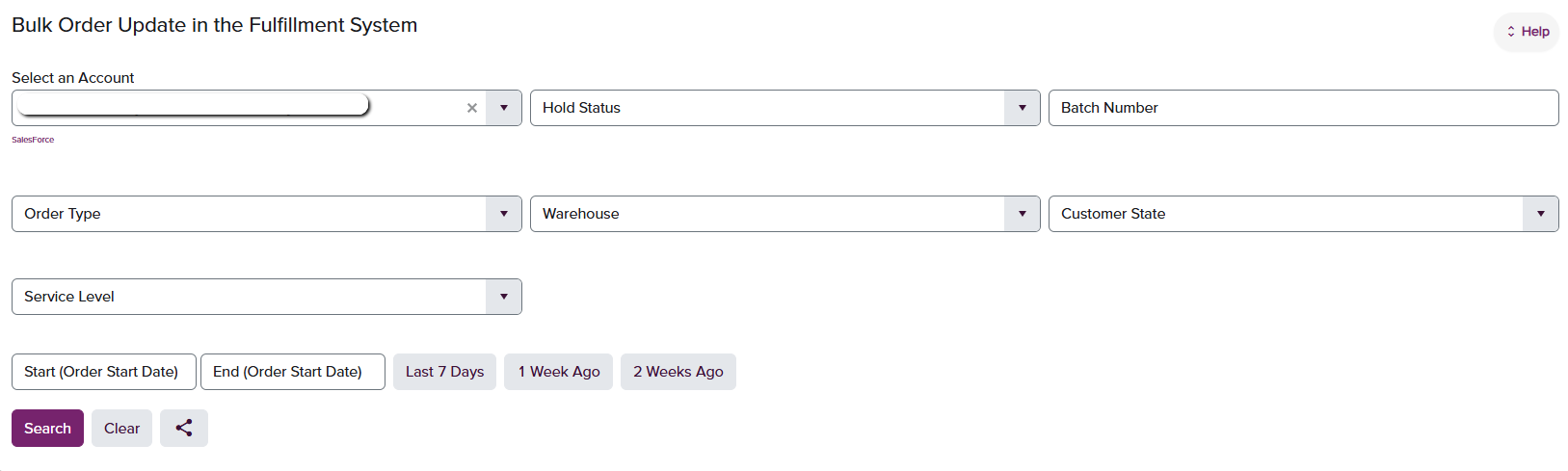
Once you have pulled the list you will be able to export that list as an excel file.
From the list, select the order(s) you would like to make changes to. To select the orders, click on the check box on the left-hand side. To select all orders, click on the check box from the header.
NOTE: When "Select All" is chosen, all orders, even on subsequent pages will be selected.
Once the batch of orders is selected, click on "Select Order Attributes to Update." This will bring up a window with a summary of the # of orders selected and all the changeable attributes.
Once the changes have been selected, click "Next."
A submission disclaimer will appear.
NOTE: Once the changes are applied, there's no undo button.
Click into the check box of the disclaimer and click "Next" to apply the changes. Allow a minute or two for the module to apply the changes.
The current order attributes available for a bulk update are:
- Ship From Warehouse
- Notification Template aka the Shipment Notification
- Only applicable to Fulfillment only clients
- Order Type
- Requested Service Level
- Packing Slip Template
- Requested Ship Date
When the changes have been applied, a confirmation summary will populate.
Click "Close" to exit the pop-up window and resume your session.




