Cancelling an Inventory In Request
- 03 Mar 2023
- 1 Minute to read
- Print
- DarkLight
- PDF
Cancelling an Inventory In Request
- Updated on 03 Mar 2023
- 1 Minute to read
- Print
- DarkLight
- PDF
Article summary
Did you find this summary helpful?
Thank you for your feedback!
After processing an Inventory IN, there are two ways to cancel an Inventory In request:
Option 1 to Cancel:
- Go to 'View "Inventory In" Requests' to look up the Inventory In request:
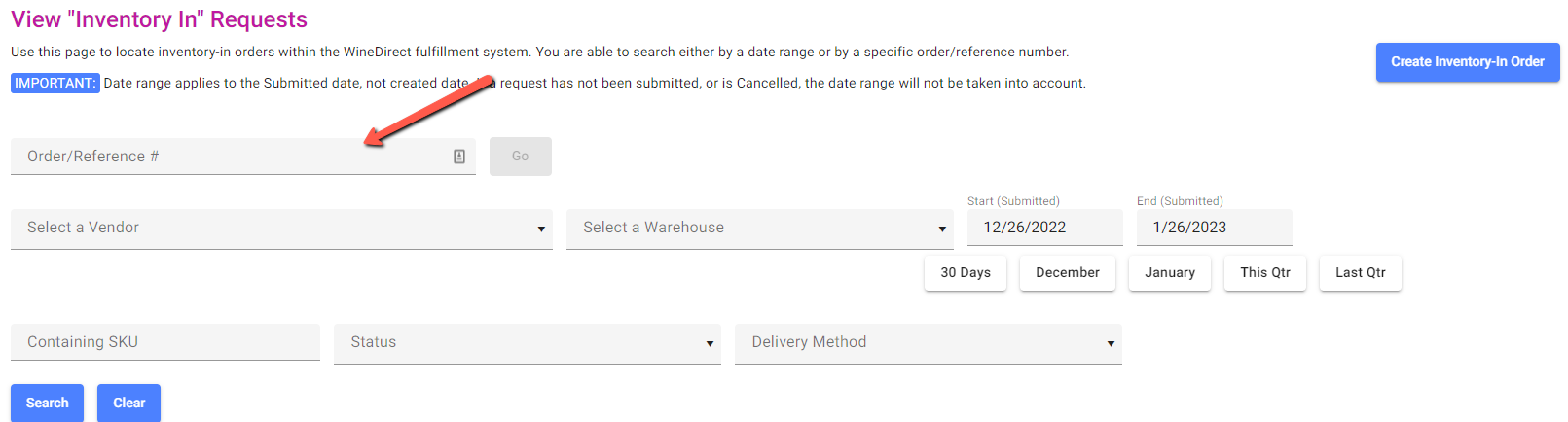
2. Once the desired Inventory In has been located, click the three-dot icon to the right of the specified Inventory In and select Cancel Order from the dropdown action:
3. Confirm any confirmation window to save changes.
Option 2 to Cancel:
- Go to 'View "Inventory In" Requests' to look up the Inventory In Order/Reference Number in the search field
- Click into the desired Inventory In and select Cancel this Order option in the red box in the upper left corner:
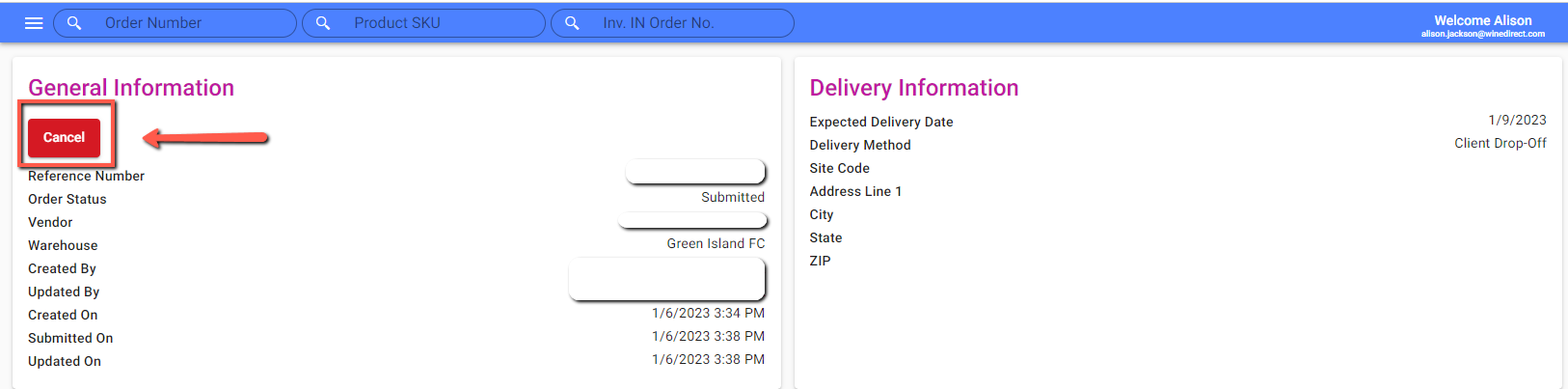
- Confirm any confirmation window to save changes.
Reminder: Inventory In submissions can only be canceled if they have a status of "Fulfilling" or "Draft". "Processing" or "Closed" submission statuses cannot be canceled in the system.
Was this article helpful?


