Deactivating a SKU/Product
- 03 Mar 2023
- 1 Minute to read
- Print
- DarkLight
- PDF
Deactivating a SKU/Product
- Updated on 03 Mar 2023
- 1 Minute to read
- Print
- DarkLight
- PDF
Article summary
Did you find this summary helpful?
Thank you for your feedback!
If a SKU is no longer for sale and you would like it removed from your product listing in the WD Portal, please follow the steps below.
- Go to the "Products" tab
- Select "Owned Products" and "Listing"
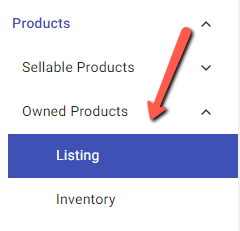
- You can enter the specific SKU you would like to remove or select from the results in your search query.
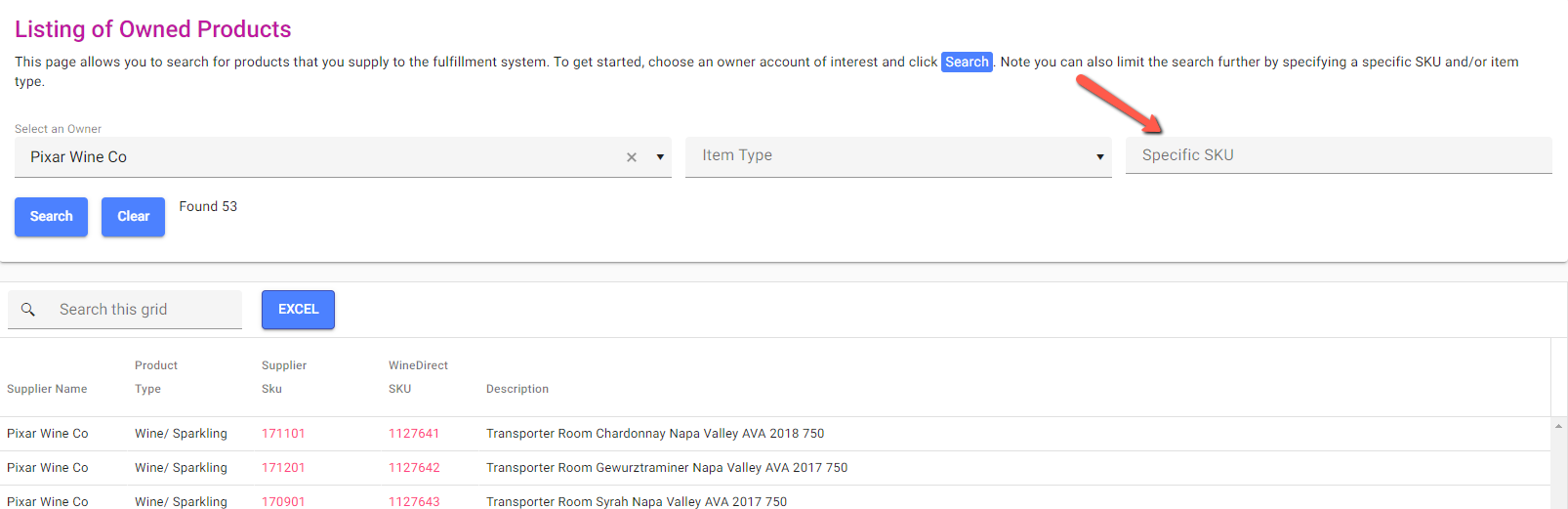
- Click on your Supplier SKU or Winedirect SKU to view the details of the SKU.
- Click on the red X "Deactivate" icon on the upper left side of the product details and confirm any confirmation window that appears.
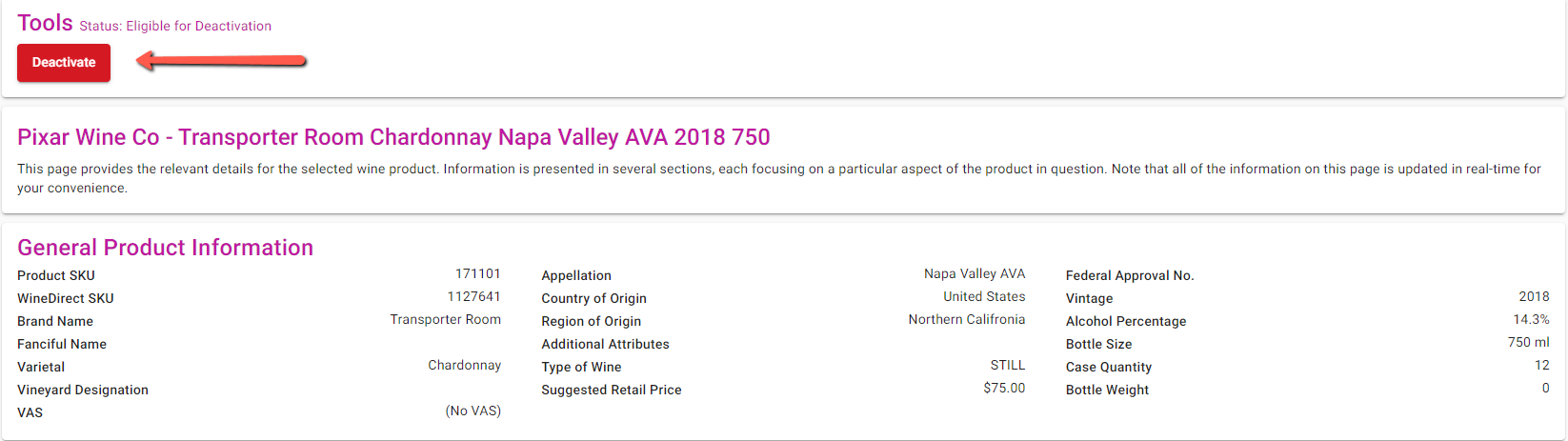
- If you wish to cancel the deactivation, you may select the "Cancel Deactivation" button.

- Once a product is deactivated, it will be removed from your product listing.
If you have any questions, please contact your Account Coordinator or your Account Manager.
Was this article helpful?


