- 10 Oct 2024
- 1 Minute to read
- Print
- DarkLight
- PDF
Shipments
- Updated on 10 Oct 2024
- 1 Minute to read
- Print
- DarkLight
- PDF
You have 3 ways to search for specific shipments; By Tracking Number, Customer Order #, or WD Order #. You can also search for all the shipments on the account, by delivery status, or within a custom date range or one of the five preset date range is now available to you in the search fields.
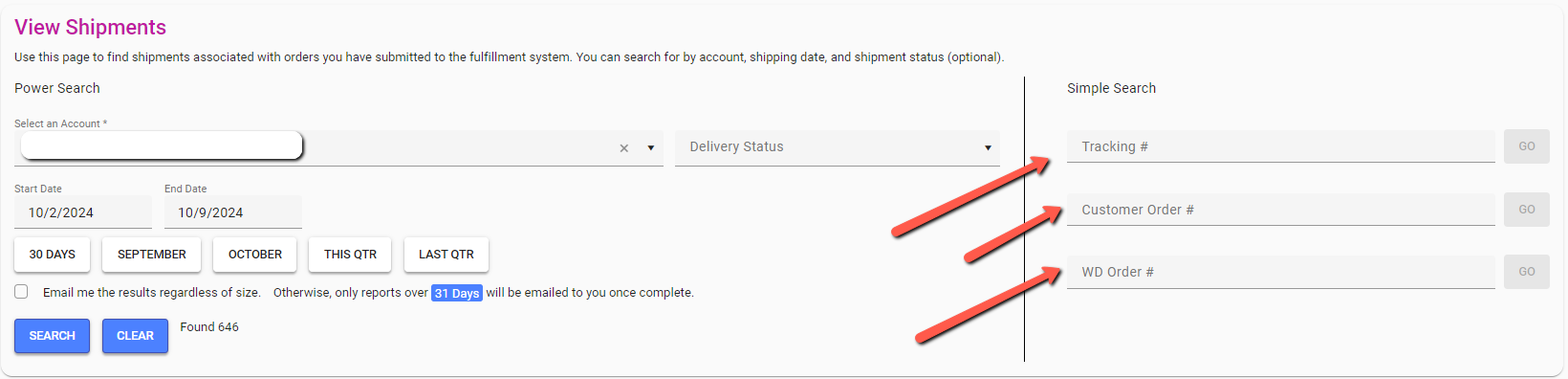
Interacting with the view shipments list:
After searching for a specific list, you will be able to export that list to an excel file, or you can view each order by selecting the order number or the WD order number.
Selecting the tracking number will take you to the carrier's tracking page for that order:
Selecting the ship-to option address will open a map of the ship-to address:
Using the meatball menu to the right of the delivery status gives you the ability to re ship this container or to start a claim for that order:
Selecting the expand icon, located on the left-hand side of the order number, will show you additional details on the box that shipped for the order;
order shipped contents, qty returned*, qty damaged* & qty missing*. * = if applicable.
Claims:
You can view the status of a claim in the process from the shipments page.






