- 24 Nov 2024
- 1 Minute to read
- Print
- DarkLight
- PDF
Shipments
- Updated on 24 Nov 2024
- 1 Minute to read
- Print
- DarkLight
- PDF
Shipment Notifications
The first step of the configuration of this notification is to create a template. Clicking Add Template will open a blank template for the user to fill out with desired general information; including the Reply-To and CC/BCC-To email addresses.
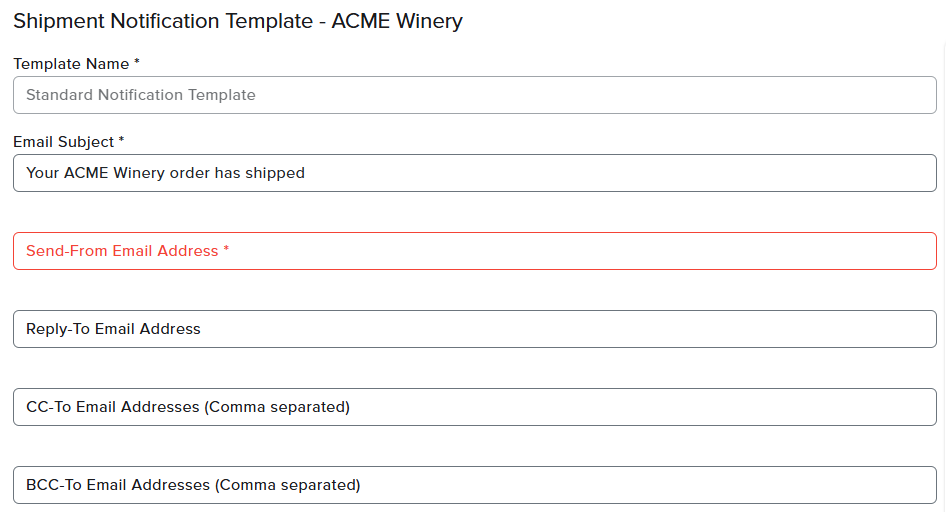
The next step in this process is for the user to compose their email message within the open body by using the 'tokens' provided on the right hand side panel. When one of these tokens is copy/pasted into the composition box, the information will be customized once sent to the recipient.
For example, if the {SOLD_TO_FIRST_NAME} is pasted into the email, this will populate with the customer's first name once emailed to them. The user can repeat this action to include as many tokens or actions as desired. The user can also take advantage of the HTML editor to further personalize this template by including their brand logo and other imagery.
Once all composition is complete, the user will need to click Save to save all changes. A test can also be emailed to the user by following the prompts.

Once a shipment template has been saved, not only can it be assigned to a specific order type, but the user can also define when the email is sent based on the Timing of Notification


