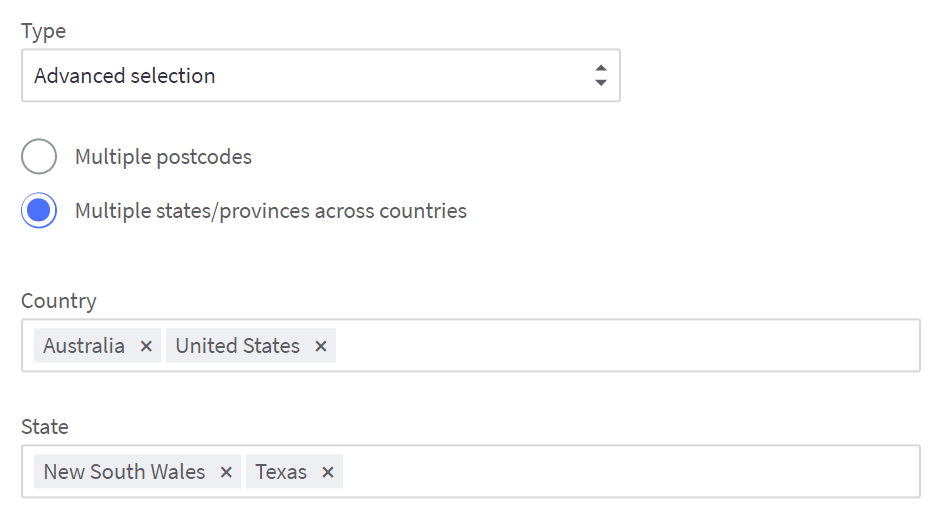- 05 Mar 2024
- 4 Minutes to read
-
Print
-
DarkLight
-
PDF
Shipping Zones
- Updated on 05 Mar 2024
- 4 Minutes to read
-
Print
-
DarkLight
-
PDF
A shipping zone refers to a geographical area that you ship to. Defining your shipping zones gives you control over where you are comfortable shipping. As your business grows, you can add more shipping zones as needed. If a user enters an address not in one of your defined shipping zones at checkout, they will receive a shipping error message.
Shipping zones are a single country, a group of countries, states/provinces, or ZIP/postcodes. You can have multiple shipping zones that offer different shipping services. For example, you can set up a zone based on your local postal code so that nearby shoppers can pick up their orders themselves. Shoppers outside the local zone don't see the option at checkout.
You must set up your shipping zones before shoppers can check out.
Adding a Zone
To create a shipping zone, click Add shipping zone and select how you want to define the zone.
Once a zone is created, add shipping methods by clicking the Configure or Edit button next to the zone so the shipping zone can function.
A shipping zone can be turned on or off by clicking the toggle next to its name. Turning off a zone retains all the setting information but will not display shipping methods for users trying to ship to that zone. This can be useful if you need to restrict a shipping zone temporarily.
To delete a zone completely, click the X by the zone.
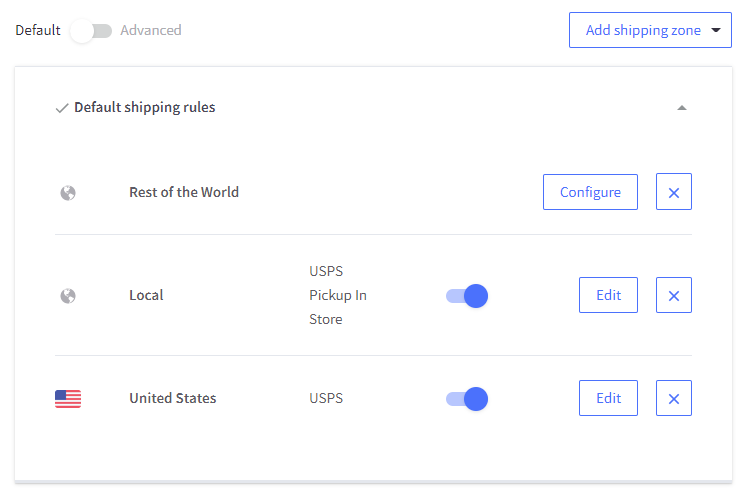
How does checkout determine which zone a shopper belongs to? Checkout uses the most specific information in the address (the ZIP/post code) to determine the appropriate zone.
For example, let's say you've created a zone for your local ZIP code and another zone for your state. If a customer's ZIP code matches the code(s) defined for your local zone, they will be shown the shipping methods in that zone, not the methods set up in the state zone—even if their address is in that state.
For this reason, it may be necessary to enable the same methods in multiple zones.
Creating a Shipping Zone by Country
A shipping zone for a whole country will use the same shipping methods in all states, provinces, or territories. To add a single country, click Add shipping zone and select Add a country zone from the drop-down menu.
Select the country you want from the drop-down menu, then click Submit. You can also type here to skip ahead in the list.
CREATING A ZONE FOR MULTIPLE COUNTRIES
To add more than one country, click Add shipping zone and select Add a custom zone from the drop-down menu.
Fill in the form:
- Name— an internal name for your zone (like "Europe")
- Type — select Selection of countries in the drop-down menu
- Country — you can add countries in one of two ways: click the box to choose from the drop-down or type the name of the country to filter the drop-down
Click Submit when finished.
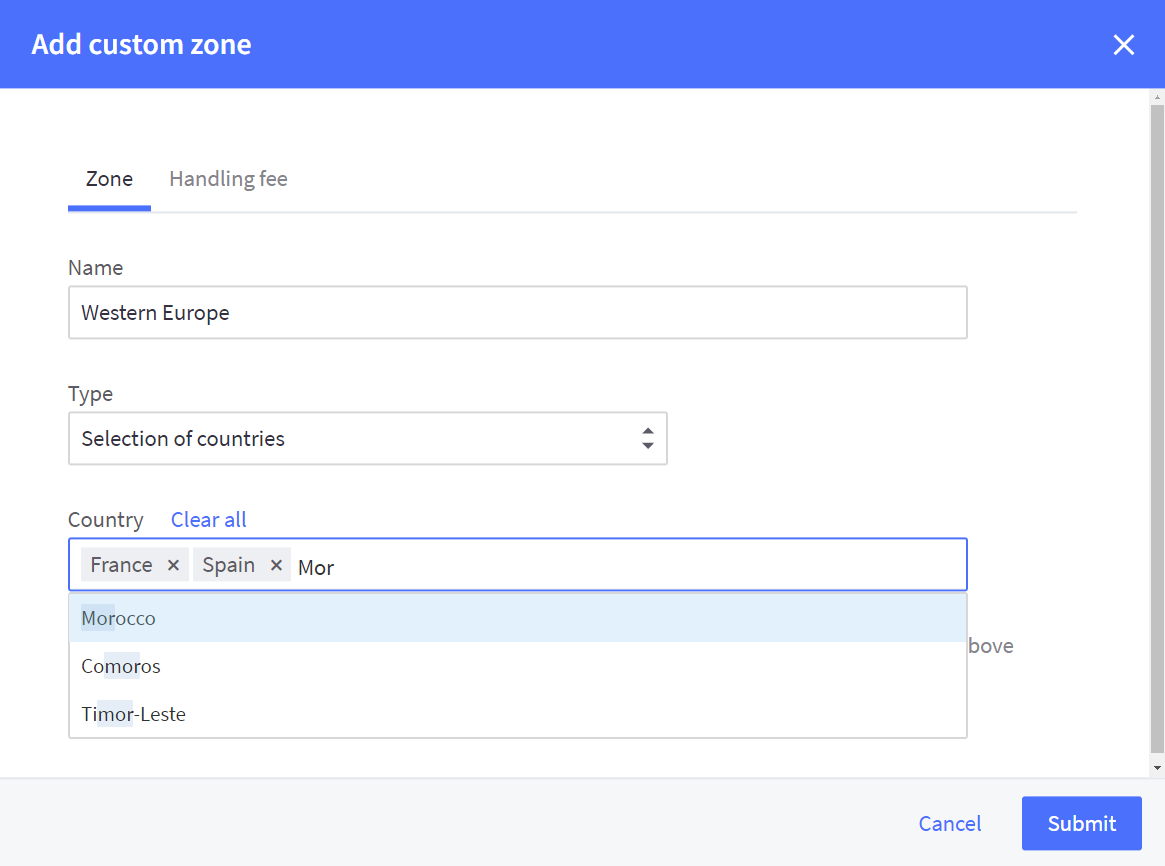
Creating a Shipping Zone by State or Province
To create a zone with a collection of states or provinces, click Add shipping zone and select Add a Custom Zone from the drop-down menu.
Fill in the form:
- Name — an internal name for your zone (like "West Australia")
- Type — select Selection of states or provinces from the drop-down menu
- Country — select the appropriate country from the drop-down menu
- State — add states from the drop-down by selecting states or typing a state name to filter the menu
Click Submit when finished.
Creating a Shipping Zone by ZIP or postcode
Shipping zones based on ZIP or postcodes represent the most specific geographic shipping areas that can be defined. They are especially useful for businesses that offer an In-Store Pickup shipping method. Postcodes include numbers and letters.
To create a ZIP/post-code-based zone, click Add shipping zone and select Add a custom zone from the drop-down menu.
Fill in the form:
- Name — an internal name for your zone (like "Travis County")
- Type — choose Advanced, then select multiple postcodes
- Country — select the appropriate country from the drop-down menu
- Multiple postcodes—Enter your postcodes, one per line. Do not separate by commas or add multiple postcodes on one line.
Set up Shipping for the 'Rest of the World'
The "Rest of the World" shipping zone lets you provide shipping options to customers in all geographic regions that have not been explicitly defined in other zones.
For instance, say you want to offer free shipping to all addresses within the United States but still want to provide $10 flat-rate shipping everywhere else in the world. A Rest of the World shipping zone allows you to do this easily and without specifically identifying all those countries.
Click Add shipping zone, then Add the rest of the world. If you already have the "Rest of the World" zone set up, you will not see this option.
IMPORTANT NOTE: A Rest of the World shipping zone will allow customers to complete checkout with any shipping address. Before enabling it, make sure it aligns with your overall business or shipping strategy.
FAQ
How do I use wildcards in ZIP and postcodes?
An asterisk (*) can stand in place for multiple characters. For example, if you want to include all postcodes starting with 78, you can use 78*. For customers who might enter their address in a 9-digit format, you can copy and paste a second set ending with -*. This will ensure that both formats are accepted.
Using a question mark (?) will capture numbers 0-9 only in the position where the question mark is placed. For example, are you entering 7872? I will capture 78720 through 78729.

Can I make a zone for multiple states/provinces in different countries?
Yes. Click Add shipping zone, change the Type to Advanced Selection, then select Multiple states/provinces across countries.